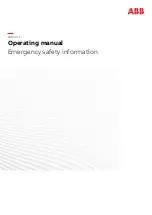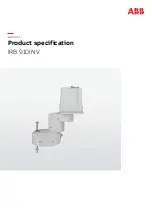Welcome!
You are now the proud owner of an Edison robot. Edison is the perfect tool to help
teach you about electronics, programming and robotics in a fun and engaging way.
This guide will help you to get the most out of Edison, including all of the
robot’s
built-in sensors, outputs and motors. Remember, Edison is a tool designed to
introduce you to the amazing world of robotics. Proper care and maintenance are
important to help keep your Edison in the best shape possible.
Setting up Edison
Each Edison robot arrives in a small orange box. Open the box and remove Edison
by unrolling the interior cardboard. You will then need to complete some quick set up
on both Edison and the computing device you are planning to use to program
Edison.
Get Edison ready
To get Edison ready for use, you need to:
1. Open the battery compartment at the back of Edison and remove the
EdComm programming cable. The EdComm cable is used to download
programs to Edison. It connects into the headphone socket on your computer
or tablet. Please remove this from the battery compartment but keep it
somewhere safe!
2.
Insert 4 ‘AAA’ batteries. Please refer to the picture to ensure that the
batteries are inserted correctly. Be sure to reclose the battery case by clipping
the battery cover back on.
Ensure the batteries are in the right way.
Special note
—Edison and
batteries:
•
Low or flat batteries can cause
issues with Edison. For this
reason, please be sure to use
fresh, fully charged batteries.
•
Only use regular disposable
alkaline batteries or nickel metal
hydride (NiMH) rechargeable
batteries. Never use super heavy
duty or heavy-duty batteries.
•
Be sure that the batteries are
inserted correctly to avoid
damaging Edison.