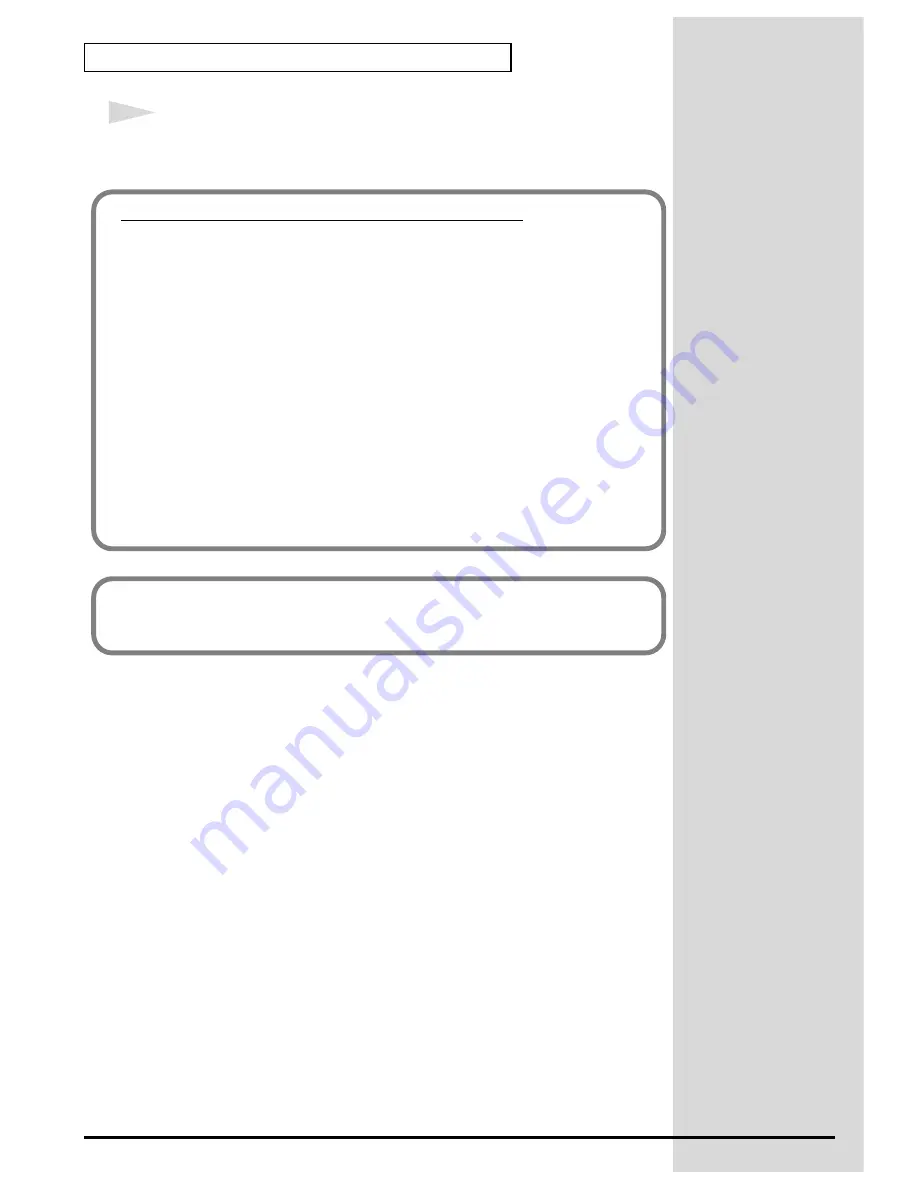
36
Getting connected and installing drivers (Windows)
18
When driver installation has been completed, the
Restart your computer
dialog box will appear. Restart your computer.
If you changed “File signature verification”
If you changed the “File signature verification” setting in step 5, restore the
original setting after Windows restarts.
1.
After Windows restarts, log in to Windows as a user with
administrative privileges
, (such as Administrator).
2.
In the Windows desktop, right-click the
My Computer
icon, and from
the menu that appears, select
Properties
. The
System Properties
dialog box will appear.
3.
Click the
Hardware
tab, and then click
[Driver signing]
. The
Driver
Signing Options
dialog box will appear.
4.
Return the “
File signature verification
” setting to the original setting
(either “
Warn
” or “
Block
”), and click
[OK]
.
5.
Click
[OK]
. The
System properties
dialog box will close.
Next, you need to make the driver settings.
(->
Settings and checking
(p. 39)
Содержание StudioCanvas SD-20 24bit Digital
Страница 273: ...273 MEMO ...
Страница 274: ...274 MEMO ...






























