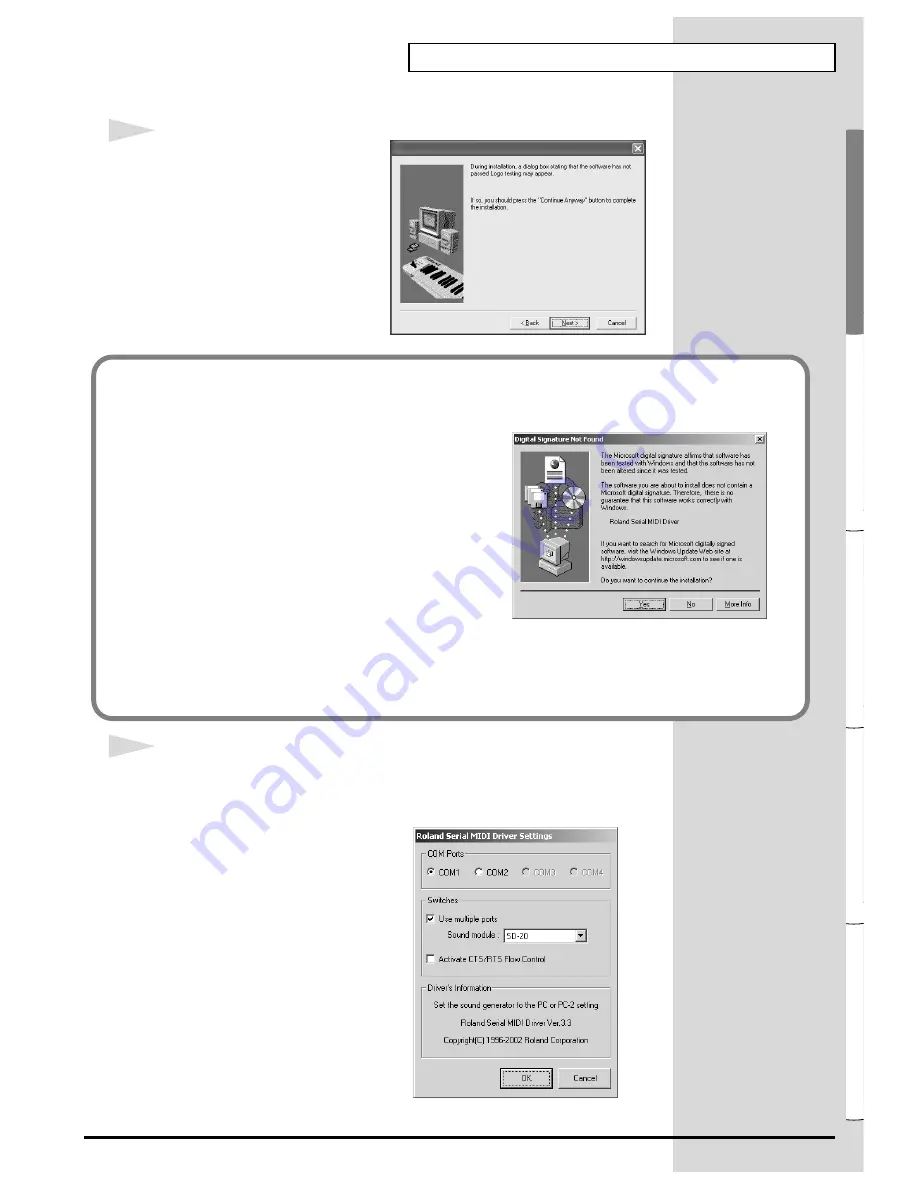
35
Getting connected and installing drivers (Windows)
Español
Italiano
Français
Deutsch
English
fig.2-22b
16
A dialog box like the following
will appear.
Click
[Next]
.
17
The
Roland Serial MIDI Driver Settings
dialog box will appear.
Set the following items. Click
[OK]
.
fig.2-23b_40
COM Ports
Select the serial port (COM
port) to which the SD-20’s
serial port is connected.
Switches
Check “
Use multiple ports
.”
Click the
▼
symbol at the right
of the
[Sound module]
field,
and select
SD-20
.
* Do not check “
Activate CTS/RTS
Flow Control
.”
If in
step 9
the “
File signature verification
” setting was not set to “
Ignore
”, a “
Digital
signature not found
” dialog box will appear.
fig.2-16b_40
If “File signature verification” is set to
“Warn,”
1.
Click
[Yes]
.
2.
Continue the installation.
If “File signature verification” is set to
“Block”
1.
Click
[OK]
.
2.
When the “New hardware detection wizard” appears, click
[Finish]
.
3.
Perform the installation as described in the “
Troubleshooting
” section on
Device
Manager shows “?”, “!”, or “USB Composite Device”
(p. 235).
Содержание StudioCanvas SD-20 24bit Digital
Страница 273: ...273 MEMO ...
Страница 274: ...274 MEMO ...






























