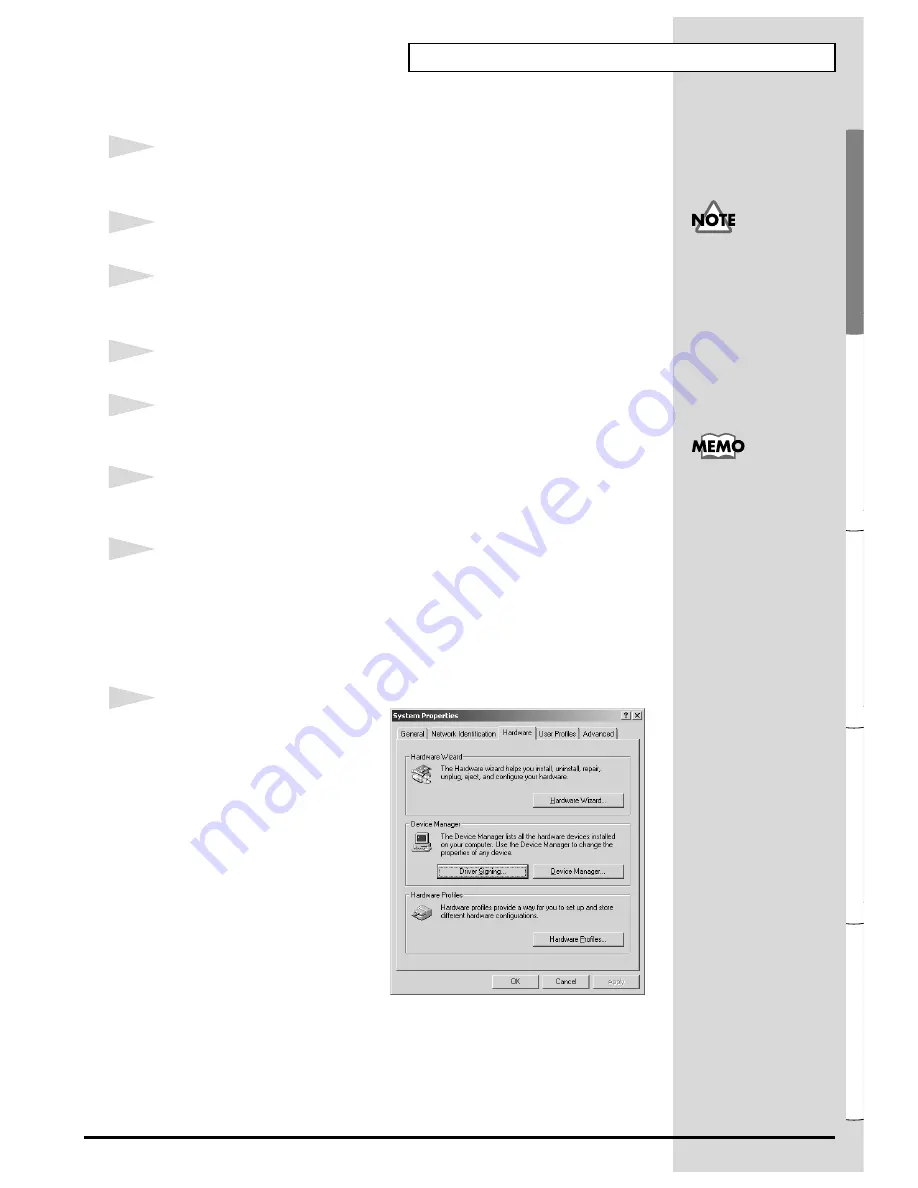
33
Getting connected and installing drivers (Windows)
Español
Italiano
Français
Deutsch
English
■
Windows 2000 users
1
Make sure that the power is turned off for the SD-20, your computer, and all
peripheral devices.
2
Set the
computer switch
of the SD-20 to
PC
.
3
Use the computer cable to connect the serial connector of your computer to
the SD-20.
4
With the
SD-20’s power switch turned off
, connect it to the
AC adaptor
.
5
Plug the
AC adaptor
into an AC power outlet.
6
Turn on the power of the SD-20 and your computer, and start up Windows.
7
Open the
System Properties
dialog box.
1.
Click the Windows
Start
menu, and from the menu that appears, select
Settings | Control Panel
.
2.
In “
Control Panel
,” double-click the
System
icon.
fig.2-12
8
Open the
Driver Signing
Options
dialog box.
Click the
Hardware
tab, and then
click
[Driver Signing]
.
Log on to Windows using
a user name with an
administrative account
type (e.g., Administrator).
For details on user
accounts, please consult
the system administrator
of your computer.
For details on connections,
refer to “
Basic
connections
(p. 13).”
Содержание StudioCanvas SD-20 24bit Digital
Страница 273: ...273 MEMO ...
Страница 274: ...274 MEMO ...






























