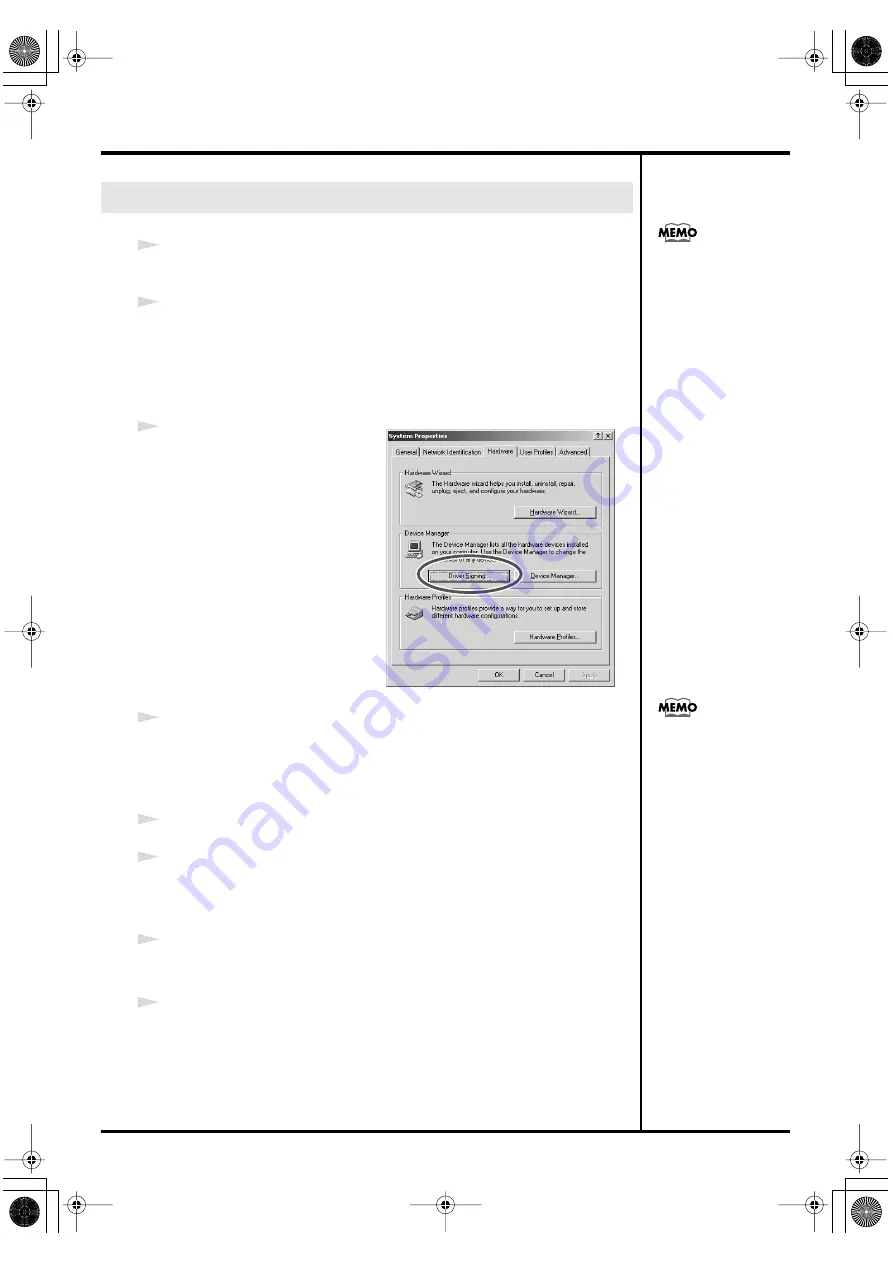
21
Getting Connected and Installing Drivers (Windows)
1
Disconnect all USB cables except for a USB keyboard and USB mouse (if
used).
2
Open the
System Properties
dialog box.
1.
Click the Windows
Start
menu, and from the menu that appears, select
Settings
|
Control Panel
.
2.
In
Control Panel
, double-click the
System
icon.
fig.05-2_30
3
Click the
Hardware
tab, and then
click
[Driver Signing]
.
The
Driver Signing Options
dialog box will appear.
4
Make sure that
“File signature verification”
is set to
“Ignore.”
If it is set to
“Ignore,”
simply click
[OK]
.
If it is not set to
“Ignore,”
make a note of the current setting (“Warn” or
“Block”). Then change the setting to
“Ignore”
and click
[OK]
.
5
Click
[OK]
to close the
System Properties
dialog box.
6
Exit all currently running software.
Also close any open windows. If you are using virus checking or similar
software, be sure to exit it as well.
7
Prepare the CD-ROM.
Insert the CD-ROM into the CD-ROM drive of your computer.
8
Click the Windows
Start
menu. From the menu that appears, select
“Run...”
The
“Run...”
dialog box will appear.
Windows 2000 users
Log on to Windows as a
user with administrative
privileges (such as
Administrator).
If you changed
“File
signature verification,”
you must restore the
previous setting after you
have installed the driver.
(
→
PCR-M30/50/80.book 21 ページ 2005年11月10日 木曜日 午後2時49分
















































