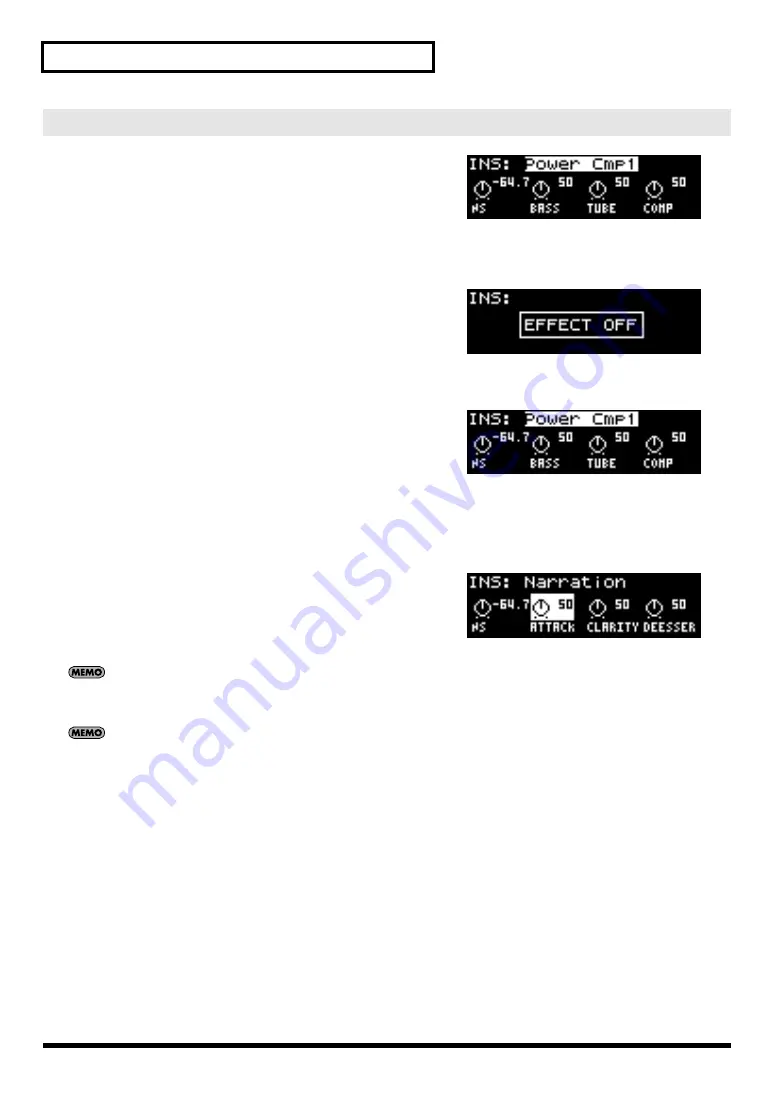
24
Advanced use
fig.INSFX-01
1.
Press the [INSERTION FX] button so it’s lit, turning
the insert effect on.
The insert effect screen will appear.
* If a different screen is shown even though the [INSERTION FX]
button is lit, pressing the [INSERTION FX] button will display the
insert effect screen.
fig.INSFX-02
If the insert effect screen is already shown, pressing the
[INSERTION FX] button will turn off the insert effect and
turn off the button’s illumination.
Selecting an effect type
fig.INSFX-01
2.
Use the CURSOR [BWD] [FWD] buttons to move
the cursor to the effect type.
3.
Use the VALUE [-] [+] buttons to select an effect
type.
Editing the parameters
fig.INSFX-03
4.
Use the CURSOR [BWD] [FWD] buttons to move
the cursor to the parameter you want to edit.
5.
Use the VALUE [-] [+] buttons to edit the value.
If you press the [+] button while holding down the [-] button, or press the [-] button while holding down the
[+] button, the value will change more rapidly, allowing you to edit more efficiently.
If the [INSERTION FX] button is lit, you can hold down the [DISPLAY] button and press the [INSERTION
FX] button to turn the insert effect off at any time.
Editing the effect settings






























