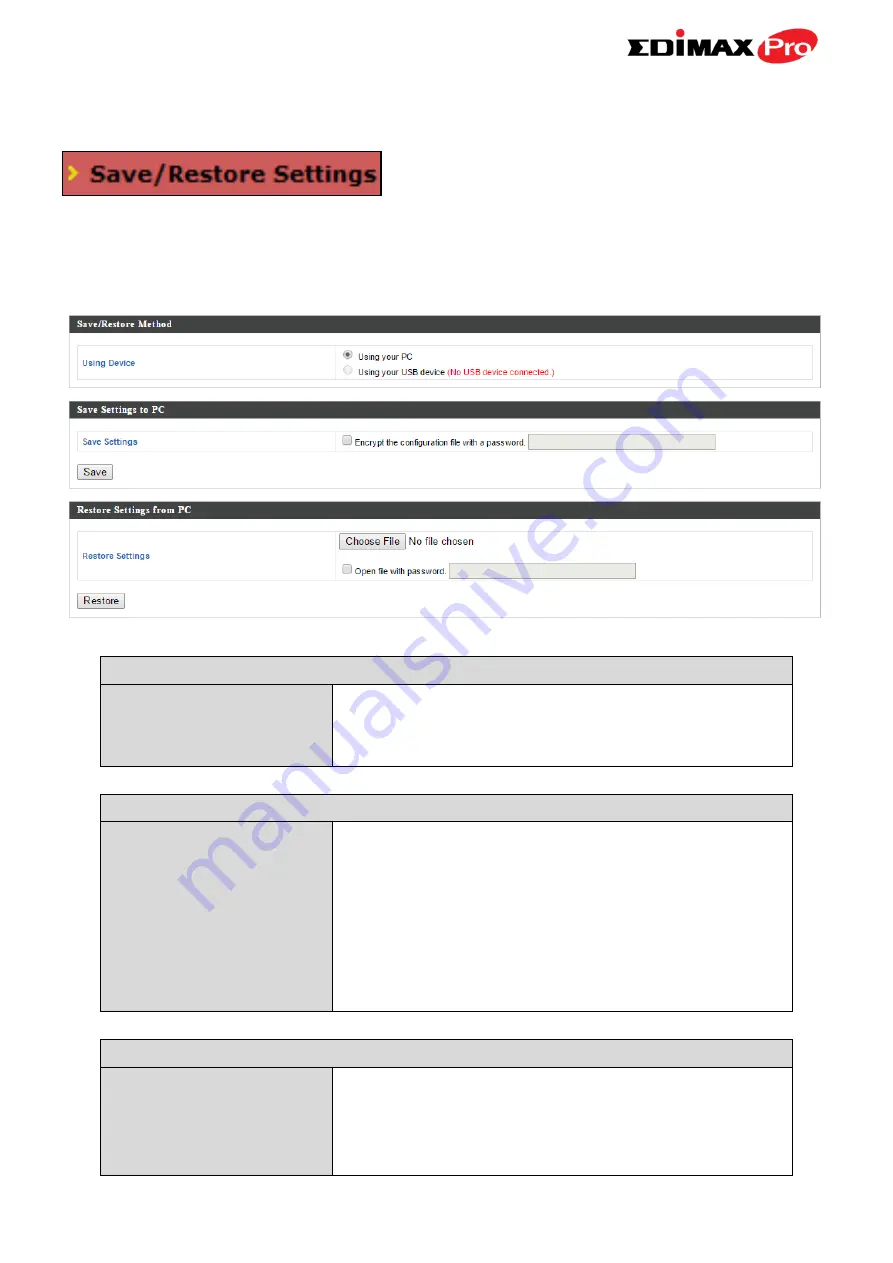
89
IV-5-3.
Save/Restore Settings
The access point’s “Save/Restore Settings”
page enables you to save/backup the access
point’s current settings as a file to your local computer or a USB device
attached to the access point, and restore the access point to previously saved
settings.
Save / Restore Settings
Using Device
Select “Using your PC” to save the access
point’s settings to your local computer or to
an attached USB device.
Save Settings to PC
Save Settings
Click “Save” to save settings and a new
window will open to specify a location to
save the settings file. You can also check the
“Encrypt the configuration file with a
password” box and enter a password to
protect the file in the field underneath, if you
wish.
Restore Settings from PC
Restore Settings
Click the browse button to find a previously
saved settings file on your computer, then
click “Restore” to replace your current
settings. If your settings file is encrypted with
Содержание CAP1750
Страница 1: ...CAP1750 User Manual 12 2015 v1 1...
Страница 24: ...18 A i ii iii...
Страница 25: ...19 B i ii iii iv...
Страница 27: ...21 D E i i ii ii iii iii...
Страница 31: ...25...
Страница 82: ...76 3 Remember to Apply your changes and make sure Enable is checked...
Страница 96: ...90 a password check the Open file with password box and enter the password in the field underneath...
Страница 101: ...Edimax Pro NMS 95 Edimax Pro NMS...
Страница 108: ...Edimax Pro NMS 102...
Страница 116: ...Edimax Pro NMS 110 Toolbox The Toolbox panel provides a network diagnostic tools ping and traceroute...
Страница 232: ...Edimax Pro NMS 226 3 Click Local Area Connection 4 Click Properties...
Страница 233: ...Edimax Pro NMS 227 5 Select Internet Protocol Version 4 TCP IPv4 and then click Properties...
Страница 240: ...Edimax Pro NMS 234 5 Enter the IP address 192 168 2 10 and subnet mask 255 255 255 0 Click on Apply to save the changes...
Страница 254: ...248...






























