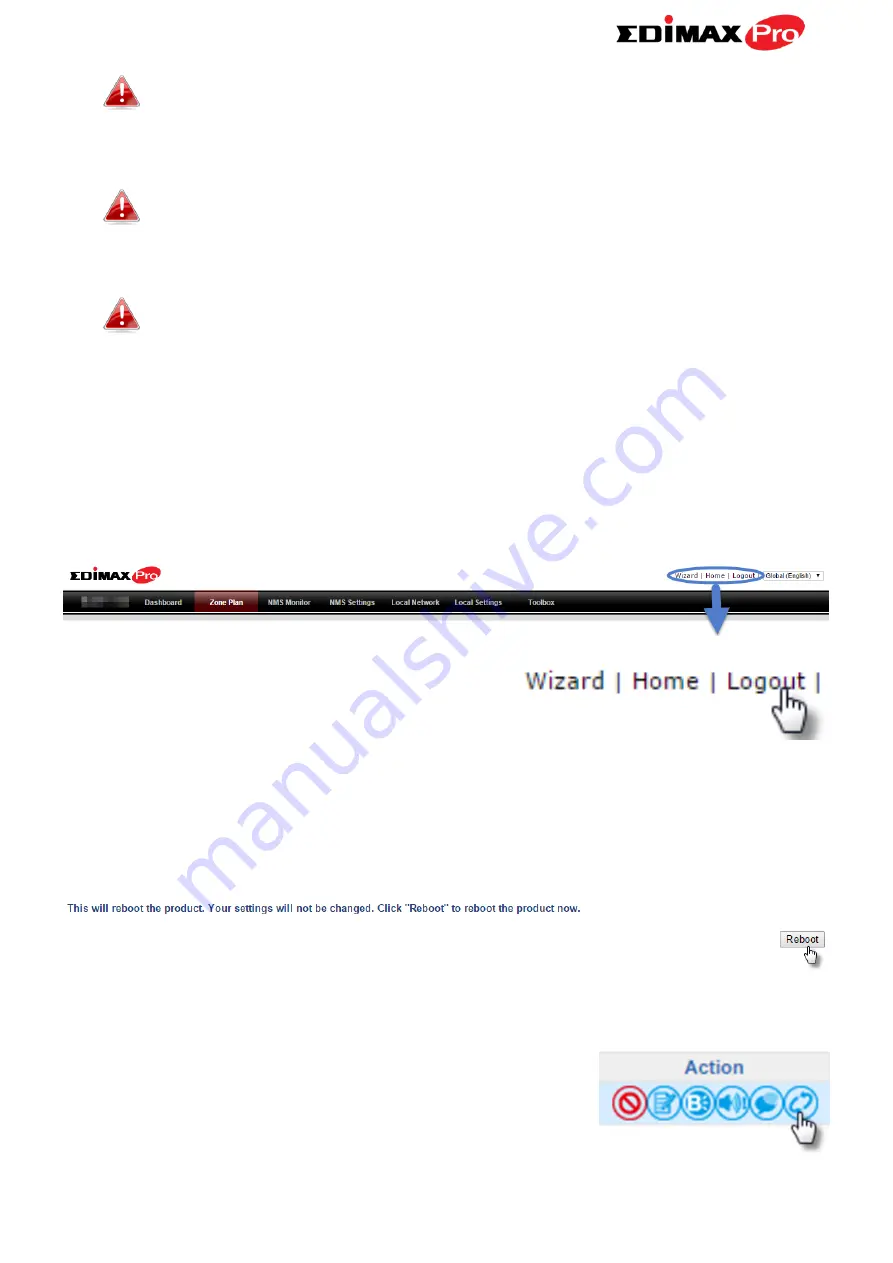
Edimax Pro NMS
112
Your computer’s IP address must be in the same subnet as the AP
Controller. Refer to
VI-1. Configuring your IP Address
for more
help.
If you changed the AP Controller’s IP address, or if your
gateway/router uses a DHCP server, ensure you enter the correct
IP address. Refer to your gateway/router’s settings.
If using a DHCP server on the network, it is advised to use your
DHCP server’s settings to assign the AP Controller a static IP
address.
3.
Enter the username & password to login. The default username &
password are
admin
&
1234
.
LOGOUT
To logout from Edimax NMS, click “Logout” in the top right corner:
RESTART
You can restart your AP Controller or any Managed AP using Edimax NMS. To
restart your AP Controller go to
Local Settings
Advanced
Reboot
and
click “Reboot”.
To restart Managed APs click the Restart icon for the specified AP on the
Dashboard:
Содержание CAP1750
Страница 1: ...CAP1750 User Manual 12 2015 v1 1...
Страница 24: ...18 A i ii iii...
Страница 25: ...19 B i ii iii iv...
Страница 27: ...21 D E i i ii ii iii iii...
Страница 31: ...25...
Страница 82: ...76 3 Remember to Apply your changes and make sure Enable is checked...
Страница 96: ...90 a password check the Open file with password box and enter the password in the field underneath...
Страница 101: ...Edimax Pro NMS 95 Edimax Pro NMS...
Страница 108: ...Edimax Pro NMS 102...
Страница 116: ...Edimax Pro NMS 110 Toolbox The Toolbox panel provides a network diagnostic tools ping and traceroute...
Страница 232: ...Edimax Pro NMS 226 3 Click Local Area Connection 4 Click Properties...
Страница 233: ...Edimax Pro NMS 227 5 Select Internet Protocol Version 4 TCP IPv4 and then click Properties...
Страница 240: ...Edimax Pro NMS 234 5 Enter the IP address 192 168 2 10 and subnet mask 255 255 255 0 Click on Apply to save the changes...
Страница 254: ...248...
















































