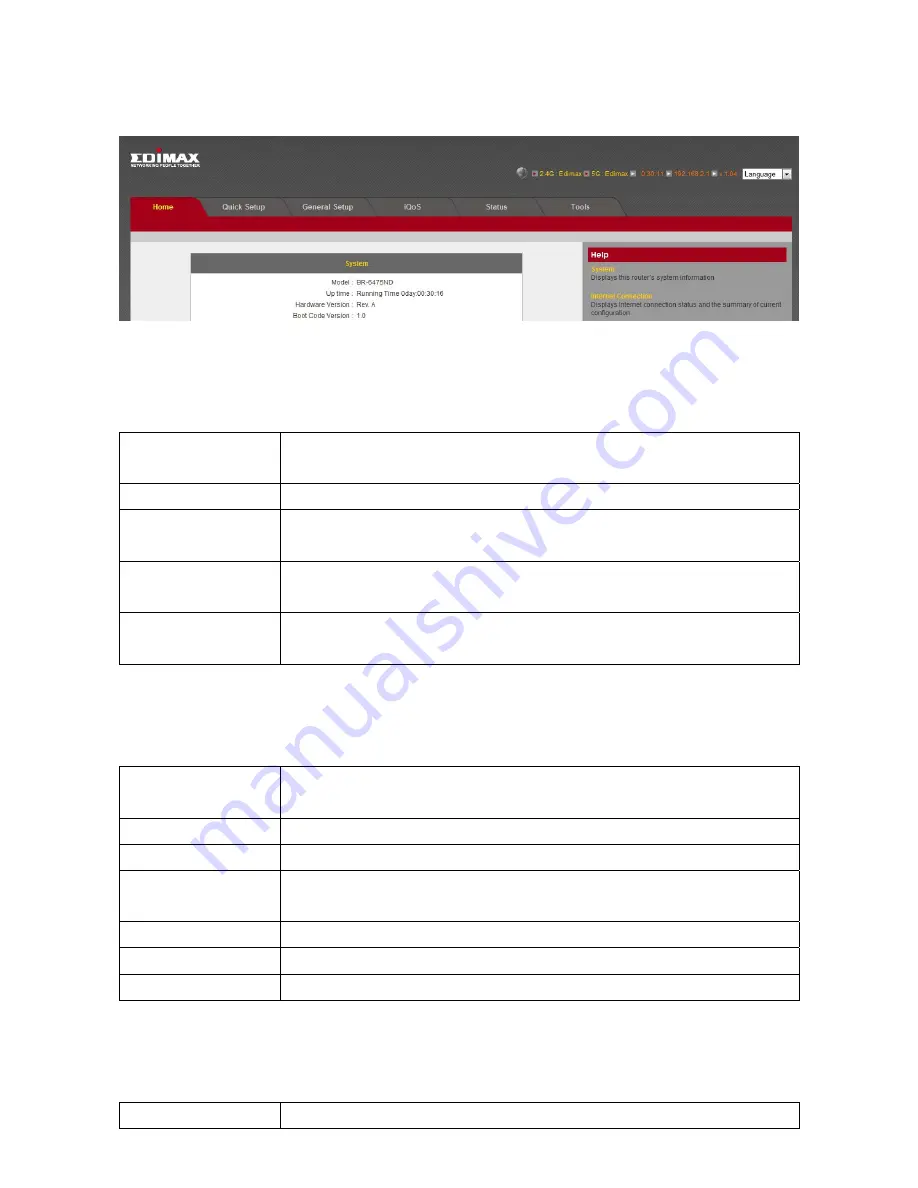
22
4.
The
first
page
you
see
after
logging
in
is
“Home”.
You
can
see
all
the
current
settings
and
other
system
information
here.
System
Model
Displays
this
broadband
router’s
model
name
(useful
when
you
need
technical
service)
Up
Time
Displays
the
amount
of
time
this
router
has
been
switched
on
Hardware
Version
Displays
this
broadband
router’s
hardware
version
(useful
when
you
need
technical
service)
Boot
Code
Version
Displays
this
broadband
router’s
boot
code
version
(useful
when
you
need
technical
service)
Runtime
Code
Version
Displays
this
broadband
router’s
runtime
code
version
(useful
when
you
need
technical
service)
Internet
Connection
IP
Address
Mode
Displays
how
this
broadband
router
currently
obtains
IP
addresses
IP
Address
Displays
the
IP
address
of
the
WAN
connection
Subnet
Mask
Displays
the
subnet
mask
of
the
WAN
connection
Default
Gateway
Displays
the
IP
address
of
the
WAN
connection’s
default
gateway
MAC
Address
Displays
the
physical
address
of
the
WAN
port
Primary
DNS
Displays
the
IP
address
of
the
first
DNS
server
Secondary
DNS
Displays
the
IP
address
of
the
second
(backup)
DNS
server
Wireless
Configuration
Mode
Displays
the
operation
mode
of
the
wireless
access
point
Содержание BR-6475nD
Страница 1: ......
Страница 15: ...14 2 Select Obtain an IP address from a DHCP server then click OK ...
Страница 17: ...16 2 Select Obtain an IP address automatically and Obtain DNS server address automatically then click OK ...
Страница 19: ...18 2 Select Obtain an IP address automatically and Obtain DNS server address automatically then click OK ...
Страница 21: ...20 2 Select Obtain an IP address automatically and Obtain DNS server address automatically then click OK ...
Страница 111: ...110 and is not malfunction You can reconnect to this broadband router and continue on other settings later ...
Страница 144: ...143 4 1 6 Statistics This page shows the statistical information of each network interface and the total system up time ...
Страница 150: ...149 ...
















































