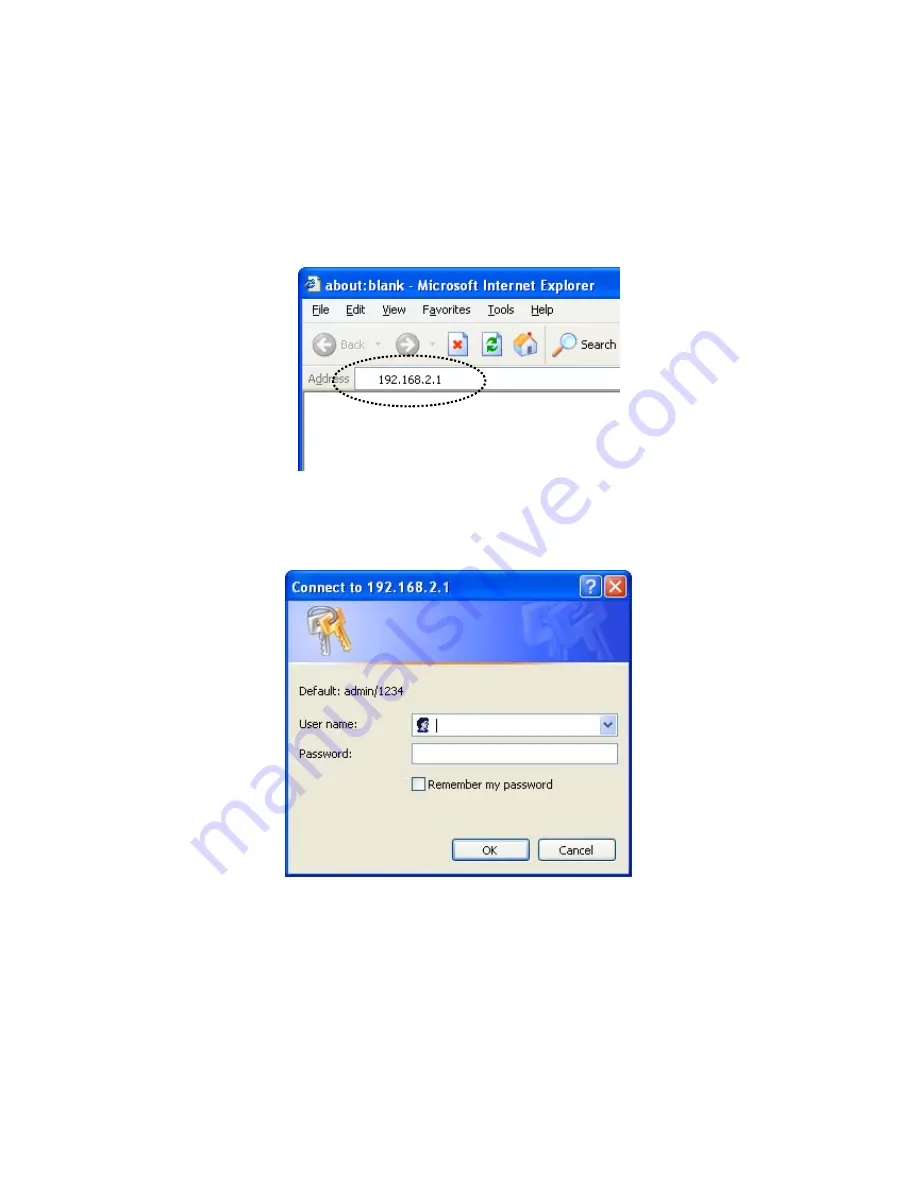
21
2
‐
3
Connecting
to
broadband
router
via
web
browser
You
can
access
the
broadband
router’s
web
‐
based
configuration
interface
via
any
connected
computer
with
a
web
browser
(Internet
Explorer
5.x
or
above,
Firefox,
Opera,
or
Safari).
1.
Please
input
“192.168.2.1”
in
the
web
browser’s
address
bar
and
press
“Enter”.
2.
You
should
see
the
following
authentication
window:
NOTE:
If
you
cannot
access
the
broadband
router’s
web
‐
based
configuration
interface,
the
IP
address
you
have
inputted
may
be
incorrect.
If
you
have
previously
changed
the
router’s
IP
address,
please
input
the
one
you
have
designated.
3.
Please
input
“admin”
in
the
“User
name”
field
and
“1234”
in
the
“Password”
field.
Click
the
“OK”
button
to
enter
the
web
configuration
interface.
Содержание BR-6475nD
Страница 1: ......
Страница 15: ...14 2 Select Obtain an IP address from a DHCP server then click OK ...
Страница 17: ...16 2 Select Obtain an IP address automatically and Obtain DNS server address automatically then click OK ...
Страница 19: ...18 2 Select Obtain an IP address automatically and Obtain DNS server address automatically then click OK ...
Страница 21: ...20 2 Select Obtain an IP address automatically and Obtain DNS server address automatically then click OK ...
Страница 111: ...110 and is not malfunction You can reconnect to this broadband router and continue on other settings later ...
Страница 144: ...143 4 1 6 Statistics This page shows the statistical information of each network interface and the total system up time ...
Страница 150: ...149 ...






























