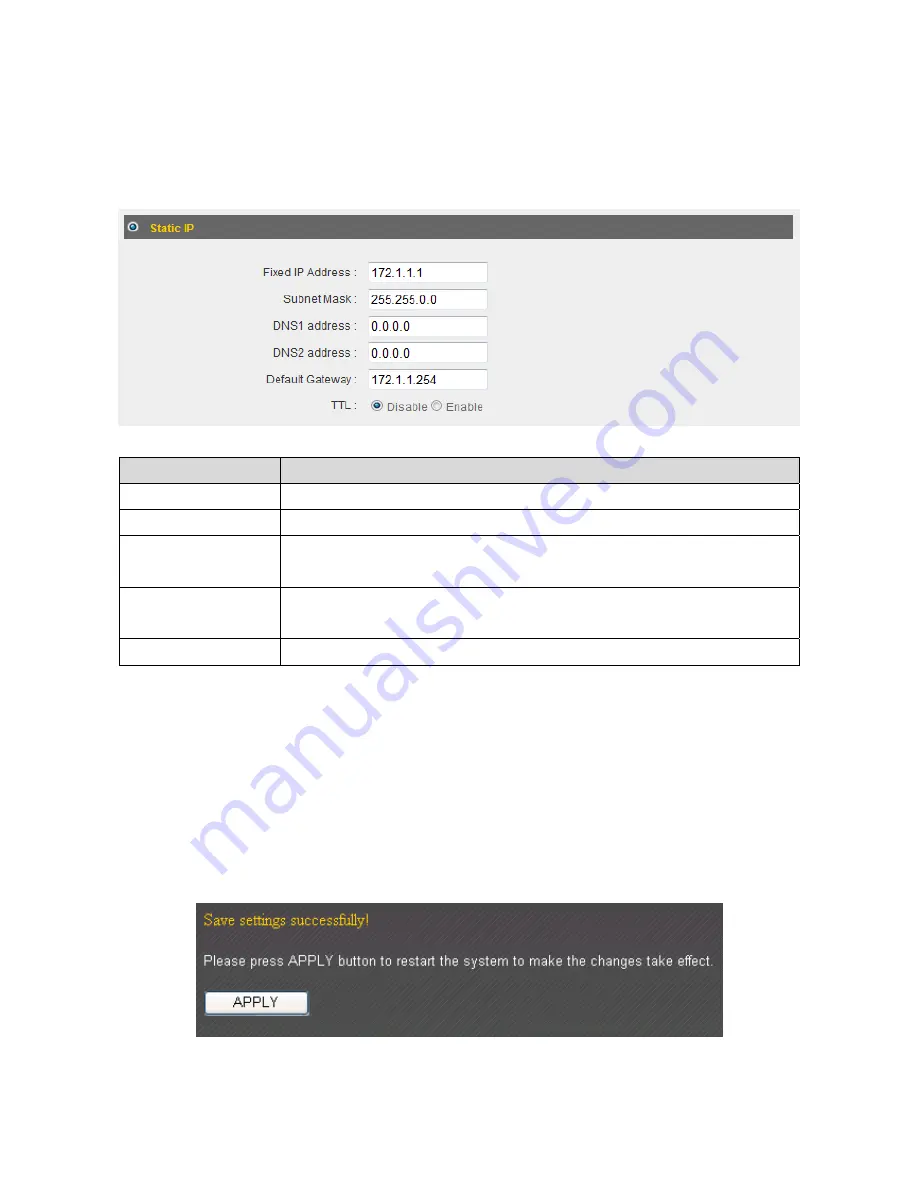
29
2
‐
4
‐
2
Using
“Static
IP”
as
broadband
connection
type
1.
If
your
ISP
is
providing
you
Internet
access
via
a
fixed
IP
address,
select
“Static
IP”.
Generally,
your
ISP
will
provide
you
with
such
information
as
IP
address,
subnet
mask,
gateway
address,
and
DNS
address.
Item
Name
Description
Fixed
IP
Address
Input
the
IP
address
assigned
by
your
ISP
here.
Subnet
Mask
Input
the
subnet
mask
assigned
by
your
ISP
here.
DNS
Address
1
and
2
Enter
the
primary
and
secondary
DNS
addresses
assigned
by
your
ISP
here.
Default
Gateway
Input
the
default
gateway
assigned
by
your
ISP
here.
Some
ISPs
may
call
this
“Default
Route”.
TTL
Enable
the
“TTL”
function
if
your
ISP
requires
you
to
do
so.
NOTE:
You
must
use
the
addresses
provided
by
your
ISP.
Inputting
incorrect
values
will
cause
malfunction.
2.
Click
“OK”
to
complete
setup.
3.
When
the
following
message
appears,
click
“Apply”
to
save
the
changes
and
restart
the
broadband
router.
The
router
will
take
about
60
seconds
to
restart.
Содержание BR-6475nD
Страница 1: ......
Страница 15: ...14 2 Select Obtain an IP address from a DHCP server then click OK ...
Страница 17: ...16 2 Select Obtain an IP address automatically and Obtain DNS server address automatically then click OK ...
Страница 19: ...18 2 Select Obtain an IP address automatically and Obtain DNS server address automatically then click OK ...
Страница 21: ...20 2 Select Obtain an IP address automatically and Obtain DNS server address automatically then click OK ...
Страница 111: ...110 and is not malfunction You can reconnect to this broadband router and continue on other settings later ...
Страница 144: ...143 4 1 6 Statistics This page shows the statistical information of each network interface and the total system up time ...
Страница 150: ...149 ...






























