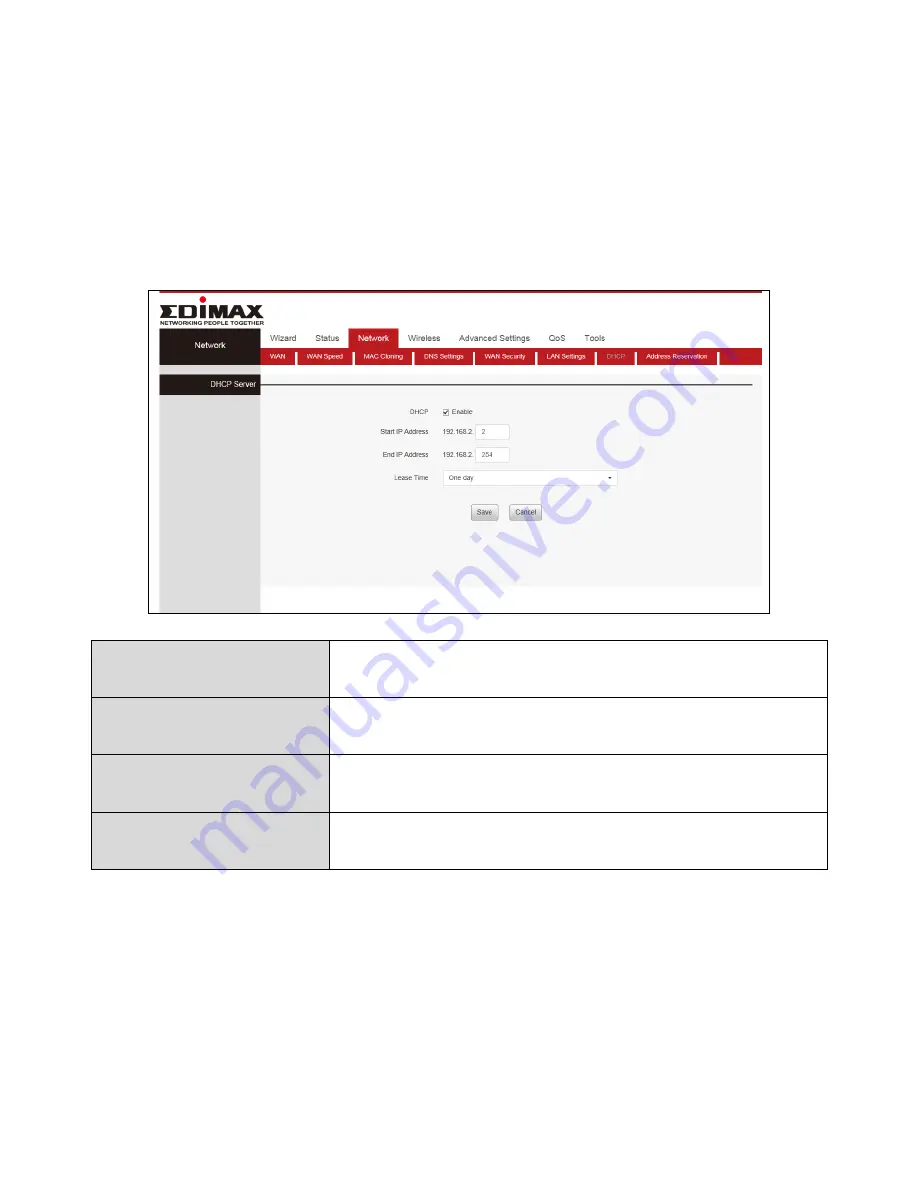
40
III-3-7.
DHCP
DHCP (Dynamic Host Configuration Protocol) is a protocol used to provide
quick, automatic, and central management for the distribution of IP
addresses within a network.
DHCP is also used to configure the proper subnet mask, default gateway,
and DNS server information on the device. Click “Network” and select
“DHCP”.
DHCP Server
Select whether enable or disable the DHCP server
feature.
Start IP Address
Part of the same IP address subnet as the router’s
LAN IP address.
End IP Address
Part of the same IP address subnet as the router’s
LAN IP address.
Lease Time
The length of the IP address lease before it is
refreshed.
Содержание BR-6428nS V5
Страница 1: ...BR 6428nS V5 User Manual 12 2018 v1 0 ...
Страница 69: ...66 3 Then click Network and Sharing Center 4 Click Change adapter settings ...
Страница 75: ...72 7 Select Obtain an IP address automatically and Obtain DNS server address automatically should be selected ...
Страница 99: ...96 3 Your router s IP address will be displayed next to Default Gateway ...
















































