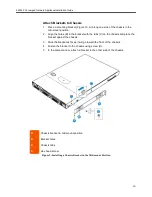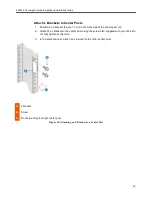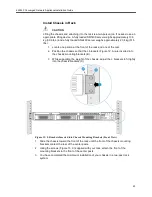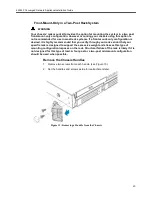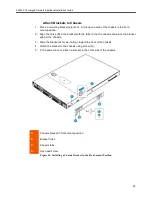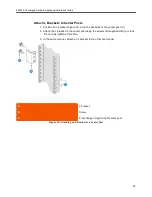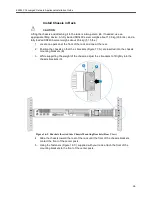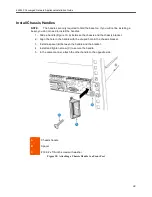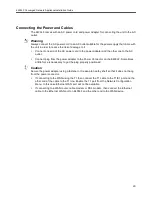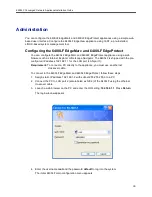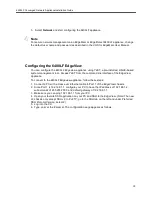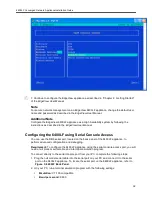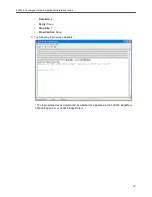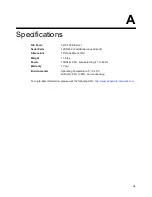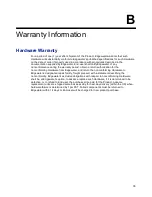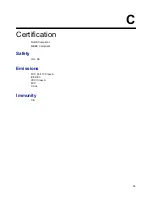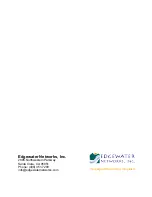Отзывы:
Нет отзывов
Похожие инструкции для EdgeMarc 6400LF

Server
Бренд: 3Com Страницы: 48

SR6600 SPE-FWM
Бренд: H3C Страницы: 45

SR6600 SPE-FWM
Бренд: H3C Страницы: 80

MSR 5600
Бренд: H3C Страницы: 46

MSR 5600
Бренд: H3C Страницы: 45

MSR 3600
Бренд: H3C Страницы: 4

SR6600 SPE-FWM
Бренд: H3C Страницы: 184

LinkSmart KW6515
Бренд: Kasda Страницы: 31

Trinzic 100
Бренд: Infoblox Страницы: 13

XC-4CH-NVR-1TB
Бренд: Xyclop Страницы: 144

Ag102
Бренд: Silvertel Страницы: 9

3GWIFIMRD
Бренд: Solwise Страницы: 231

X7822r
Бренд: XAVI Technologies Corp. Страницы: 63

Ether-GSH24T v3
Бренд: AirLive Страницы: 2

IOLINK-130
Бренд: Chase Research Страницы: 114

GW7001
Бренд: Doro Страницы: 50

SSF
Бренд: Cleerline Страницы: 2

ELITE LCD UPGRADE KIT
Бренд: Corsair Страницы: 11