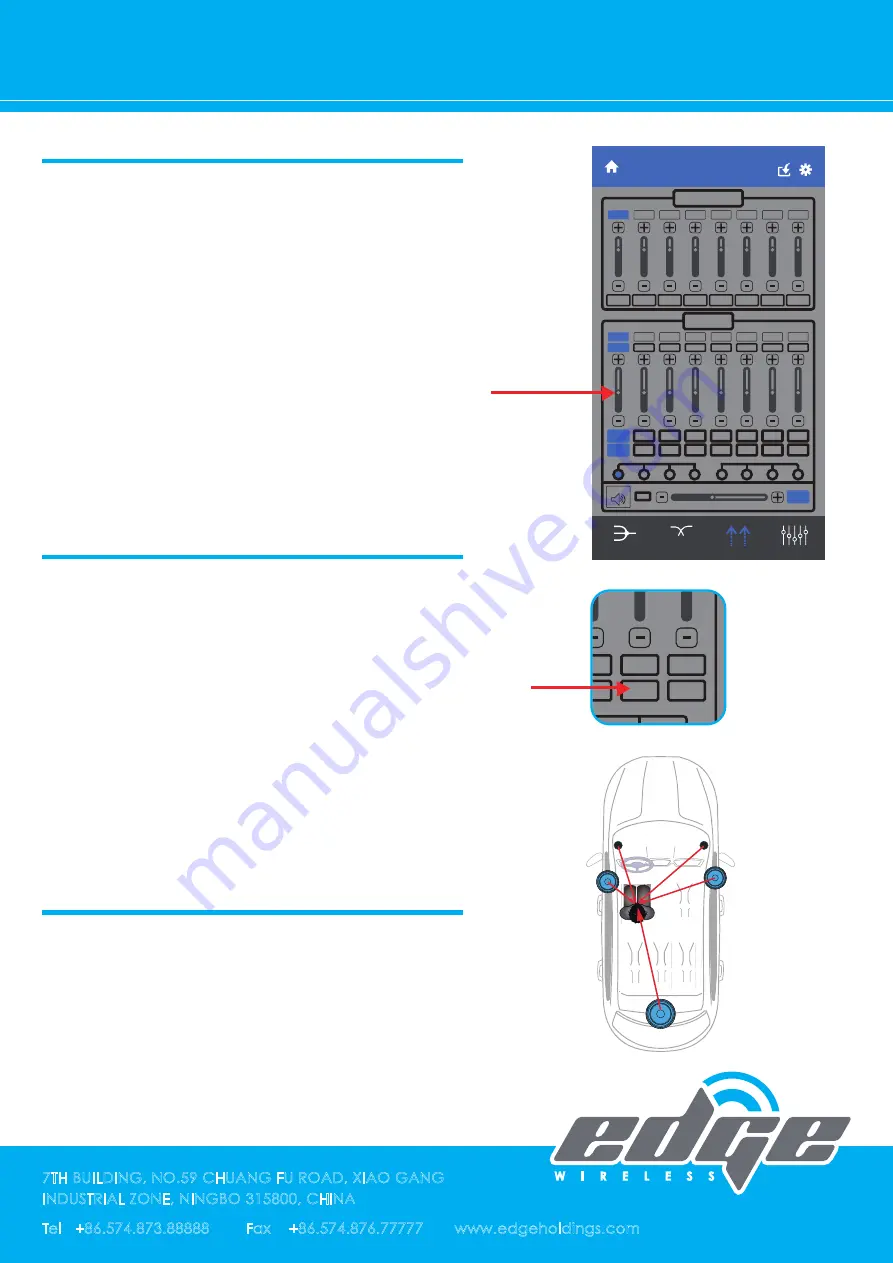
Delay/Gain
SAVE
Time Delay
Gain
0dB
VOL
Mute
CH2
-50dB
0
o
Mute
CH3
-50dB
0
o
Mute
CH4
-50dB
0
o
Mute
CH6
-50dB
0
o
Mute
CH5
-50dB
0
o
Mute
CH7
-50dB
0
o
Mute
CH8
-50dB
0
o
Mute
CH8
0.0
CH6
0.0
CH5
0.0
CH7
0.0
CH4
0.0
CH3
0.0in
CH2
0.0cm
LINKED
10.0ms
CH1
180
o
CH1
Mute
0dB
Delay/Gain
EQ
CROSSOVER
SUMMING
7TH BUILDING, NO.59 CHUANG FU ROAD, XIAO GANG
INDUSTRIAL ZONE, NINGBO 315800, CHINA
Tel +86.574.873.88888 Fax +86.574.876.77777 www.edgeholdings.com
EZDSP PRO MANUAL
MAKE SURE that ALL you ramplifers are NOT connected.
Now PRE SET the individual gain controls channel by chan-
nel. Setup ALL channels - tweeters, midrange/ midbass,
woofers to -6dB. Set MASTER level to - 6dB also. With the
EZDSP PRO GAINS set up this way...plus your presetting the
amplifiers input gain controls . You'll still have over 12dB of
gain to work with BEFORE increasing GAIN on each of the
amplifiers. Once this is done save that setting. THIS
IS just for intial setup. When you get near the end of
setup you can read just the gain settings here, on the DSP
AND on the amplifers.
This is also the best time to make sure ALL speakers are
in phase.There are FREE Polarity apps on-line that can
help you do this. AGAIN super important that all speak-
ers are ACOUSTICALLY in phase. You can easily adjust
phase from this screen, just tap the bottom BLUE
rectangle with the O inside -This will switch the speaker
180 Out of Phase" which may put it back INTO phase.
You should hear The difference, use a phase meter to
make sure.
Once you have done Gains, EQ, and checked to make
sure all speakers are in phase. It's time to do time delay
settings. Get speakers that are at different physical
dimensions away from your ears to be time coherent.
Meaning move them electronically, so they seem to be
in the same time/distance dimension.
GAIN SETTINGS
PHASE SETTINGS
TIME DELAY SETTINGS
Delay/Gain
SAVE
Time Delay
Gain
0dB
VOL
Mute
CH2
-50dB
0
o
Mute
CH3
-50dB
0
o
Mute
CH4
-50dB
0
o
Mute
CH6
-50dB
0
o
Mute
CH5
-50dB
0
o
Mute
CH7
-50dB
0
o
Mute
CH8
-50dB
0
o
Mute
CH8
0.0
CH6
0.0
CH5
0.0
CH7
0.0
CH4
0.0
CH3
0.0in
CH2
0.0cm
LINKED
10.0ms
CH1
180
o
CH1
Mute
0dB
Delay/Gain
EQ
CROSSOVER
SUMMING




























