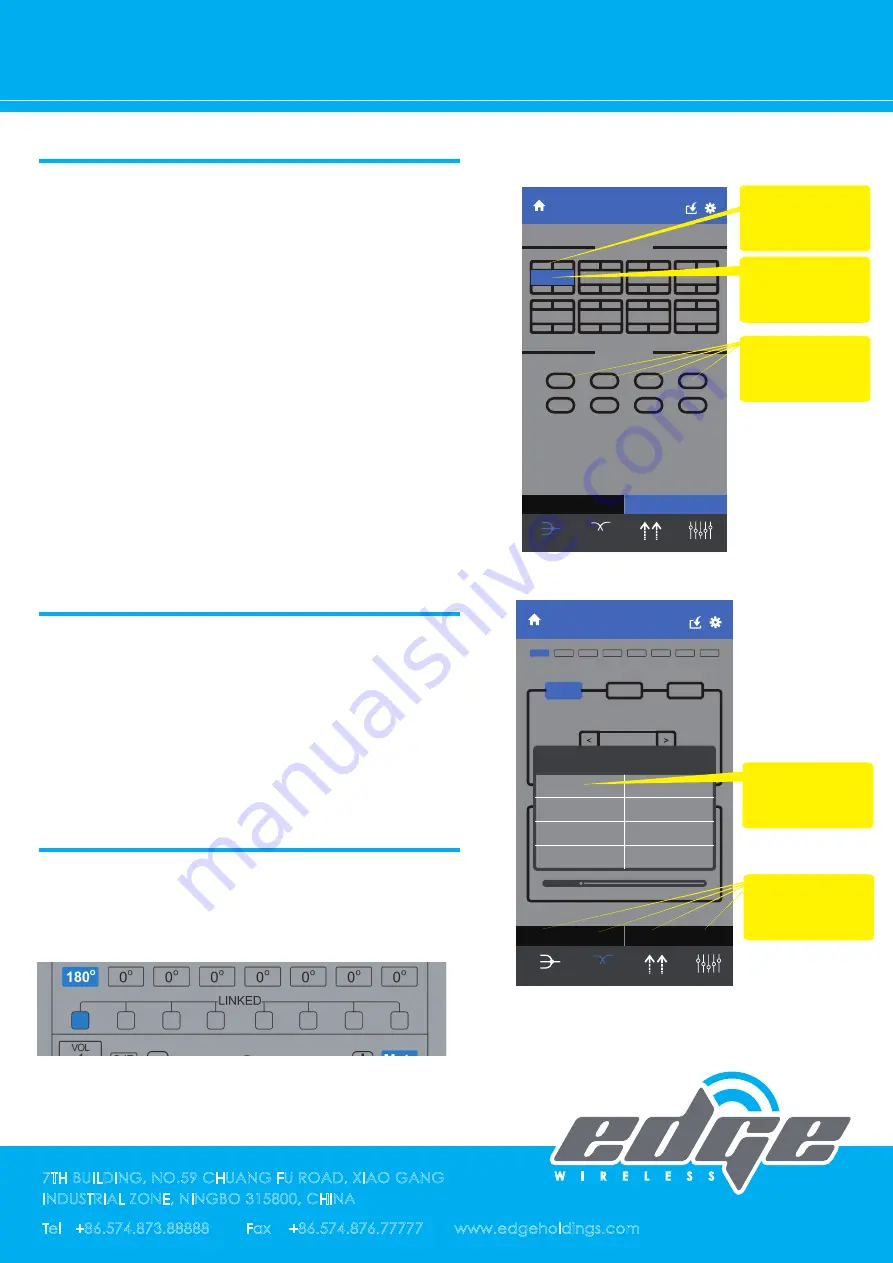
SUMMING
Intput Select
Output Select
SAVE
Assign
Custom
CH 1
CH 3
CH 5
CH 7
CH 2
CH 4
CH 6
CH 8
Delay/Gain
EQ
CROSSOVER
SUMMING
CH 3
CH 4
CH 5
CH 6
CH 7
CH 8
CH 2
CH 1
7TH BUILDING, NO.59 CHUANG FU ROAD, XIAO GANG
INDUSTRIAL ZONE, NINGBO 315800, CHINA
Tel +86.574.873.88888 Fax +86.574.876.77777 www.edgeholdings.com
EZDSP PRO MANUAL
Some factory system has dedicated outputs
for high and mids. You can use EZDSP PRO to
sum those signals to create a full range
output.
1: You need to know the signal of each chan-
nel input.
2: Choose the output channel.
3: Choose the input channels you want to
sum. The input channels you choose will be
shown in the text box of output channel.
4.If you select "Assign" button, the 8-channels
of input signal will be assigned to 8-channels
output automatically.
1.You can do group tuning for Crossover and
EQ.
2.Choose the grouping channels you want
tune.
3.It brings you the text box to choose which
channel as a benchmark.
You can LINK any or all 8 channels together
for Gain/Mute/Phase settings. Just select the
channels you want to link.
SUMMING SETTINGS
GROUP SETTINGS
LINK SETTINGS
1.Choose output
channel firstly
2.Choose the input
channels to sum
3.Input channels to
sum shown here
CH1
1
2
CUSTOM SUMMING
24 36 48
6
12
Slope
Frequency
dB/Oct
HZ
High Pass
Bypass
Crossover
20
Grouping
CH1&2
Grouping
CH3&4
Grouping
CH5&6
Grouping
CH7&8
Reset
CH1
CH2
CH3
CH4
CH5
CH6
CH7
CH8
SAVE
24
48
6
12
Slope
Frequency
dB/Oct
HZ
Low Pass
Bypass
20
Reset
Delay/Gain
EQ
CROSSOVER
SUMMING
CH1
CH2
CH3
CH4
CH5
CH6
CH7
CH8
Choose what channel as a benchmark
2.Text box to
choose benchmark
1.Choose the
grouping channels










