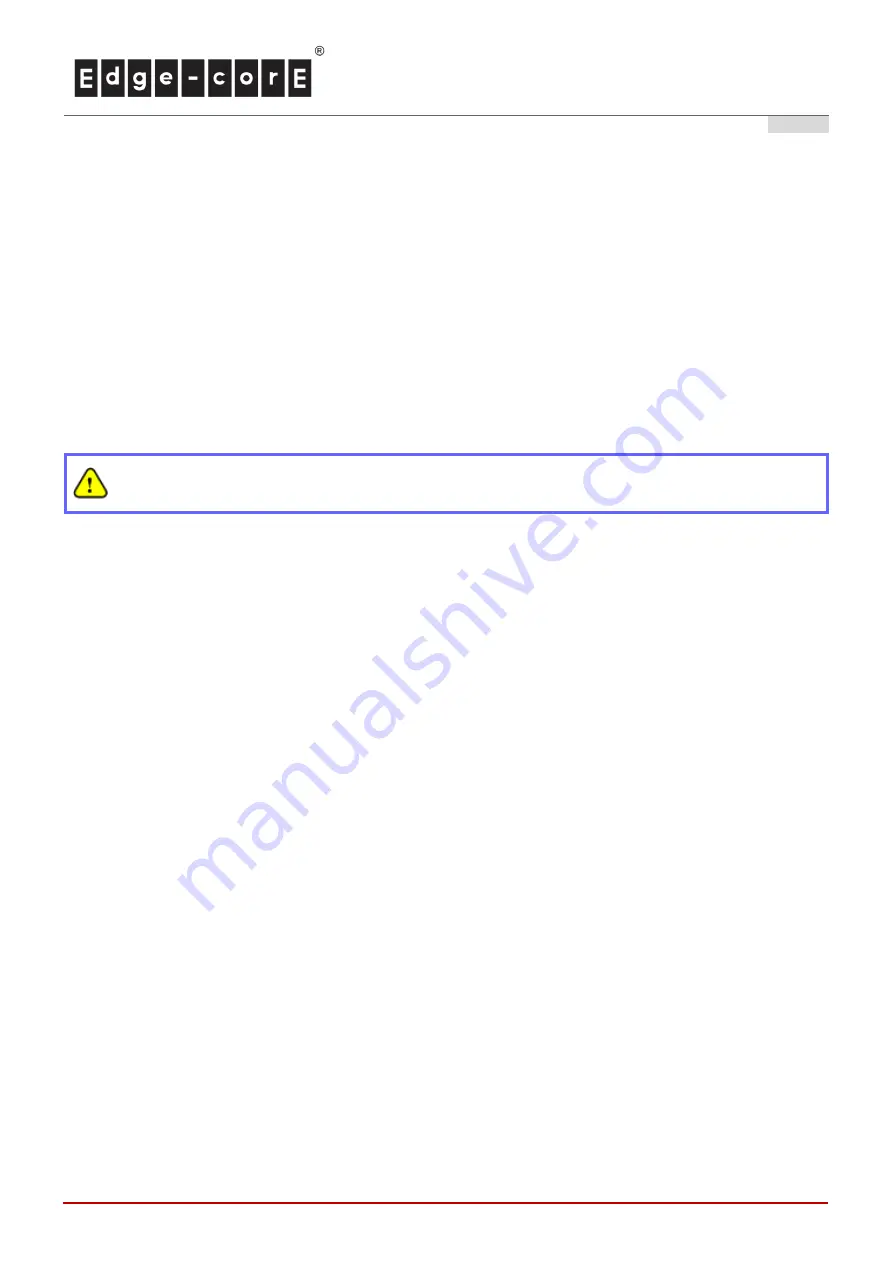
Quick Installation Guide
OAP100 Access Point
ENGLISH
8
2. Connect the OAP100 to your network device.
Connect one end of the Ethernet cable to the LAN1 (PoE) port of OAP100 and the other end of the cable to a
switch, a router, or a hub. OAP100 is then connected to your existing wired LAN network.
3. Power on the OAP100.
OAP100 Uplink (PoE In) port is capable of receiving DC currents. Connect an IEEE 802.3at-compliant PSE
device (e.g. a PoE-switch) to the Uplink (PoE In) port of OAP100 with the Ethernet cable.
Now, the Hardware Installation is complete.
To verify the wired connection between OAP100 and your switch / router / hub, please also check
the LED indicator of the respective network devices.
Содержание OAP100
Страница 1: ...OAP100 Access Point...
Страница 9: ...Quick Installation Guide OAP100 Access Point ENGLISH 4...

































