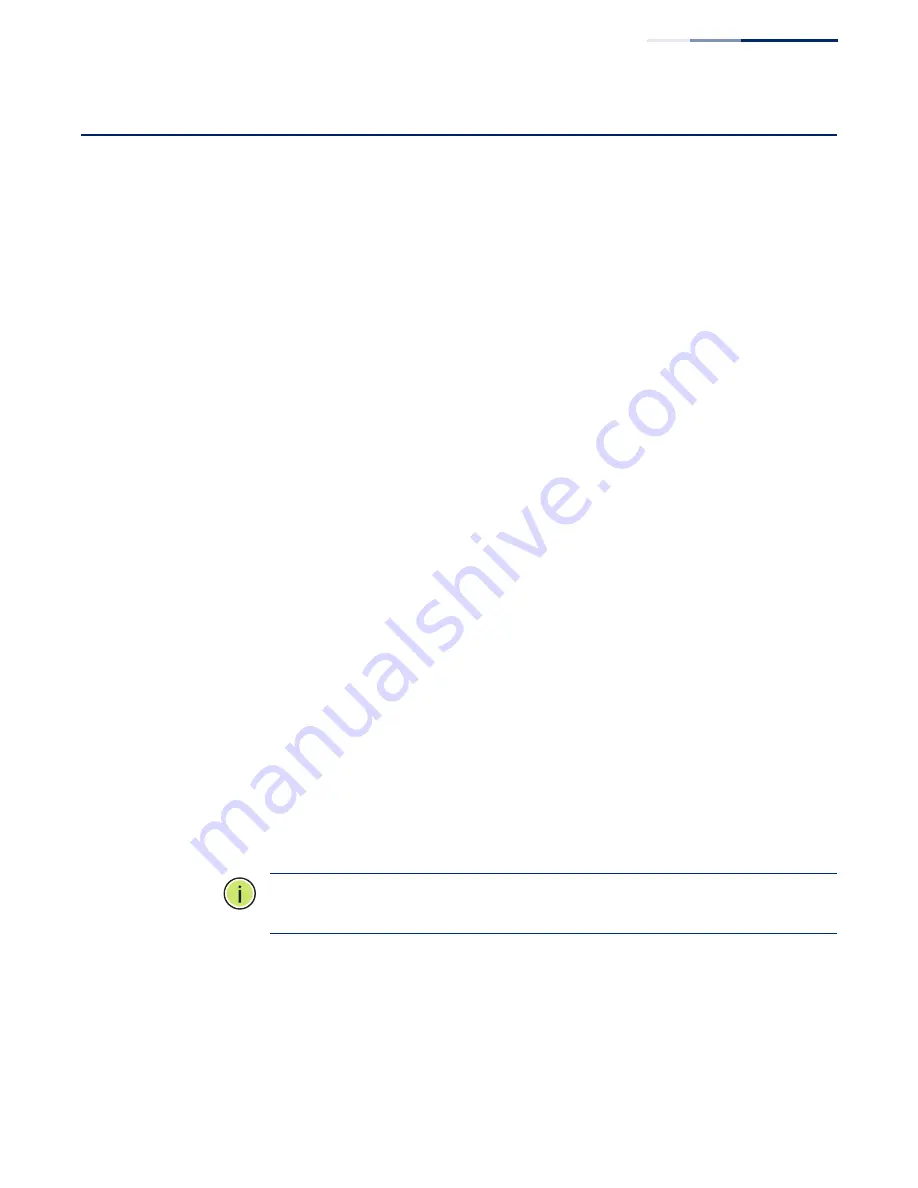
Chapter 6
| AP Management
How to Set an IP Address
– 37 –
How to Set an IP Address
The AP requires management from a wireless access controller (EWS4502 or
WAC4502), which can automatically discover the AP. If the network environment
requires that you first configure a static IP address for the AP and AC, follow these
steps:
1.
Make a connection to the AP's Console port and log in to the CLI (see previous
section).
2.
Press [Ctrl+c] to stop the DHCP process of the AP.
3.
At the prompt, enter “cli” then press return to access the CLI prompt.
4.
Use the following command to set the IP address.
configure interface ethernet ip address [IPv4] [netmask] [gateway]
Example:
configure interface ethernet ip address 10.7.9.25 255.255.255.0 10.7.9.254
5.
Enter “exit” to leave the CLI prompt.
6.
Set access controller IP addresses using the following commands:
set_sys_ac_ip_primary x.x.x.x
set_sys_ac_ip_secondary x.x.x.x
Example:
# set_sys_ac_ip_primary 10.7.9.251
# set_sys_ac_ip_secondary 10.7.9.252
7.
Use the command “apconf_cmd Saveall” to save the AP settings:
8.
Reboot the AP using the “reboot” command.
Note:
To set the AP back to DHCP, follow the same procedure (without Step 6)
using the command “configure interface ethernet ip address [dhcp].”






















