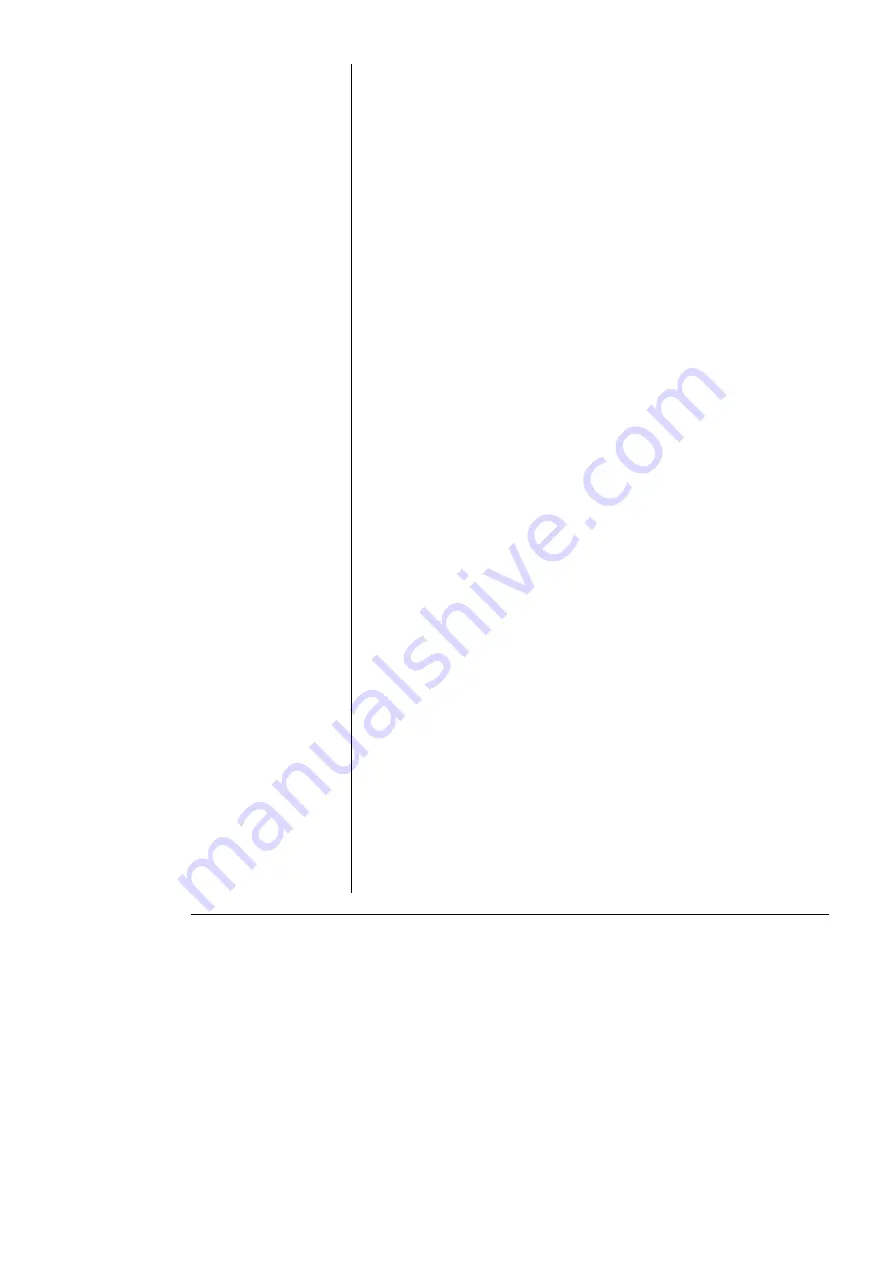
Chapter 4 — The QuadStat
51
From the Chart software Channel 1 pop-up menu, select the ‘QuadStat’
command, (also on Chart software Channels 3, 5, 7 if all four working
electrodes are being used) which accesses the QuadStat control
window,
, or
The QuadStat control window allows you to preview the current signal
without actually recording the signal to the computer hard disk. (If the
menu says ‘Input Amplifier’ instead of ‘QuadStat’ then the software has
not recognised the QuadStat. Exit the software, check all your
connections and try again).
By default, the control window opens with the QuadStat in Standby
mode, that is with the reference and working electrodes isolated so that
no current will flow through your electrodes. To connect to the QuadStat
electrode lead wires you must select Real mode. When you click
Cancel or OK the QuadStat will revert to Standby mode until recording
is started. For now, select the Dummy cell mode which connects an
internal 100 kohm resistor between the electrodes.
You will need to adjust the gain range to 50 μA to accommodate your
signal amplitude. If the signal is noisy select the 10 Hz low-pass filter
(and/or Mains Filter).
You can now adjust the applied potential with the slider bar, or by
entering the exact potential with text entry. The resulting current signal
should obey Ohm’s law:
I = E/R
so that with a 100 kohm test resistance, R, an applied potential, E, of
1 V should produce a current, I, of 10 μA, while other potential settings
should produce corresponding currents. If this is so, then your QuadStat
is working correctly and you can proceed to your experiment.
QuadStat Control Window
With Chart software, the QuadStat Control window is accessed from
the QuadStat command in the Channel Function pop-up menu.
shows the control window which contains the various current
ranges and filtering options.
Содержание e-corder
Страница 62: ...58 eDAQ Potentiostats ...
Страница 88: ...84 eDAQ Potentiostats ...
Страница 94: ...90 eDAQ Potentiostats ...
Страница 102: ...98 eDAQ Potentiostats ...






























