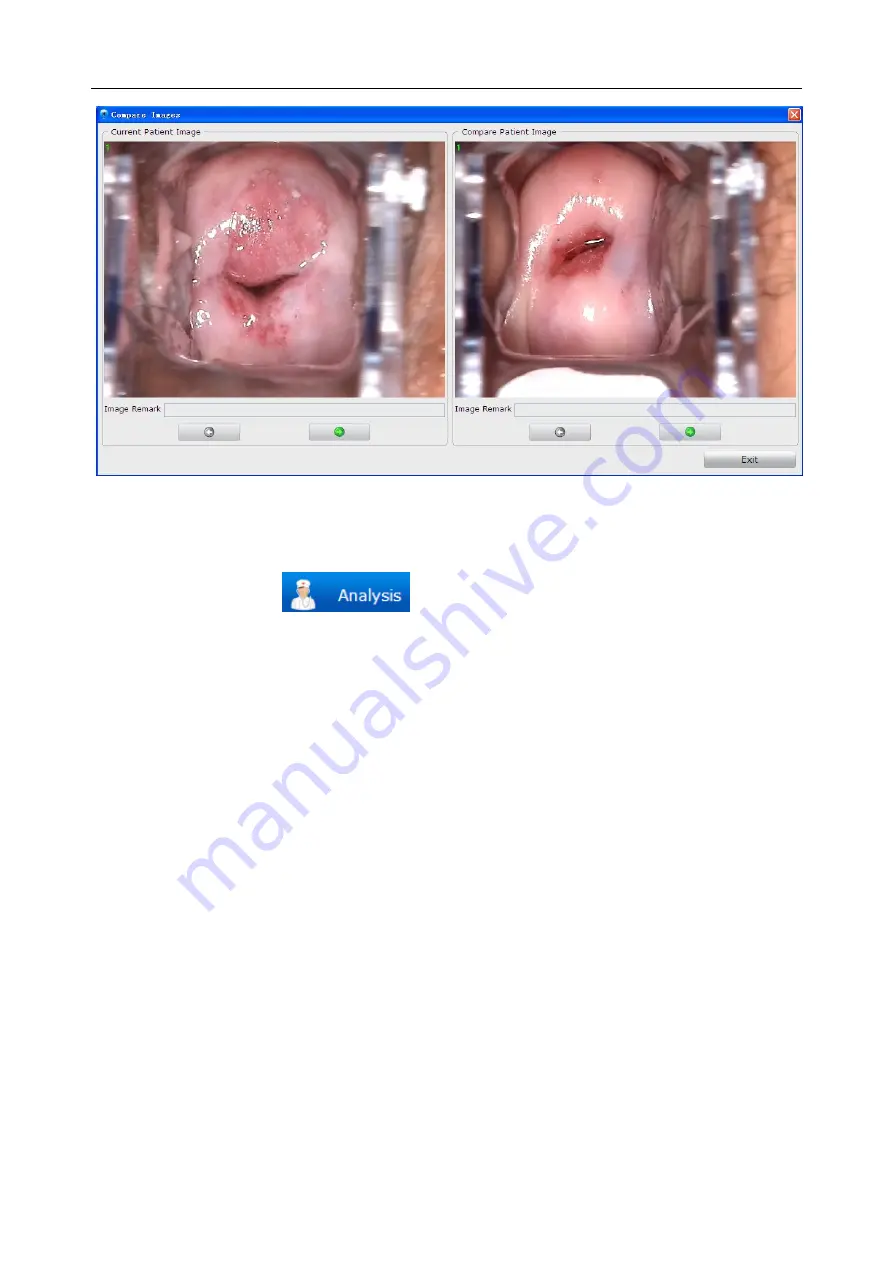
C3A, C6A, C6A HDVideoColposcope User ManualApplication of the Video Colposcope Software
- 47 -
Figure 5-19
5.4.6 Analyzing
Click the
Analysis
tag
to switch to the
Analysis
interface. For specific
operations on the
Analysis
interface, see section
5.4.7 Comparing Images
Click the
Compare
button under the
Current Patient Image
area, the
Current Patient Image
Comparison
page is displayed. The system compares all images of the current patient. If there
are more than 6 images, the first 6 images are compared. For operations on this page, see section
5.5.1Comparing Images of the Current Patient
5.4.8 Editing an Image
Right-click an image in the
Current Patient Image
areaandchoose
Image Processing
.The
Image
Processing
page is displayed. You can edit the image on the
Image Editing
tab.
1) Adding Image Remark
In the
Image Remark
area, input remark for the image, then click
Save
to save the remark. A
maximum of 50 characters (excluding "&") can be inputted. This remark will be shown together
with the image.
2) Adding Image Notes
You can add notes on the image as follows: In the
Image Note
area, click
Note
. Then move the
cursor to the image area and click on it. A broken line frame is shown, and you can type note in it.
You can move the cursor to other positions to add more notes. After all notes are added, click






























