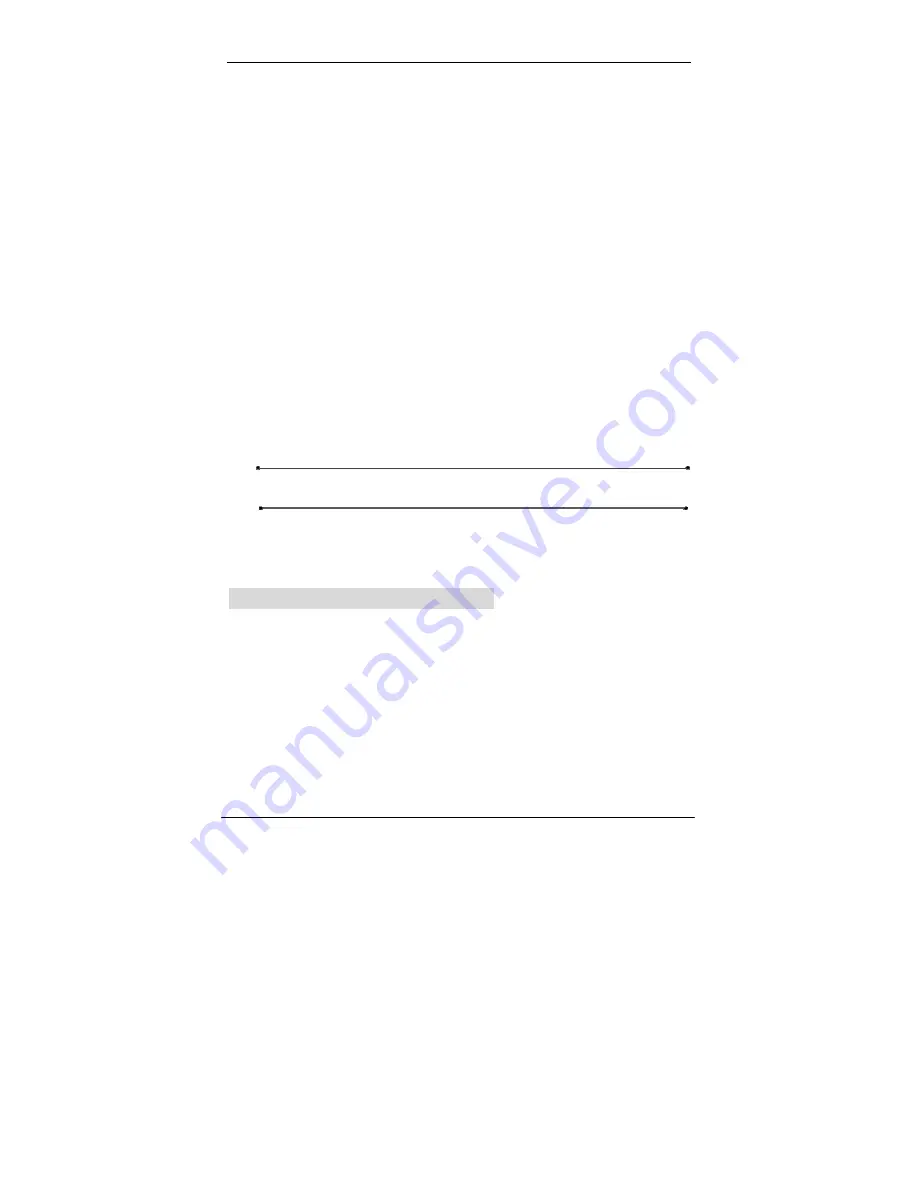
Serial ATA RAID Quick User’s Guide
31
5. Next, you can click “Cancel” button to leave or click “Ok” button to
continue after the operation being selected. The warning messages
will be popup following the differential operations and the message is
similar to JBOD array creation.
6. When the operation is finished, the restart warning message will be
popup as well as JBOD array creation.
d) To create a RAID 0+1 (StripeMirror) array, follow these steps:
1. “Configuration”
→
“Create Raid”
→
“Raid Type”
→
RAID 0+1.
2. From the drop-down box “Block Size”, select the block size you want.
3. From the drop-down box “Mode Type”, select the mode type you want.
4. From the “Available Disks” pane, select the disk and click downward
arrow icon or double click it to add the disk on the “Selected Disks”
pane. Please see the “Performance hints and recommend setting”
section for best settings.
5. When the RAID0+1 array’s configuration is finished, click the button
“Create”. Then a warning message will be popup. The message is
similar to JBOD array creation.
6. Next, the restart message will be popup.
NOTE:
The RAID0+1 array support at least four hard disks.
5)
Click the tab “Delete Raid”, you can find some panes and two
buttons. The RaidType meaning will show below.
Viewing the RaidType meaning
General case: RAID0 (A = B C | D E)
<Meaning>
RAID0: Raid Type
A: total number of disks in this Raid
B,C: the serial number of each disk in this Raid
D,E: a) Raid is correct, B=D C=E
b) Raid is error, D or E will show “?” or “!”.
In which, the meaning of “?” and “!” will show below.








































