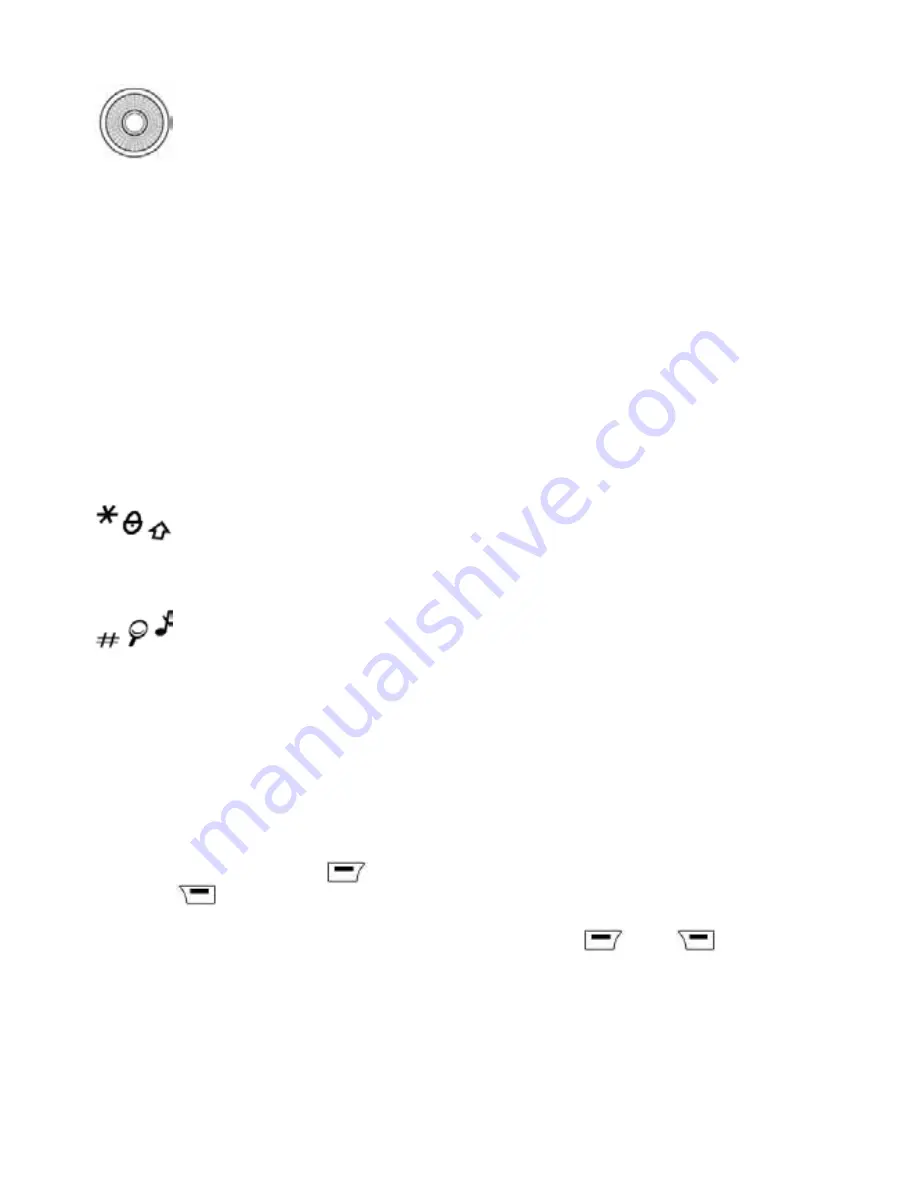
38
The four-directional navigation stick allows you to:
- Move the cursor on the screen by pushing the stick toward the
corresponding direction
- Confirm your selection by pressing the stick
- In initial screen: Pressing and holding the button to the left
(depending on model):
access to tasks in the form of speech; pressing and holding the button to the
right: access to calendar.
(*) In this manual, when a function is chosen by pressing on this key, square
brackets are used (e.g.:
[Save]
).
Note:
When the and icons appear on the screen, access to the corresponding
option is initiated via the navigation stick
Press briefly and [OK]: activate or deactivate keypad locking
When composing a message:
Short press
: switches from one input mode to
another (T9, ABC, 123);
Long press
: upper case/lower case
Hold down
: In initial screen: Silent mode
In call reception mode: Short press stops ring tone In ring tone setting mode:
Activate/deactivate ring tone Zoom mode (see
Multimedia
and
WAP
menus)
2 to 9
A long press on the keys 2 to 9 directly displays the phonebook.
1.3 Navigation principles
These basic principles bring a great intuitiveness to your phone.
Validate
by pressing the
key or the navigation stick.
Pressing
will take you to the previous level.
The thumbnails at the bottom of the screen refer to the
and
keys.
In the menus, a title bar reminds you of the previous level.
From the initial screen, pressing the navigation stick displays the icons of the main
menus.
When pressing the navigation stick followed by a figure, you can display a menu
directly. For instance, pressing the navigation stick and then 5 displays the Pho-
nebook.






































