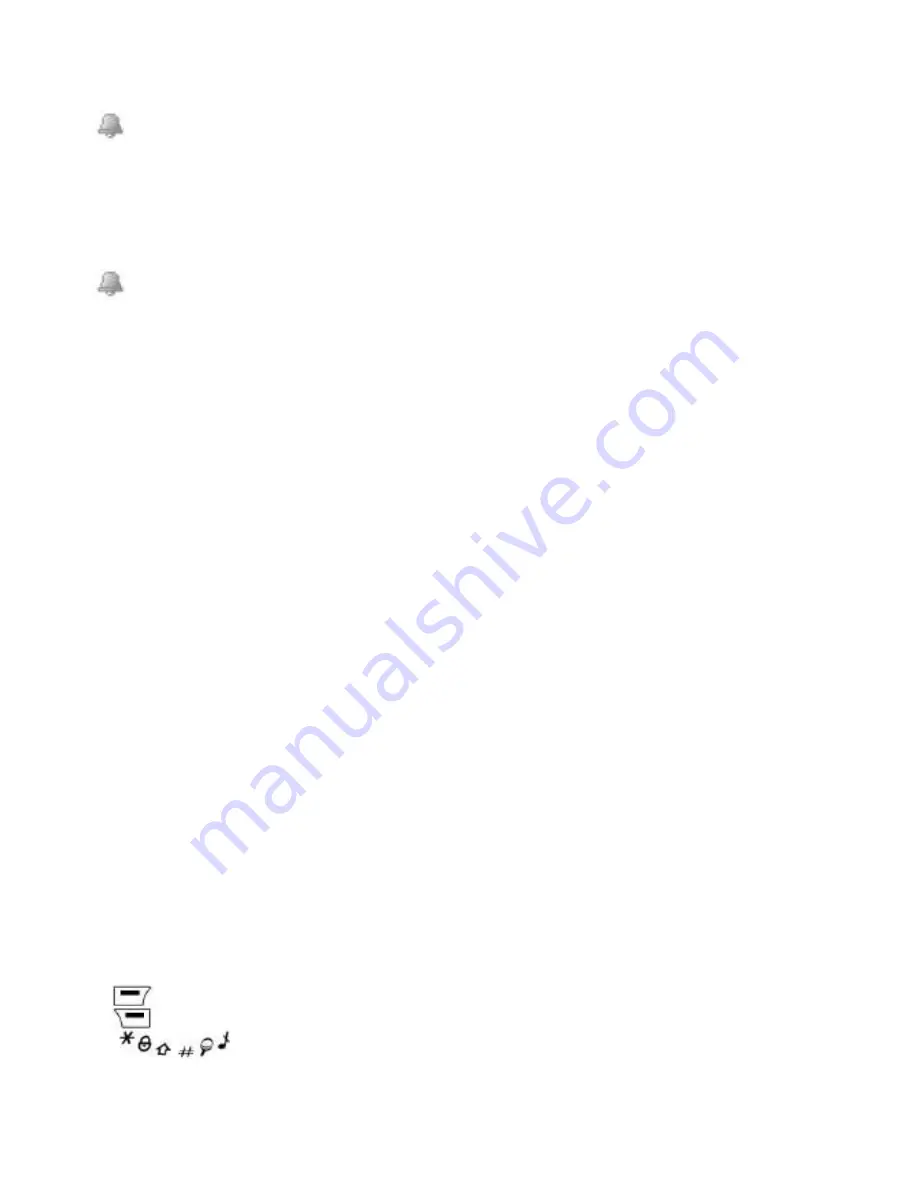
54
The alarm icon appears on the initial screen.
The alarm works even when the phone is switched off.
Timer
This menu is used to set and activate the timer. On the
Applications
menu, select
the
Timer menu
and
[OK]
. Select
Activate
or
Deactivate
and validate. Set the
duration (hours/minutes) by entering the numbers directly and validate.
The alarm icon appears on the initial screen.
ToDo
On the
Applications
menu, select
ToDo
and press
[Options]
.
Select one of the actions in the list with the navigation stick and validate.
-
Add Written ToDo/Add Vocal ToDo
: allows you to add ToDo of the text or
voice type.
-
Categories
: allows you to see the different ToDo categories, assign a specific
ring tone to each individual ToDo, know the number of ToDo’s in each category
and see them.
-
Delete all
: Enables you to delete all tasks in the ToDo list in a single step.
-
Memory
: allows you to view the memory used by the different functions of
your ToDo.
-
Synchronize
: allows you to synchronise a ToDo with a computer.
Data exchange with a PC
Working from a PC, you can save/edit contacts, events and tasks stored in your
phone. To do this, you will need to connect your phone to the PC by means of a
suitable data cable. Next, you will have to install the Wellphone software supplied
with your phone.
Note
: If a call comes in during an exchange of data with your PC, the link will be
interrupted and will have to be manually re- started.
Calculator
On the
Applications
menu, select the
Calculator
menu and
[OK]
.
Use the navigation stick to make calculations:
-
Upwards
: Add
-
Downwards
: Subtract
-
Rightwards
: Multiply
-
Leftwards
: Divide
The following keys are used for:
-
Left programmable key
: Equals or convert
-
Right programmable key
: Delete
-
* key or #
: Decimal point
If no calculations are being run, pressing
[Convert]
allows you to use the value in
the converter directly.

























