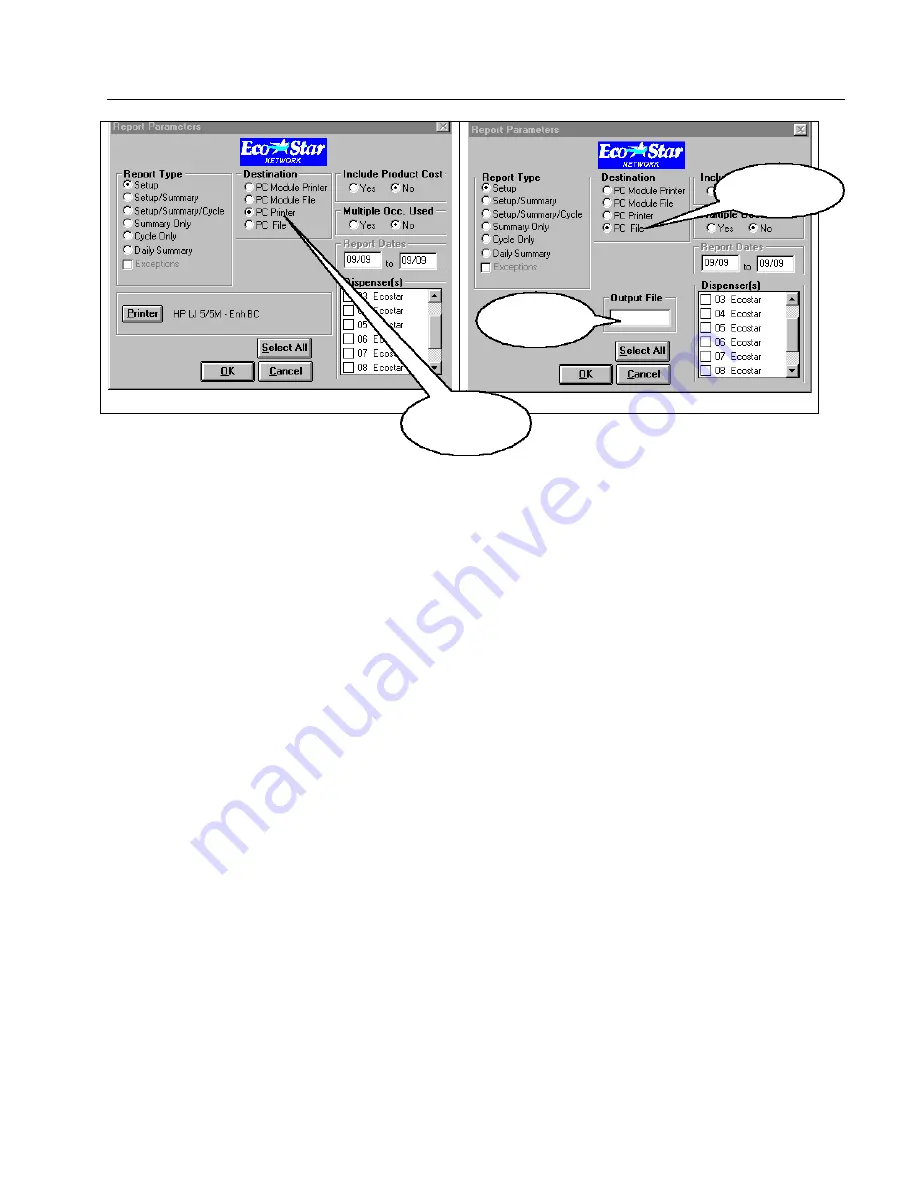
56
REPORT PARAMETERS
SENDING REPORT TO PRINTER
SENDING REPORT TO FILE
To print any reports, you must log on to the dispenser. After RPT file is downloaded, file can be printed or
exported to Microsoft Excel (see exporting to Microsoft Excel section under software overview).
A.
REPORT TYPE
- Select the report you want to print. Sample reports are located in the reports section of
this manual.
1. Setup - contains washer number, formula occurrence tables, pump volumes, shift times
2. Setup / summary - contains washer setup information plus washer summary information
3. Setup / summary / cycle - contains washer setup, washer summary plus washer cycle report
4. Summary only – contains summary information
5. Cycle only – contains cycle information
6. Seven day – contains seven-day cycle data
7. Daily summary – contains daily summary
8. Exceptions – Includes cycles out of defined exception limits
B.
DESTINATION – You must select either PC FILE or PC PRINTER
1. PC FILE - Save report information in a
.RPT
file on computer hard drive. File will be saved in active
account directory. Do not forget to enter the file name.
2. PC PRINTER - Print from a printer attached to a personal computer.
3. PC MODULE FILE – Do not use
4. PC MODULE PRINTER – Do not use.
C.
INCLUDE PRODUCT COST
- Click on YES or NO.
D.
MULTIPLE OCCURRENCES USED
- Always answer YES.
E.
REPORT DATES
- Enter date range for reports. Range cannot exceed dates shown in date window. Each
User Interface holds 700 cycles.
F.
DISPENSERS -
Select which dispensers will generate a report. You can select multiple dispensers by
clicking on SELECT ALL. Select single dispensers by double clicking of washer check boxes. NETWORK
LOCATION MUST BE SELECTED BEFORE LOGGING ON.
SEND TO PC
PRINTER
SEND TO PC
FILE
ENTER
FILENAME
Содержание EcoJet EcoStar 1500
Страница 1: ...28395 4001 0699 9259 3342 INSTALLATION OPERATION MANUAL ...
Страница 2: ...CONFIDENTIAL 7 14 1998 2 ...
















































