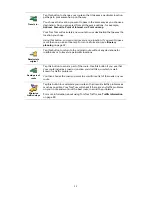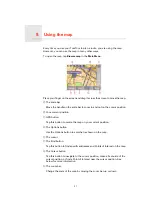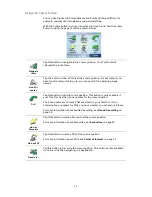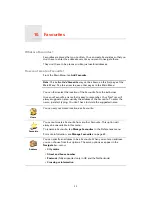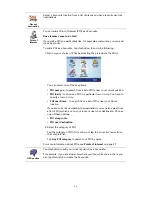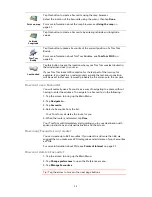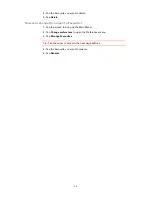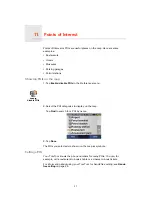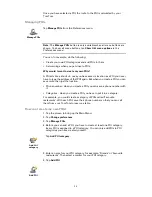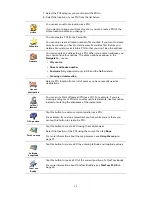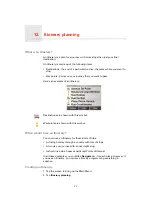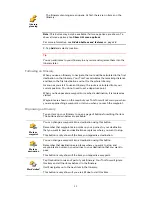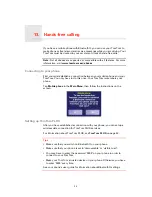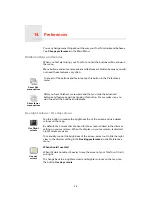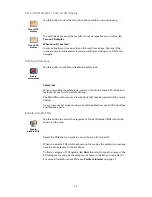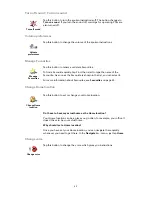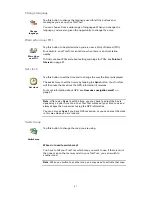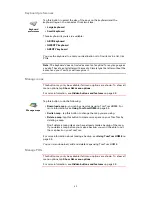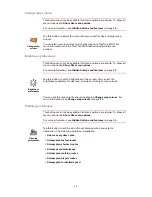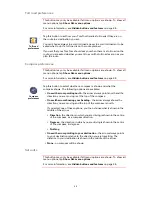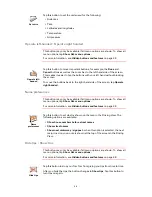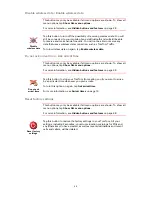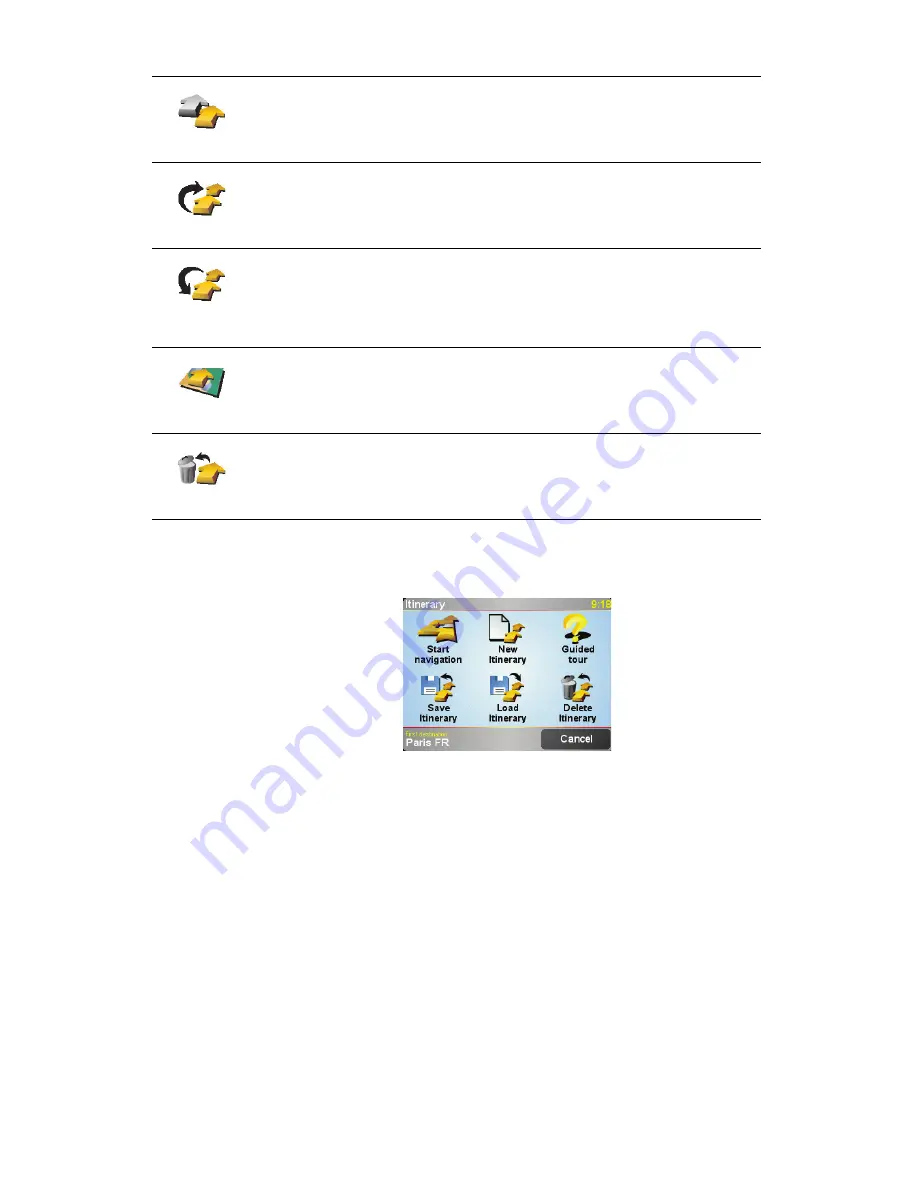
34
Start using an Itinerary
Tap
Options
, then tap
Start navigation
.
Once you have created an Itinerary, it’s a good idea to save it. To save an
Itinerary, tap
Save Itinerary
.
To load a saved Itinerary, tap
Load Itinerary
.
To create a new Itinerary, tap
New Itinerary
and to delete one, tap
Delete
Itinerary
.
Mark ‘to visit’
Tap this button to repeat part of your Itinerary. Your TomTom will navigate
you to this item followed by the rest of the items in the Itinerary.
This button is only shown if you have already visited this item.
Move item up
Tap this button to move the item up the Itinerary.
This button is unavailable if the item is at the top of the Itinerary.
Move item
down
Tap this button to move the item down the Itinerary.
This button is unavailable if the item is at the bottom of the Itinerary.
Show on map
Tap this button to see the location of the item on the map.
For more information about the map browser, see
Using the map
on
page 21.
Delete item
Tap this button to delete the item from the Itinerary.
Содержание AVN2210p mk II
Страница 23: ......
Страница 24: ...7 ...
Страница 25: ......
Страница 26: ......
Страница 27: ...1 4 5 C5 _ I r I V a TOrnTOrnt s v ...
Страница 28: ...3 TOmTO yf 1 2 English 4 Espanal 20 Fran ais 36 ...
Страница 35: ...Driving View 10 ...
Страница 49: ......
Страница 50: ...TomTom ...
Страница 101: ...52 Note The best route may be the same as the route originally planned ...
Страница 103: ...54 Points of Interest Find the places you need quickly with the locations of thousands of Points of Interest POIs ...
Страница 115: ...TomTom PLUS services fREE AL Traihc Traiico Traiic ...
Страница 120: ......
Страница 123: ...Part no 3POO 08O ...
Страница 124: ......
Страница 126: ......