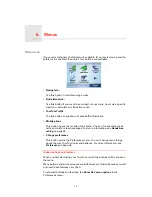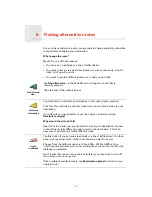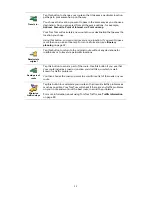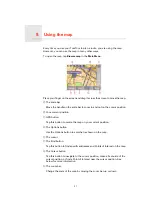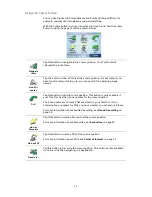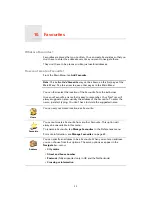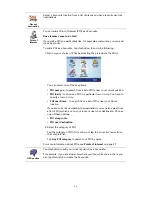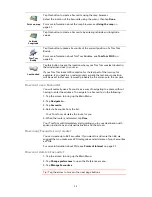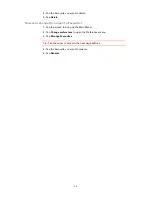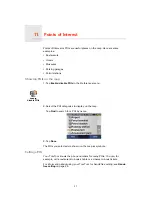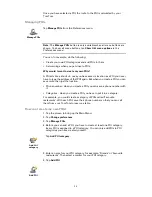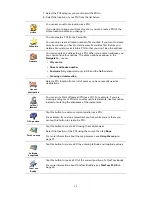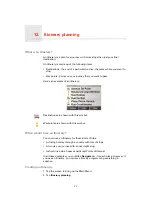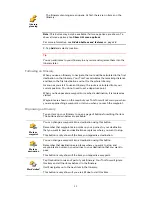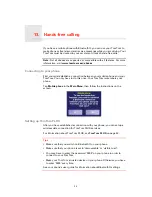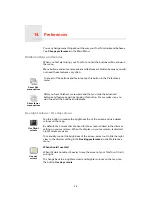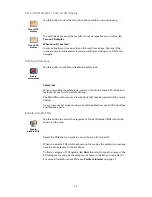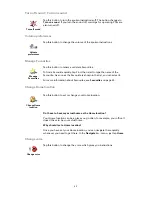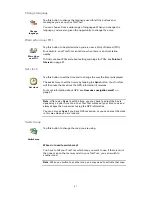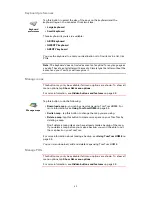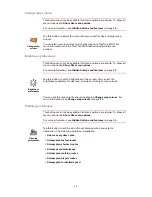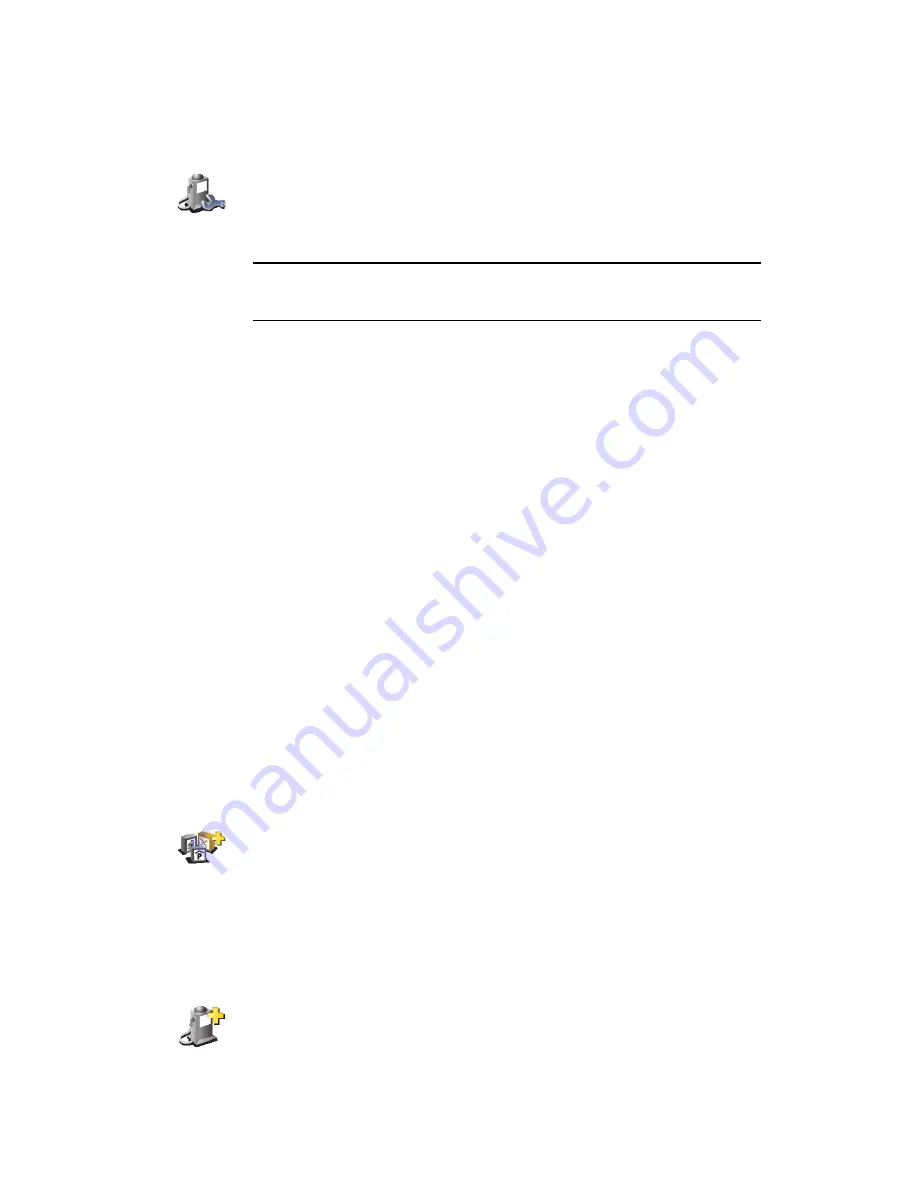
29
Once you have selected a POI, the route to the POI is calculated by your
TomTom.
Managing POIs
Note
: The
Manage POIs
button is only available when all menu buttons are
shown. To show all menu buttons, tap
Show ALL menu options
in the
Preferences menu.
You can, for example, do the following:
• Create your own POI categories and add POIs to them.
• Set warnings when you get close to POIs.
Why would I want to create my own POIs?
A POI acts like a shortcut - once you have saved a location as a POI you never
have to type the address of that POI again. But when you create a POI you can
save more than just the location.
• Phone number - when you create a POI, you can save a phone number with
it.
• Categories - when you create a POI you have to put it in a category.
For example, you could create a category of POIs called ‘Favourite
restaurants’. With each POI, save their phone number so that you can call
them from your TomTom to reserve a table.
How can I create my own POIs?
1. Tap the screen to bring up the Main Menu.
2. Tap
Change preferences
.
3. Tap
Manage POIs
.
4. Before you can add a POI, you have to create at least one POI category.
Every POI is assigned to a POI category. You can only add POIs to POI
categories you have created yourself.
5. Enter a name for your POI category, for example, ‘Friends’ or ‘Favourite
restaurants’. Then select a marker for your POI category.
6. Tap
Add POI
.
Manage POIs
Tap
Manage POIs
from the Preferences menu.
Add POI
category
Tap
Add POI category
.
Add POI
Содержание AVN2210p mk II
Страница 23: ......
Страница 24: ...7 ...
Страница 25: ......
Страница 26: ......
Страница 27: ...1 4 5 C5 _ I r I V a TOrnTOrnt s v ...
Страница 28: ...3 TOmTO yf 1 2 English 4 Espanal 20 Fran ais 36 ...
Страница 35: ...Driving View 10 ...
Страница 49: ......
Страница 50: ...TomTom ...
Страница 101: ...52 Note The best route may be the same as the route originally planned ...
Страница 103: ...54 Points of Interest Find the places you need quickly with the locations of thousands of Points of Interest POIs ...
Страница 115: ...TomTom PLUS services fREE AL Traihc Traiico Traiic ...
Страница 120: ......
Страница 123: ...Part no 3POO 08O ...
Страница 124: ......
Страница 126: ......