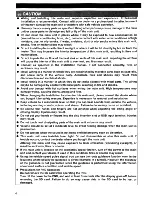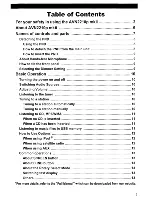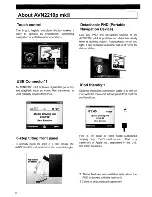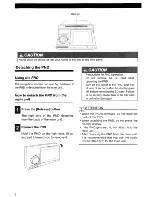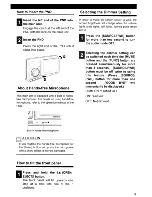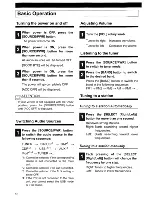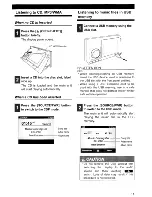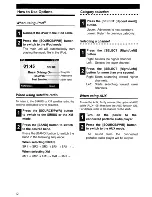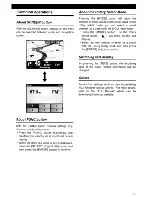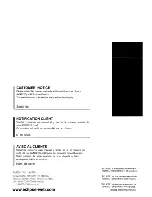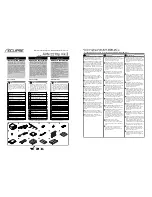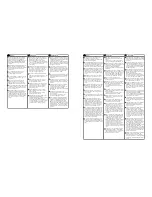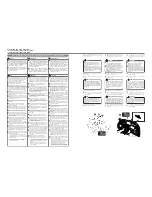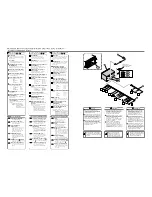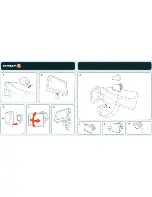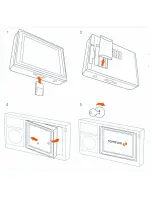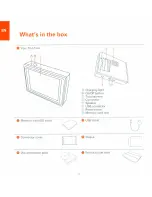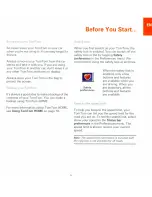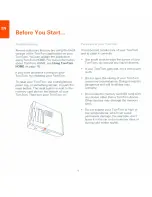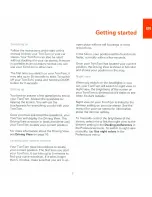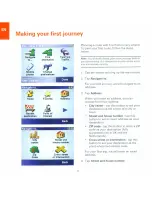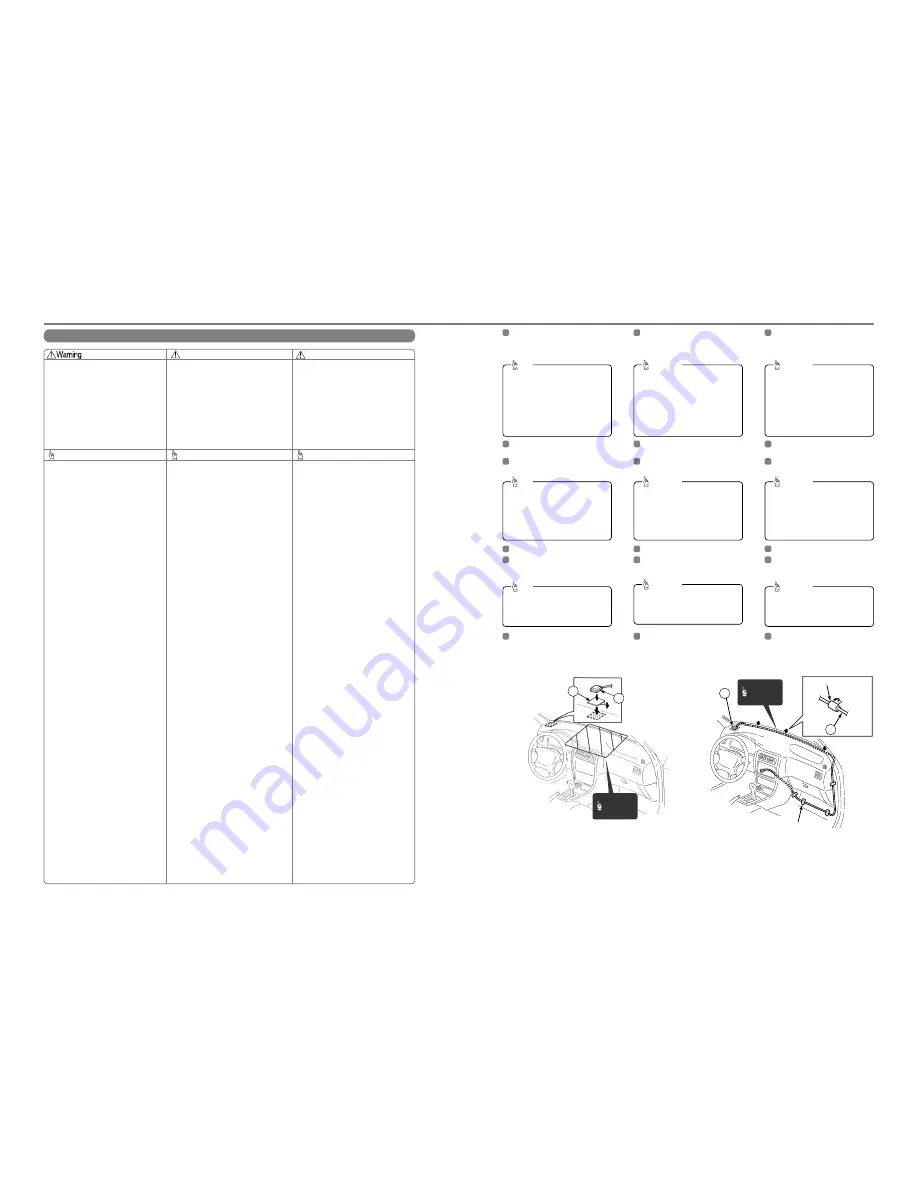
Notes on installation / Notas sobre la instalación / Remarques concernant l'installation
♦
♦
Installing the GPS antenna /
Installing the GPS antenna /
Cómo instalar la antena del GPS /
Cómo instalar la antena del GPS /
Installation de l'antenne GPS
Installation de l'antenne GPS
Tip
Advertencia
Avertissement
Consejo
Conseil
•
If the vehicle glass is a special type of glass such as
heat-reflective glass or bullet-proof glass, be sure to
install the GPS antenna outside the vehicle. If the GPS
antenna is installed inside the vehicle, the reception
sensitivity will severely drop and will affect the
accuracy of the position measurement.
•
If installing the GPS antenna inside the vehicle, be
sure it is mounted on the ground plate.
•
If installing the GPS antenna inside the vehicle, the
location and the slope of the vehicle's windshield will
determine the accuracy of the GPS antenna to receive
the GPS signal. If the GPS antenna location inside the
vehicle is hindering the accuracy of the GPS antenna,
then you may want to install the antenna outside the
vehicle.
•
The materials used in front and rear vehicle windows
can cause GPS reception sensitivity to drop
significantly. If this happens, install the GPS antenna
outside the vehicle.
•
If the attachment surface is a non-plastic surface such
as genuine leather, wood panel, or cloth, attaching the
antenna may damage the surface finish. Do not attach
the ground plate to such surfaces.
•
Wipe the installation surface thoroughly so that it is
clear of any dirt, moisture, or grease before installing
the antenna.
•
Do not apply any coatings to the GPS antenna,
otherwise it may cause a drop in the reception
sensitivity of the antenna.
•
Route the GPS antenna wire as far away as possible
from TV and radio antennas, and wires, otherwise it
may cause interference with video and audio signals.
•
Do not install the antenna in places (such as front
pillars and roof panel) that are shielded from the sky.
•
The main GPS antenna unit should be installed in a
level position where the signals will be as unobstructed
as much as possible, such as on the vehicle's roof.
Satellite signals cannot be received if the antenna is
obscured or obstructed.
•
If installing the main GPS antenna unit outside the
vehicle, remove the main antenna unit if leaving the
vehicle unattended for long periods in order to prevent
theft or malicious damage to the antenna.
•
Hold the main GPS antenna unit when removing the
antenna. Do not pull on the GPS wire, otherwise it may
become damaged and result in problems with correct
operation.
•
If installing the GPS antenna outside the vehicle,
remove the main GPS antenna unit when washing the
vehicle. (If you wash the vehicle with the main antenna
unit still attached, avoid spraying the wire section
directly with water so that no water gets inside the
vehicle.)
•
The magnet that is attached to the main GPS antenna
unit is extremely strong. Be sure to note the following
when installing the antenna.
• Do not put the antenna down onto the ground or
onto dirty or dusty surfaces. If iron filings become
attached to the magnet, they may cause damage to
the vehicle's body.
• Keep the antenna away from watches and
magnetic cards, otherwise they may be damaged
and/or rendered unusable.
•
Si el vidrio del vehículo es un tipo especial de vidrio
como vidrio reflector de calor o vidrio a prueba de
balas, asegúrese de instalar la antena del GPS fuera
del vehículo. Si se instala la antena del GPS dentro
del vehículo, la sensibilidad de la recepción disminuirá
severamente y esto afectará la precisión de la medida
de posición.
•
Si instala la antena del GPS dentro del vehículo,
asegúrese de que esté instalada en la placa de
conexión a tierra.
•
Si instala la antena del GPS dentro del vehículo, la
ubicación y la pendiente del parabrisas del vehículo
determinarán la precisión de la antena del GPS para
recibir la señal GPS. Si la ubicación de la antena del
GPS dentro del vehículo obstaculiza la precisión de la
antena del GPS, probablemente desee entonces
instalar la antena fuera del vehículo.
•
Los materiales utilizados en las ventanas delanteras y
traseras de los vehículos pueden hacer que la
sensibilidad de la recepción GPS disminuya
significativamente. Si esto ocurre, instale la antena del
GPS fuera del vehículo.
•
Si la superficie donde se sujetará la antena no es
plástica como, cuero auténtico, panel de madera o
paño, adherir la unidad puede dañar el acabado de la
superficie. No adhiera la placa de conexión a tierra a
otras superficies.
•
Antes de instalar la antena, limpie bien la superficie de
instalación para que no tenga suciedad, humedad ni
grasa.
•
No aplique ningún revestimiento a la antena del GPS;
de lo contrario podría disminuir la sensibilidad de la
recepción de la antena.
•
Guíe los cables de la antena del GPS lo más lejos
posible de las antenas y cables de TV y radio; de lo
contrario podría causar interferencia con señales de
video y audio.
•
No instale la antena en lugares (como pilares
delanteros y panel del techo) que estén escondidos
del cielo.
•
Se debería instalar la antena principal del GPS en una
posición nivelada donde la señal esté lo menos
bloqueada posible, como en el techo del vehículo.
No se pueden recibir señales satelitales si la antena
está bloqueada u obstaculizada.
•
Si instala la antena principal del GPS fuera del
vehículo, quite la unidad de la antena principal si deja
el vehículo solo por largos ratos para evitar el robo o
daños malignos a la antena.
•
Sostenga la antena principal del GPS cuando quite la
antena. No jale del cable, de lo contrario podría dañar
y ocasionar problemas en el correcto funcionamiento.
•
Si instala la antena del GPS fuera del vehículo, quite
la unidad de antena principal del GPS cuando lave el
vehículo. (Si lava el vehículo con la unidad de la
antena principal adherida, evite rociar directamente
con agua la sección del cable para que no entre agua
en el vehículo.)
•
El imán sujeto a la antena principal del GPS es
extremadamente potente. Asegúrese de tener en
cuenta lo siguiente cuando instale la antena.
• No coloque la antena sobre el piso o en superficies
sucias o polvorientas. Si limaduras de hierro se
pegan al imán, podrían dañar la carrocería del
vehículo.
• Mantenga la antena lejos de relojes y tarjetas
magnéticas, de lo contrario pueden dañarse y/o
quedar inservibles.
•
Si les vitres du véhicule sont en verre spécial, tel que
du verre réfléchissant la chaleur ou du verre pare-
balles, veillez à installer l'antenne GPS à l'extérieur du
véhicule. Si vous installez l'antenne GPS à l'intérieur
du véhicule, la sensibilité de réception sera gravement
amoindrie, et la précision des mesures de position
sera faussée.
•
Si vous installez l'antenne GPS à l'intérieur du
véhicule, veillez à la monter sur la plaque de masse.
•
Si vous installez l'antenne GPS à l'intérieur du
véhicule, l'emplacement et l'inclinaison du pare-brise
du véhicule déterminera la précision de réception du
signal de l'antenne GPS. Si l'emplacement de
l'antenne GPS à l'intérieur du véhicule gêne la
précision de l'antenne GPS, il faut installer l'antenne à
l'extérieur du véhicule.
•
Les matériaux utilisés dans les vitres avant et arrière
du véhicule peuvent amoindrir considérablement la
sensibilité de la réception GPS. Dans ce cas, installez
l'antenne GPS à l'extérieur du véhicule.
•
Si la surface de fixation n'est pas en matière plastique,
par exemple en cuir véritable, en bois ou en tissu,
vous risquerez d'endommager la finition de la surface
en fixant l'antenne. Ne fixez pas la plaque de masse
sur de telles surfaces.
•
Essuyez soigneusement la surface d'installation afin
qu'il n'y ait plus de saletés, d'humidité ou de graisse
avant d'installer l'antenne.
•
N'appliquez aucun revêtement sur l'antenne GPS,
sinon la sensibilité de réception de l'antenne GPS
risquera d'être amoindrie.
•
Acheminez le câble de l'antenne GPS le plus loin
possible des câbles et des antennes de télévision et
de radio, sinon les signaux vidéo et audio risqueront
d'être brouillés.
•
N'installez pas l'antenne à des endroits faisant écran
au ciel (tels que des montants avant et des panneaux
de pavillon).
•
L'unité principale de l'antenne GPS doit être installée à
un endroit horizontal où les signaux sont aussi peu
obstrués que possible, par exemple sur le pavillon du
véhicule. Si des objets font écran ou obstruent
l'antenne, les signaux satellite ne pourront pas être
reçus.
•
Si vous installez l'antenne GPS à l'extérieur du
véhicule, déposez l'unité principale de l'antenne si
vous laissez le véhicule sans surveillance pendant
longtemps, afin d'éviter tout vol ou endommagement
malveillant de l'antenne.
•
Lorsque vous déposez l'antenne, saisissez l'unité
principale de l'antenne GPS. Ne tirez pas sur le câble
du GPS, car vous risqueriez de l'endommager et de
causer des anomalies de fonctionnement.
•
Si vous installez l'antenne GPS à l'extérieur du
véhicule, déposez l'unité principale de l'antenne GPS
lorsque vous lavez le véhicule. (Si vous lavez le
véhicule en laissant l'unité principale de l'antenne
fixée, évitez de mouiller directement la section du
câble afin d'éviter toute pénétration d'eau dans le
véhicule.)
•
L'aimant fixé à l'unité principale de l'antenne GPS est
très puissant. Veillez à bien noter les points suivants
lorsque vous installez l'antenne.
• Ne posez pas l'antenne sur le sol ou sur des
surfaces sales ou poussiéreuses. Si des parcelles
métalliques se fixent à l'aimant, ils risqueront
d'endommager la carrosserie du véhicule.
• N'approchez pas de montres ou de cartes
magnétiques de l'antenne, car elles risqueraient
d'être endommagées et/ou rendues inutilisables.
•
The wires should be bound together with tape
or a similar securing method (example: wire
ties) so that they do not interfere with driving. If
they become wound or entangled around parts
such as the steering wheel, shifting lever, or
brake pedal, accidents may result.
•
Do not install the GPS antenna where it will
obstruct the driver's vision or where it will be
an obstacle while driving, otherwise traffic
accidents may result.
•
Los cables deberían estar atados juntos con
cinta o algún método de seguridad similar (por
ejemplo: sujeta cables) para que no interfieran
cuando maneja. Si se dañan o se enredan
cerca de piezas como el volante, la palanca de
cambios o el pedal de freno, podrían
producirse accidentes.
•
No instale la antena del GPS donde obstruya
la visión del conductor o donde se convierta en
un obstáculo mientras maneja; de lo contrario
podrían producirse accidentes de tránsito.
•
Les câbles doivent être liés ensemble avec du
ruban ou une méthode de fixation similaire
(par exemple: serre-fils) pour éviter toute gêne
pendant la conduite. S'ils s'enroulent ou
s'emmêlent autour de composants tels que le
volant, le levier de vitesses ou la pédale de
frein, un accident risquera de s'ensuivre.
•
N'installez pas l'antenne GPS dans le champ
de vision du conducteur ou à un endroit
pouvant gêner la conduite, sinon un accident
risquera de s'ensuivre.
Choose an installation location on the
dashboard which is flat and has a clear
view of the sky.
1
Install the ground plate to the
dashboard.
2
•
•
Select a location that is at least 20 in.
away from the main unit. If this is not
done, the GPS measurement precision
will drop.
•
Be sure to use the ground plate when
installing the GPS antenna. If the ground
plate is not used, the reception sensitivity
will drop and will affect the accuracy of the
position measurement.
Tip
Install the GPS antenna to the ground
plate.
3
If installing the GPS antenna inside the
vehicle, the installation location and the
shape of the vehicle's body will determine
GPS accuracy. Accuracy is usually lower
when the GPS antenna is installed inside
the vehicle.
Tip
Secure the GPS antenna.
4
Route the GPS antenna wire along the
crevice between the front windshield and
the dashboard.
5
If the GPS antenna wire protrudes from
the dashboard, wind tape around it so
that it stays securely fixed in the crevice
between the front windshield and the
dashboard.
Tip
Route the GPS antenna wire to the main
unit's installation location.
6
Elija un lugar para la instalación en el
tablero de instrumentos que sea plano y
tenga una vista despejada del cielo.
1
Instale la placa de conexión a tierra en el
tablero de instrumentos.
2
Instale la antena del GPS en la placa de
conexión a tierra.
3
Si instala la antena del GPS dentro del
vehículo, el lugar de instalación y la forma
de la carrocería del vehículo
determinarán la precisión del GPS. La
precisión es generalmente inferior si se
instala la antena del GPS dentro del
vehículo.
Consejo
Asegure el cable de la antena del GPS.
4
Guíe el cable de la antena del GPS a
través de la grieta entre el parabrisas
delantero y el tablero de instrumentos.
5
Si el cable de la antena del GPS sobresale
del tablero de instrumentos, enrolle cinta
alrededor del mismo para que quede bien
sujeto en la grieta entre el parabrisas
delantero y el tablero de instrumentos.
Consejo
Guíe el cable de la antena del GPS a la
posición de instalación de la unidad
principal.
6
Choisissez un emplacement
d'installation sur le tableau de bord,
qui soit bien plat et exposé clairement
au ciel.
1
Installez la plaque de masse sur le
tableau de bord.
2
Installez l'antenne GPS sur la plaque
de masse.
3
Si vous installez l'antenne GPS à
l'intérieur du véhicule, l'emplacement
d'installation et la forme de la carrosserie
du véhicule déterminera la précision du
système GPS. La précision est
généralement amoindrie lorsque
l'antenne GPS est installée à l'intérieur du
véhicule.
Conseil
Fixez le câble de l'antenne GPS.
4
Acheminez le câble de l'antenne GPS
le long de la rainure située entre le
pare-brise avant et le tableau de bord.
5
Si le câble de l'antenne GPS dépasse du
tableau de bord, enrobez-le de ruban afin
qu'il reste solidement fixé dans la rainure
située entre le pare-brise avant et le
tableau de bord.
Conseil
Acheminez le câble de l'antenne GPS
vers l'emplacement d'installation de
l'unité principale.
6
•
•
Seleccione un lugar que esté a por lo
menos 20 pulgadas de distancia de la
unidad principal. Si no se hace esto, se
reducirá la precisión de la medida GPS.
•
Asegúrese de utilizar la placa de conexión
a tierra cuando instale la antena del GPS.
Si no se utiliza la placa de conexión a
tierra, la sensibilidad de la recepción
disminuirá y esto afectará la precisión de
la medida de posición.
Consejo
•
•
Choisissez un endroit se trouvant à au
moins 50 cm (20 pouces) de l'unité
principale. Sinon, la précision des
mesures GPS sera amoindrie.
•
Veillez à utiliser la plaque de masse
lorsque vous installez l'antenne GPS. Si
vous n'utilisez pas la plaque de masse, la
sensibilité de réception sera amoindrie, et
ceci affectera la précision des mesures de
position.
Conseil
Tip/
Consejo/
Conseil
Tape / Cinta / Ruban
Tip/
Consejo/
Conseil
Tape / Cinta / Ruban
8
8
9
8
Содержание AVN2210p mk II
Страница 23: ......
Страница 24: ...7 ...
Страница 25: ......
Страница 26: ......
Страница 27: ...1 4 5 C5 _ I r I V a TOrnTOrnt s v ...
Страница 28: ...3 TOmTO yf 1 2 English 4 Espanal 20 Fran ais 36 ...
Страница 35: ...Driving View 10 ...
Страница 49: ......
Страница 50: ...TomTom ...
Страница 101: ...52 Note The best route may be the same as the route originally planned ...
Страница 103: ...54 Points of Interest Find the places you need quickly with the locations of thousands of Points of Interest POIs ...
Страница 115: ...TomTom PLUS services fREE AL Traihc Traiico Traiic ...
Страница 120: ......
Страница 123: ...Part no 3POO 08O ...
Страница 124: ......
Страница 126: ......