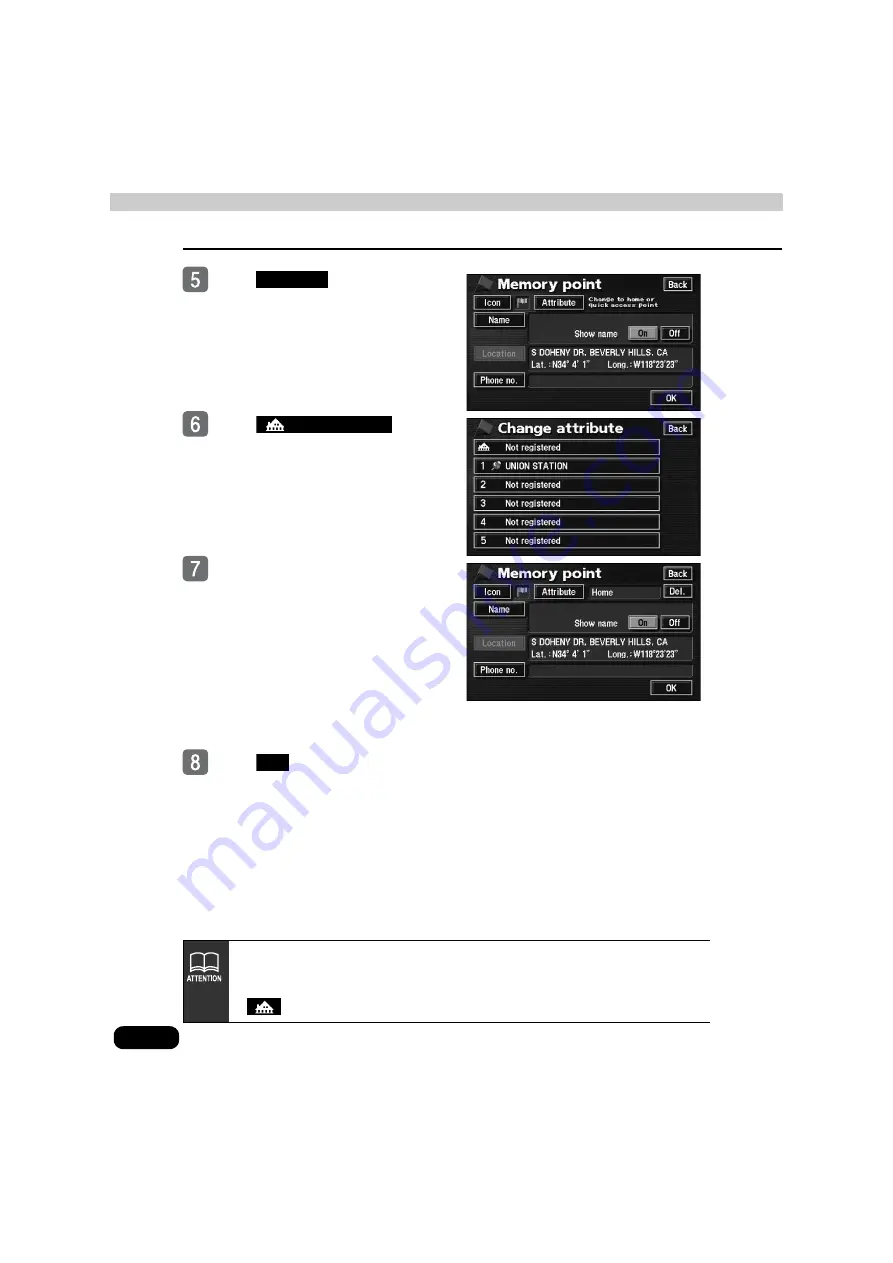
138
2. Registering, correcting or deleting a memory point
Point registration
Touch
.
Touch
.
Touch the switch for the item you
want to enter or correct.
●
See the following for more information
on entering and correcting data:
●
Icon (page 148)
●
Name entry (page 151)
●
Name display on the map (page 152)
●
Position (page 147)
●
Telephone number (page 150)
Touch
.
Attribute
Not registered
OK
●
If your home is already registered, touch it to display the home cancellation
screen.
●
The icon you register will appear on the map retrieval screen in place of the
switch.
Содержание AVN 5495
Страница 11: ...9...
Страница 49: ...47 Basic operation Touch the POI you want to display Touch OK...
Страница 196: ...194...
Страница 197: ...195 For reference...
Страница 198: ...196...
















































