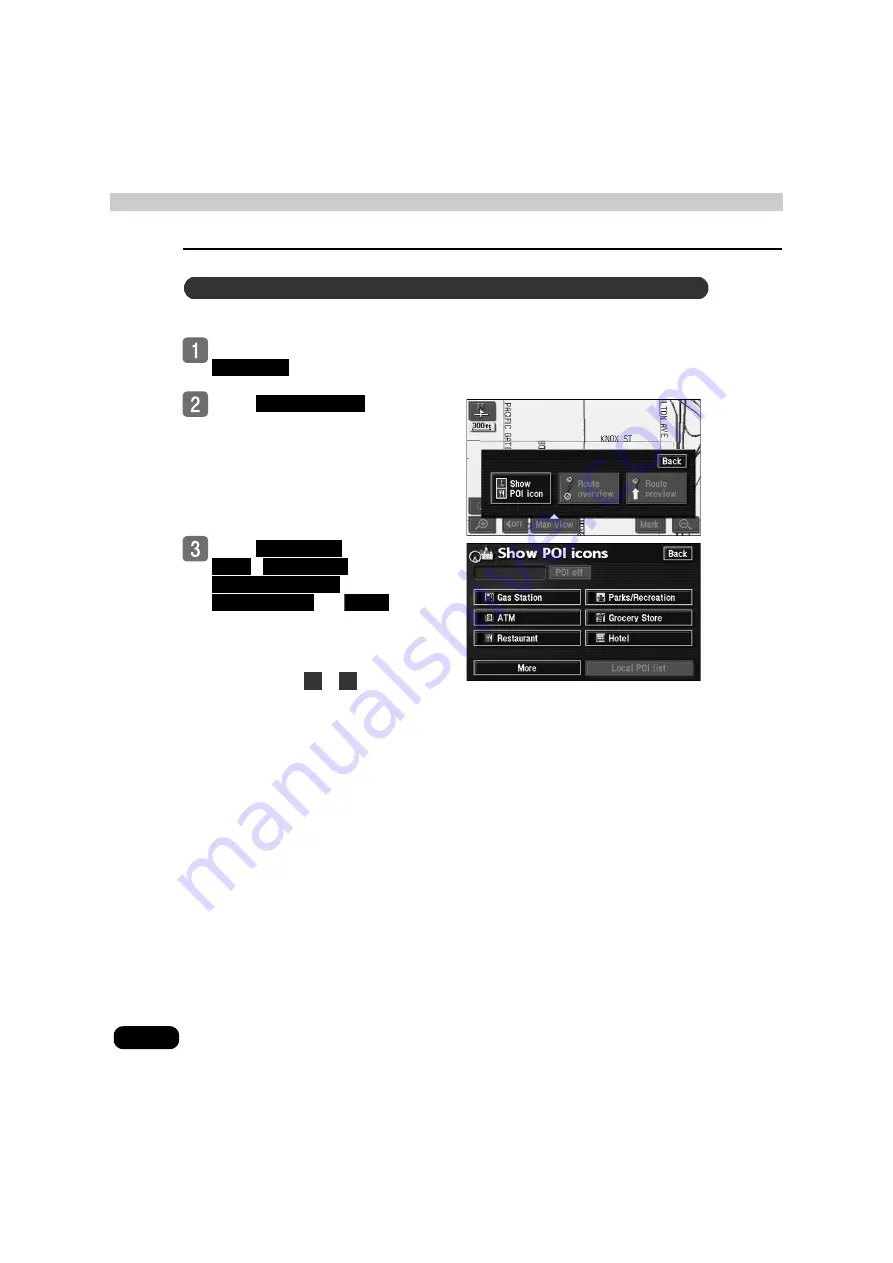
40
3. Map displays
Basic operation
POI landmarks can be displayed while driving via a simple operation.
If a map is displayed, touch
.
Touch
.
Touch
,
,
,
,
, or
to
display the corresponding POI.
●
The corresponding POI landmarks
appear.
●
Repeat steps
to
to select up to
5 POI categories.
●
Touch a selected POI to cancel
corresponding POI marks.
●
It is possible to change the POI
landmarks displayed while driving.
(See page 46)
Displaying landmarks by a simple operation while driving
Map view
Show POI icon
Gas Station
ATM
Restaurant
Parks/Recreation
Grocery Store
Hotel
1
3
Содержание AVN 5495
Страница 11: ...9...
Страница 49: ...47 Basic operation Touch the POI you want to display Touch OK...
Страница 196: ...194...
Страница 197: ...195 For reference...
Страница 198: ...196...
















































