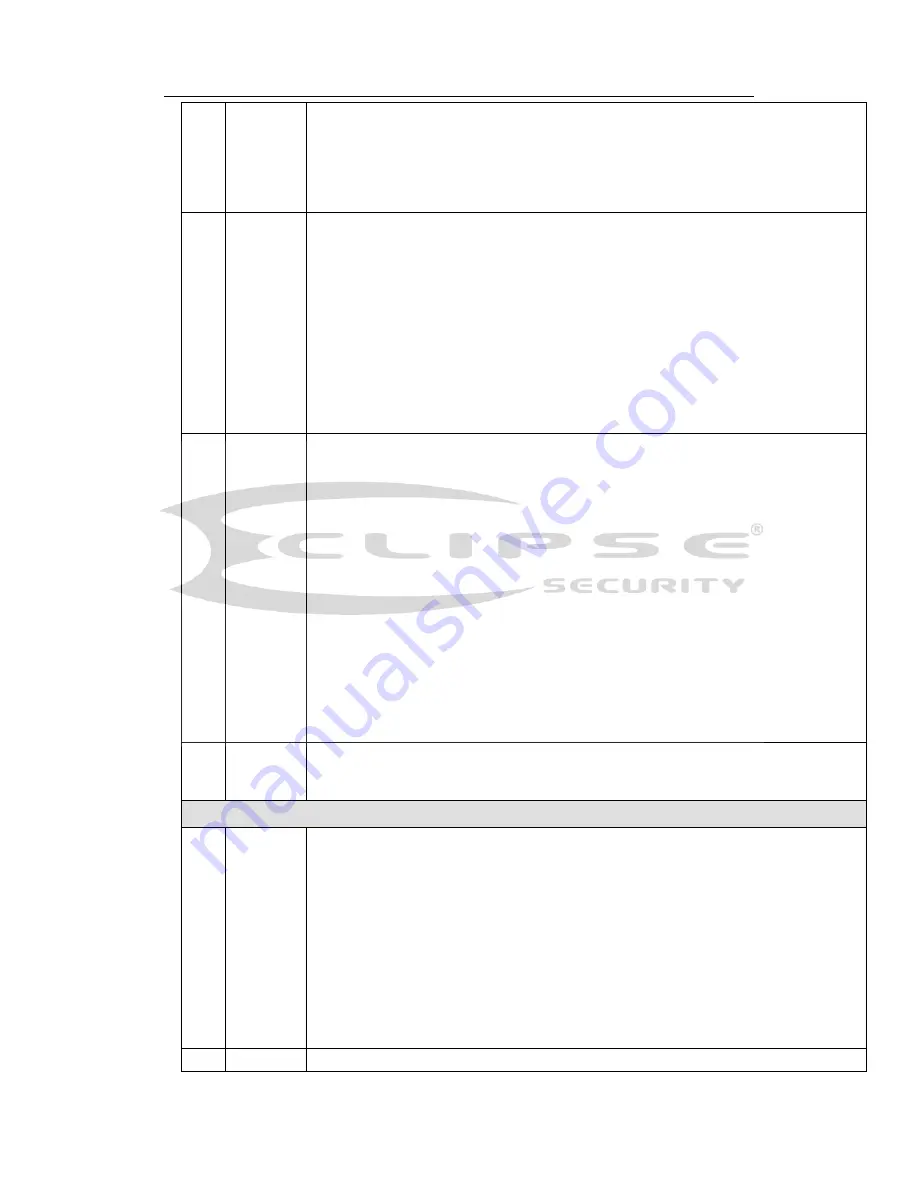
H
DCVI Standalone DVR User’s Manual
74
10
Time bar
unit
●The option includes: 24H, 12H, 1H and 30M. The smaller the unit, the larger the
zoom rate. You can accurately set the time in the time bar to playback the record.
The time bar is beginning with 0 o'clock when you are setting the configuration.
The time bar zooms in the period of the current playback time when you are playing
the file.
11
Backup
Select the file(s) you want to backup from the file list. You can check from the
list. Then click the backup button, now you can see the backup menu. System
supports customized path setup. After select or create new folder, click the
Start button to begin the backup operation. The record file(s) will be saved in
the specified folder.
Check the file again you can cancel current selection. System max supports to
display 32 files from one channel.
After you clip on record file, click Backup button you can save it.
For one device, if there is a backup in process, you can not start a new backup
operation.
12
Clip
It is to edit the file.
●Please play the file you want to edit and then click this button when you want to
edit. You can see the corresponding slide bars in the time bar of the corresponding
channel. You can adjust the slide bar or input the accurate time to set the file end
time.
After you set, you can click Clip button again to edit the second period. You can
see the slide bar restore its previous position.
Click Backup button after clip, you can save current contents in a new file.
You can clip for one channel or multiple-channel. The multiple-channel click
operation is similar with the one-channel operation.
Please note:
System max supports 1024 files backup at the same time.
You can not operate clip operation if there is any file has been checked in
the file list.
13
Record
type
In any play mode, the time bar will change once you modify the search type.
Other Functions
14
Smart
search
When system is playing, you can select a zone in the window to begin smart
search. Click the motion detect button to begin play.
Once the motion detect play has begun, click button again will terminate
current motion detect file play.
There is no motion detect zone by default.
If you select to play other file in the file list, system switches to motion detect
play of other file.
During the motion detect play process, you can not implement operations such
as change time bar, begin backward playback or frame by frame playback.
Please refer to chapter 4.8.1.1 Smart Search for detailed operation.
15
Other
When playing the file, click the number button, system can switch to the same
Содержание Tribrid
Страница 1: ...Tribrid DVR User s Manual V1 3 0...
Страница 129: ...HDCVI Standalone DVR User s Manual 120 Figure 4 83 Figure 4 84...
Страница 135: ...HDCVI Standalone DVR User s Manual 126 Figure 4 89 Figure 4 90...
Страница 136: ...HDCVI Standalone DVR User s Manual 127 Figure 4 91 Figure 4 92...
Страница 152: ...HDCVI Standalone DVR User s Manual 143 Figure 4 117 Figure 4 118 4 10 4 5 Quota...
Страница 214: ...HDCVI Standalone DVR User s Manual 205 Figure 5 64 Figure 5 65 Figure 5 66...
Страница 265: ...HDCVI Standalone DVR User s Manual 256...






























