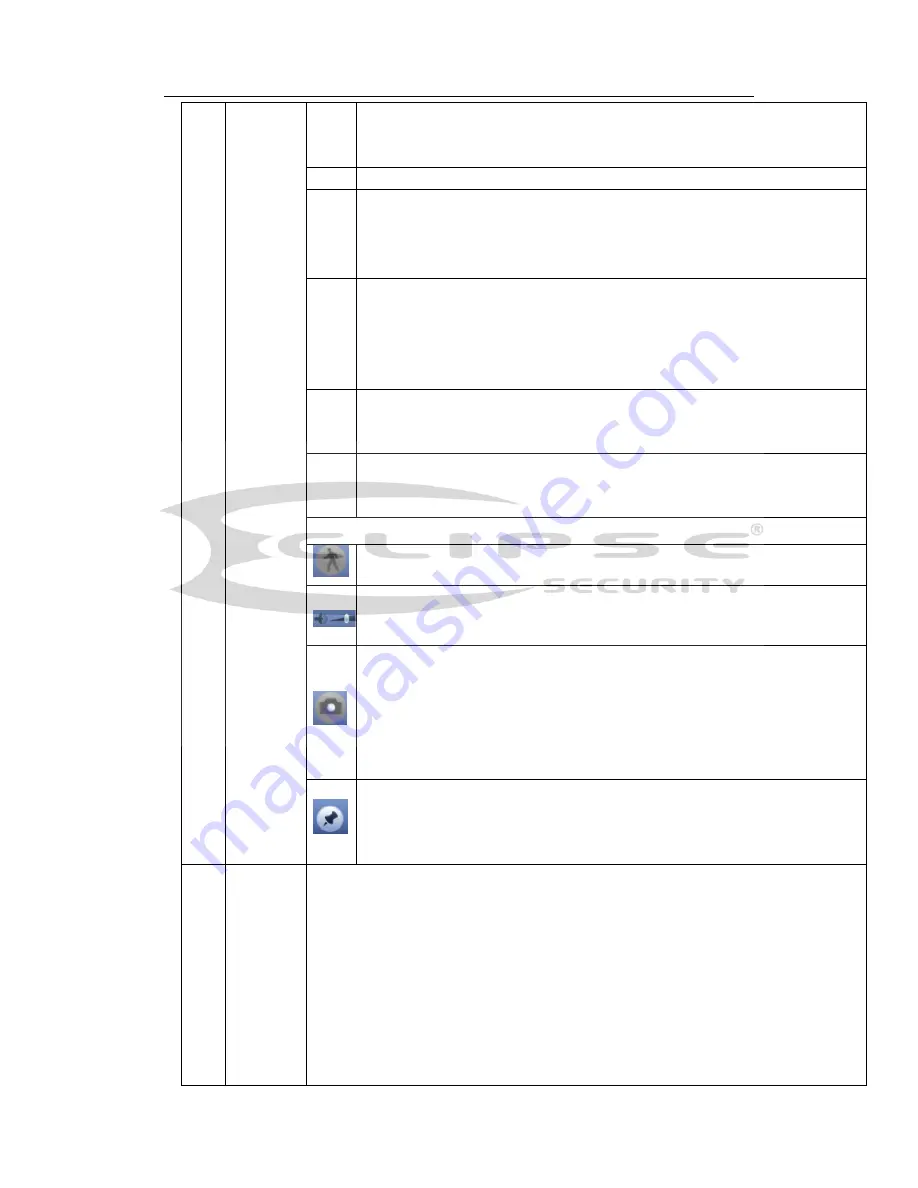
H
DCVI Standalone DVR User’s Manual
73
In slow play mode, click it to switch between play/pause.
■
Stop
Backward play
In normal play mode, left click the button, the file begins backward play.
Click it again to pause current play.
In backward play mode, click
►/
to restore normal play.
│
/
│
In playback mode, click it to play the next or the previous section. You can
click continuously when you are watching the files from the same channel.
In normal play mode, when you pause current play, you can click
│
and
│
to begin frame by frame playback.
In frame by frame playback mode, click
►/
to restore normal playback.
►
Slow play
In playback mode, click it to realize various slow play modes such as slow
play 1, slow play 2, and etc.
Fast forward
In playback mode, click to realize various fast play modes such as fast
play 1,fast play 2 and etc.
Note: The actual play speed has relationship with the software version.
Smart search
The volume of the playback
Click the snapshot button in the full-screen mode, the system can snapshot
1 picture.
System supports custom snap picture saved path. Please connect the
peripheral device first, click snap button on the full-screen mode, you can
select or create path. Click Start button, the snapshot picture can be saved
to the specified path.
Mark button.
Please note this function is for some series product only. Please make sure
there is a mark button in the playback control pane.
You can refer to chapter 4.8.1.3 for detailed information.
9
Time bar
It is to display the record type and its period in current search criteria.
In 4-window playback mode, there are corresponding four time bars. In other
playback mode, there is only one time bar.
Use the mouse to click one point of the color zone in the time bar, system
begins playback.
The time bar is beginning with 0 o'clock when you are setting the configuration.
The time bar zooms in the period of the current playback time when you are playing
the file.
The green color stands for the regular record file. The red color stands for the
external alarm record file. The yellow stands for the motion detect record file.
Содержание Tribrid
Страница 1: ...Tribrid DVR User s Manual V1 3 0...
Страница 129: ...HDCVI Standalone DVR User s Manual 120 Figure 4 83 Figure 4 84...
Страница 135: ...HDCVI Standalone DVR User s Manual 126 Figure 4 89 Figure 4 90...
Страница 136: ...HDCVI Standalone DVR User s Manual 127 Figure 4 91 Figure 4 92...
Страница 152: ...HDCVI Standalone DVR User s Manual 143 Figure 4 117 Figure 4 118 4 10 4 5 Quota...
Страница 214: ...HDCVI Standalone DVR User s Manual 205 Figure 5 64 Figure 5 65 Figure 5 66...
Страница 265: ...HDCVI Standalone DVR User s Manual 256...






























