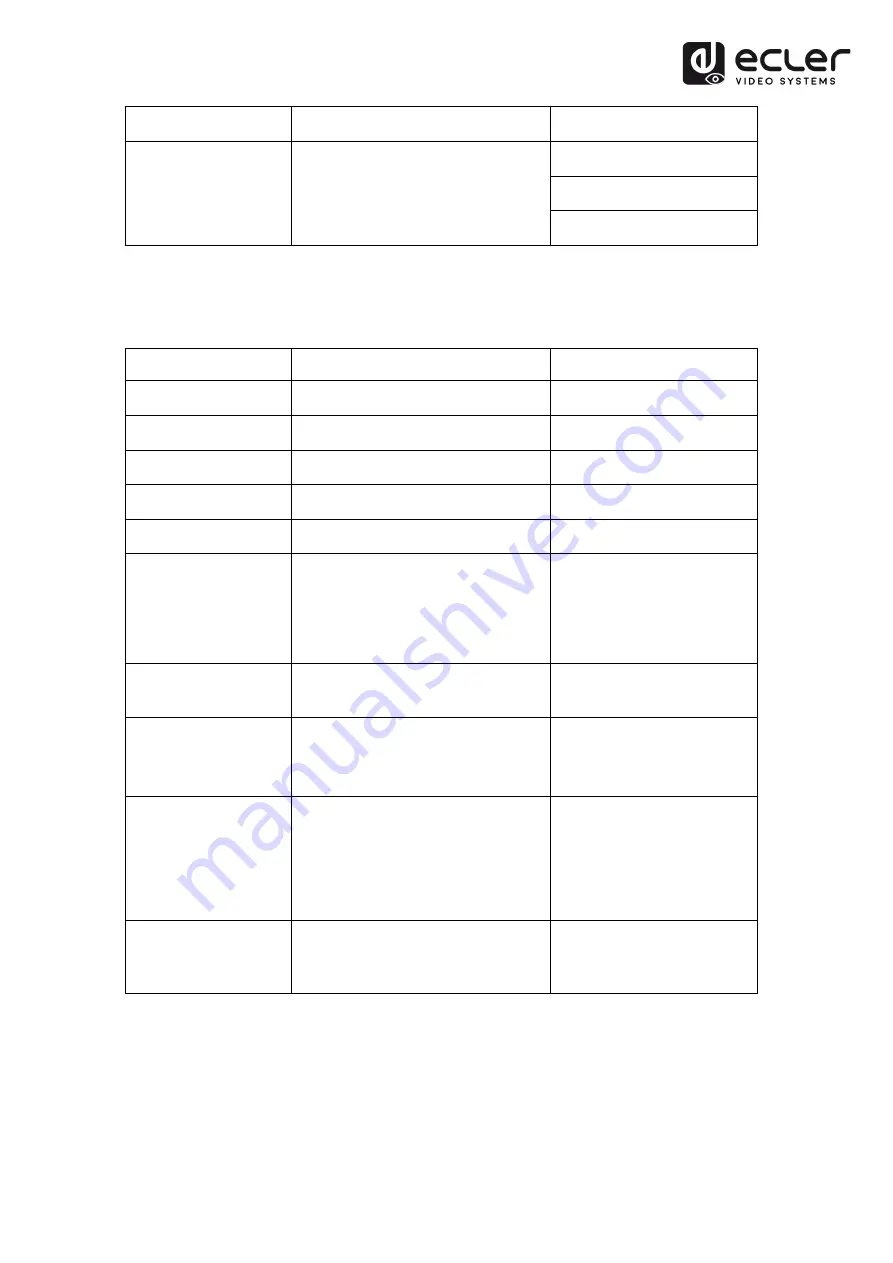
15
Command
Description
Feedback Example
@EDID_MODE 7
@EDID_MODE 8
@EDID_MODE 9
10.5. Display Control
Command
Description
Feedback Example
#SET_DISPLAY ON
Power on the display device (CEC/RS232/IR). @SET_DISPLAY ON
#SET_DISPLAY OFF
Power off the display device (CEC/RS232/IR). @SET_DISPLAY OFF
#S
Volume up the display device.
@VOL +
#SET_VOL -
Volume down the display device.
@VOL -
#SET_VOL MUTE
Mute the display device.
@VOL MUTE
#AUTO_CEC_SET_PANEL_
OPEN
Enable the function to automatically turn
on/off display device. The display device will
automatically turn on when detect a signal
input, or it will automatically turn off when
remove the last input.
@OPEN CEC DISPLAY ON/OFF
WHEN SIGNAL/NOSIGNAL
#AUTO_CEC_SET_PANEL_
CLOSE
Disable the function to automatically turn
on/off display device.
@CLOSE CEC DISPLAY ON/OFF
WHEN SIGNAL/NOSIGNAL
#GET_AUTO_CEC_SET_PA
NEL
Get the function status of automatically turn
on/off display device.
@OPEN CEC DISPLAY ON/OFF
WHEN SIGNAL/NOSIGNAL
#AUTO_CEC_PANEL_TIME
[PARAM]:
Set the delay time of sending command to
[PARAM]. After removing the last input, the
display device will be automatically turned off
when the delay time is up.
[PARAM] = 0 ~ 10000.
@DELAY TIME TO %d MINUTES,
TO TURN OFF THE DISPLAY IF NO
SOURCE DETECTED
#GET_AUTO_CEC_PANEL
_TIME
Get the delay time of sending command of
turning off display device.
@DELAY TIME TO %d MINUTES,
TO TURN OFF THE DISPLAY IF NO
SOURCE DETECTED









































