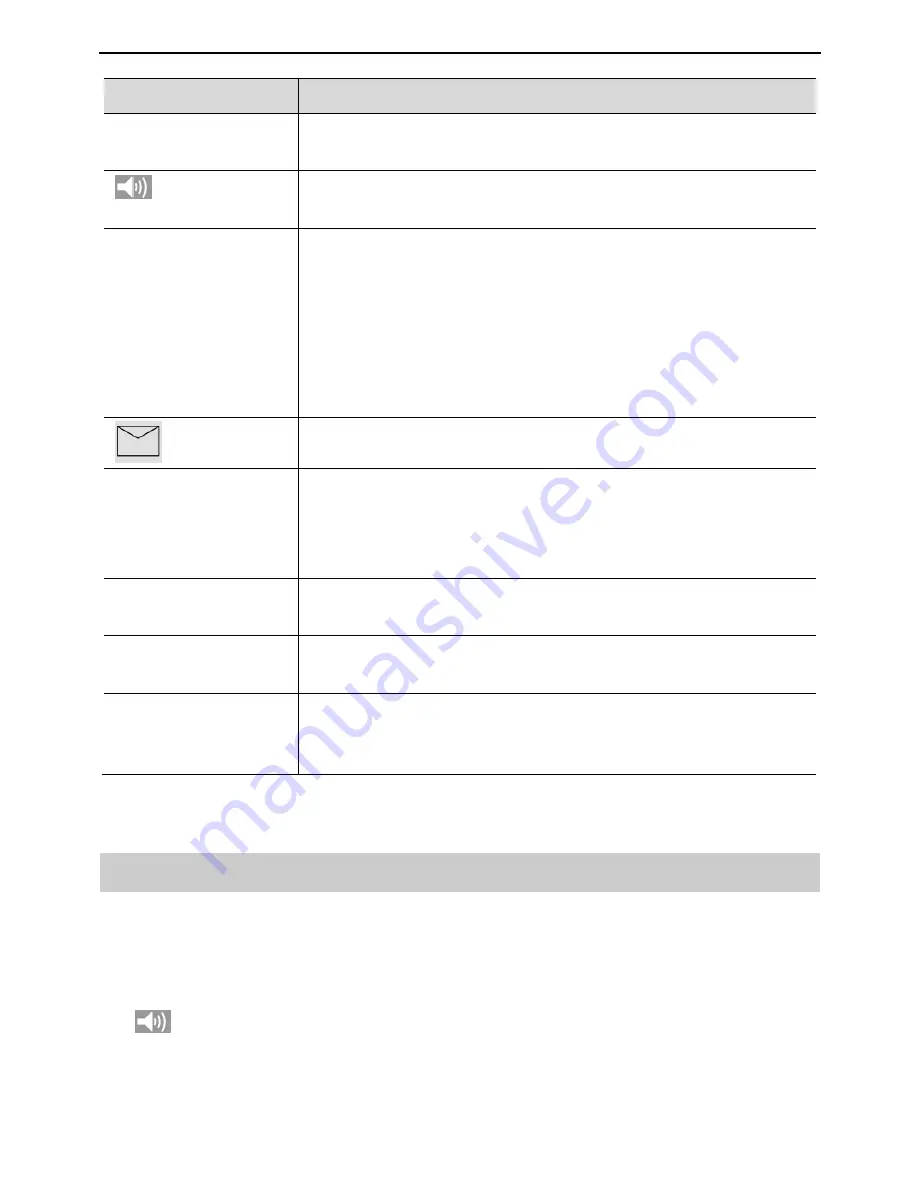
EchoLife ET655 IP Phone User Manual
5 Using the ET655
24
Key
Description
HOLD
Hold the current call, and press the corresponding LINE key
to resume the call.
Press the key to enter the hands-free mode. Press it again to
exit the hands-free mode.
SEND
Press the key to send a call after you have dialed phone
numbers.
Note
:
If you do not press
SEND
, the number will be sent after a
pre-configured time delay.
After the phone is off-hook, press the key to redial the last
dialed number.
Press the key to receive voice mails or other messages.
MENU
Enter the keypad configuration
MENU
mode when the
phone is in idle mode.
Use as
MENU
key to confirm the operation during
keypad configuration.
<0>–<9>,<*>, and
<#>
Standard phone pad: 10 digits, the corresponding 26
alphanumeric letters, and special characters.
Soft keys 1-4
XML soft keys, which can provide different functions, such
as
BackSpace
and
Cancel
.
Multi-Purpose Keys
Implement functions of
Speed Dial
,
Busy Lamp Field
,
Presence Watacher
, and
Eventlist BLF
. You can also
configure other functions on the Web page.
Instructions of Using the Phone
Handset, Speakerphone, and Headset Modes
You can switch the modes among handset, speakerphone, and headset.
To switch between the handset and speakerphone modes, press
SPEAKER
, that is,
.
To switch between the handset and headset modes, press
HEADSET
.











































