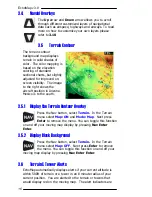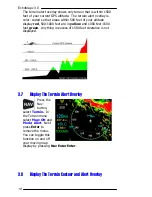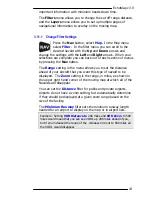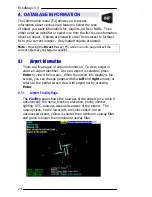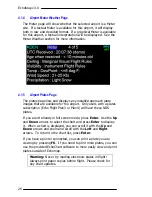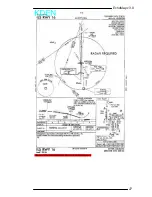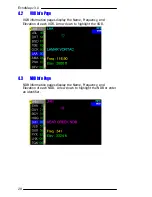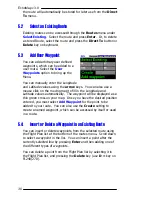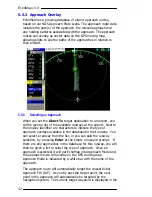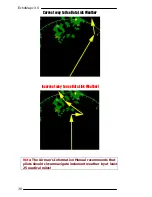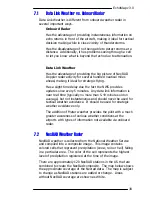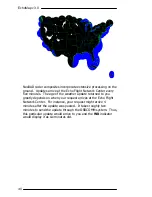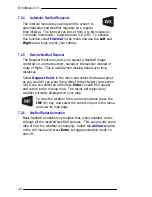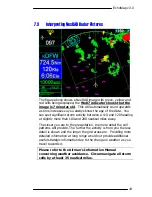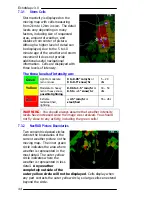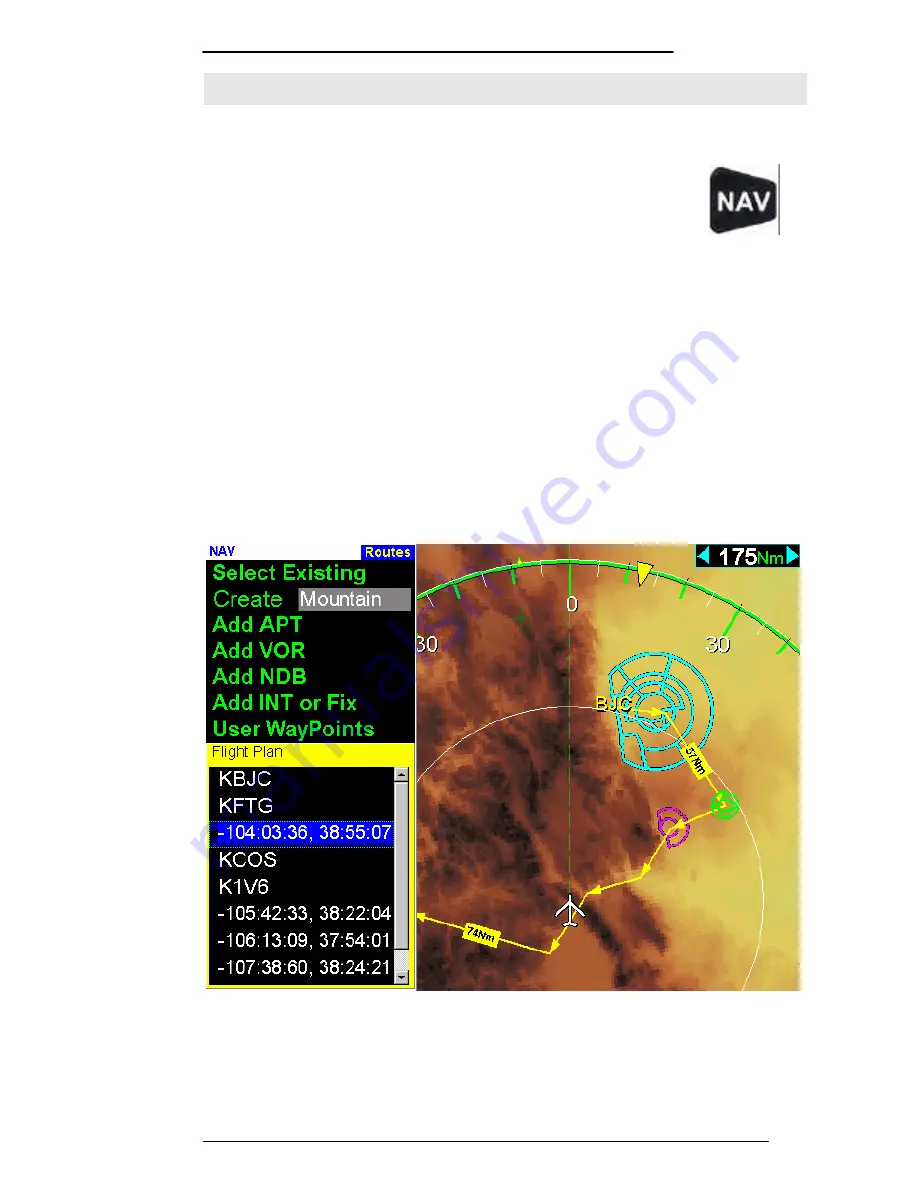
EchoMap v3.0
29
5
5
.
.
R
R
O
O
U
U
T
T
E
E
S
S
&
&
A
A
P
P
P
P
R
R
O
O
A
A
C
C
H
H
O
O
V
V
E
E
R
R
L
L
A
A
Y
Y
5.1
Create a New Route
From the
Nav
menu, select
Route
and then use the
Down
arrow to select
Create
and press
Enter
. In
the
Create
box, enter a name for your route and
then press
Enter
.
After a route name is created, you will need to add waypoints.
Select the type of waypoint you want to add with the
Down
arrow
and then press
Enter
.
To add Airport, VOR, NDB or Intersection waypoints, either select
a point by scrolling through the list on the left hand side of the
screen with the
Down
arrow or manually enter its name with the
Up
and
Down
arrows similar to the way you would scroll in an
identifier in the
Direct To
menu. Pressing the
Enter
button adds
the waypoint. When you add a waypoint, it will be added to the
Flight Plan list of waypoints and you can then add another point.
The route is displayed on the map as yellow arrow segments. The
currently selected waypoint is highlighted with a green icon. The
waypoints of the currently selected route are displayed on the
bottom of the routes menu in the Flight Plan list. All changes to