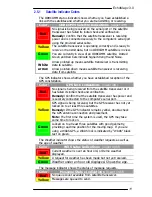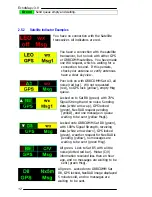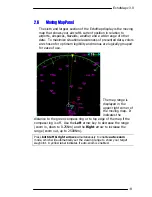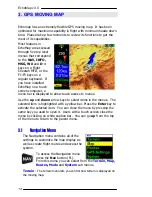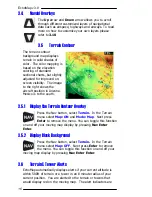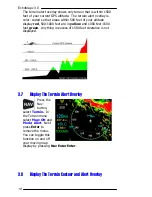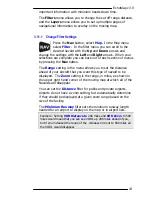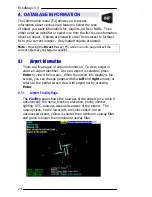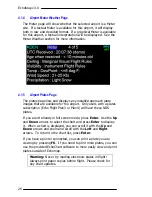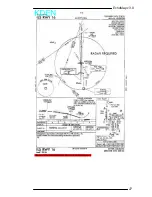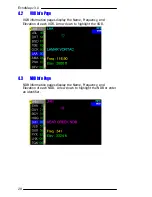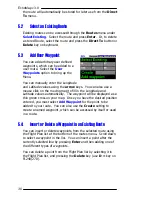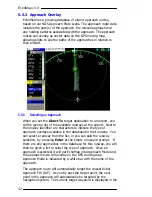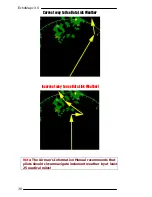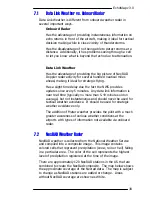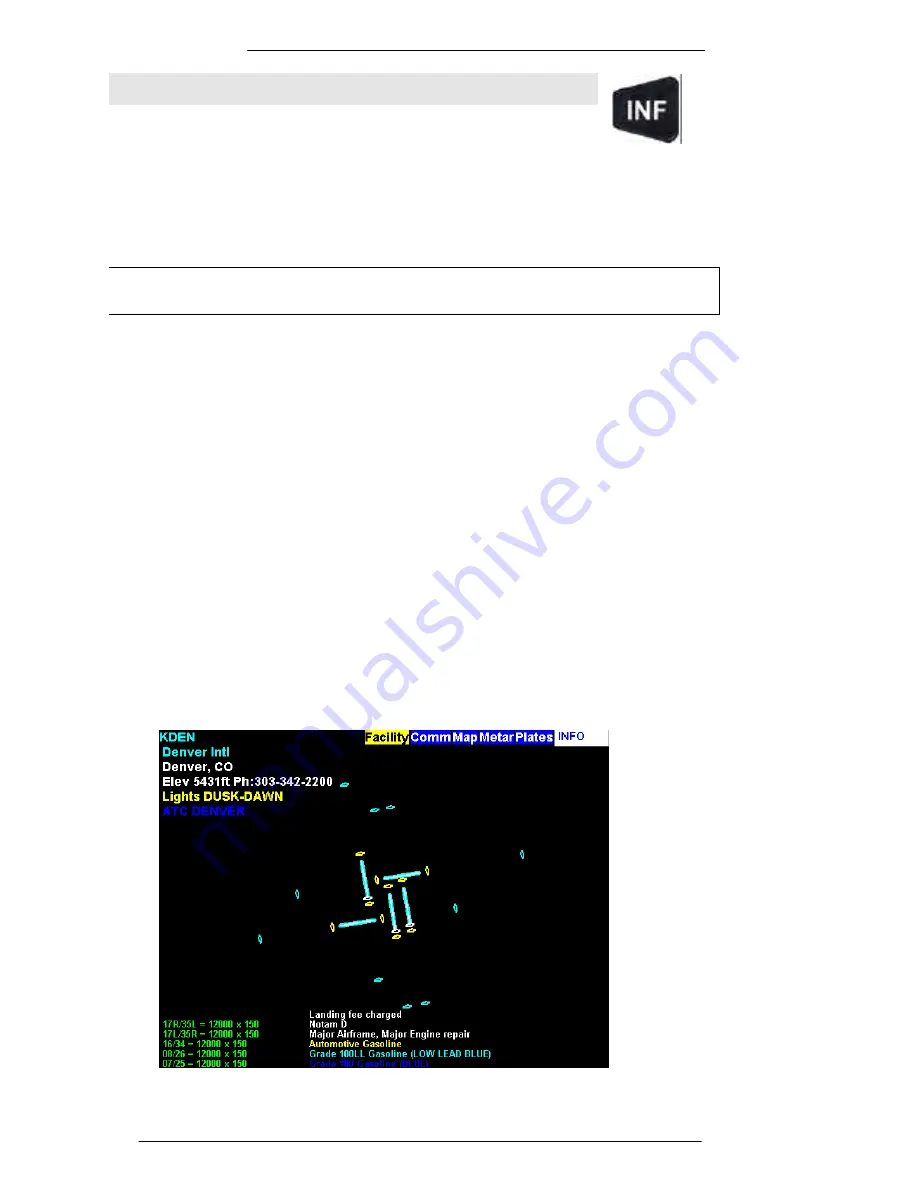
EchoMap v3.0
24
4
4
.
.
D
D
A
A
T
T
A
A
B
B
A
A
S
S
E
E
I
I
N
N
F
F
O
O
R
R
M
M
A
A
T
T
I
I
O
O
N
N
The Information menu (F2) allows you to access
information about various map features. Select the type
of object you want information for: Airports, VORs or NDBs. Then
either enter an identifier or select one from the list to see information
about an object. Objects are listed in order from closest to furthest
from your current location. Only loaded objects are listed.
Note :
Pressing the
Direct To
key (F5) while in an info page will set the
current object as your target waypoint.
4.1
Airport Information
There are five pages of airport information
. To view, select or
enter an airport identifier. Once an airport is selected, press
Enter
to view it full screen. When the airport info display is full
screen, you can change pages with the
left
and
right
arrows, or
return to the partial screen view with airport list by pressing
Enter
.
4.1.1
Airport Facility Page
The
Facility
page shows the runways of the airport (or a circle if
unsurveyed), the name, location, elevation, phone number,
lighting, ATC, runways sizes and services of the airport. The
runway sizes, on the lower left, are color-coded: red an
unsurveyed airport, yellow is shorter than minimum runway filter
and green is longer than minimum runway filter.