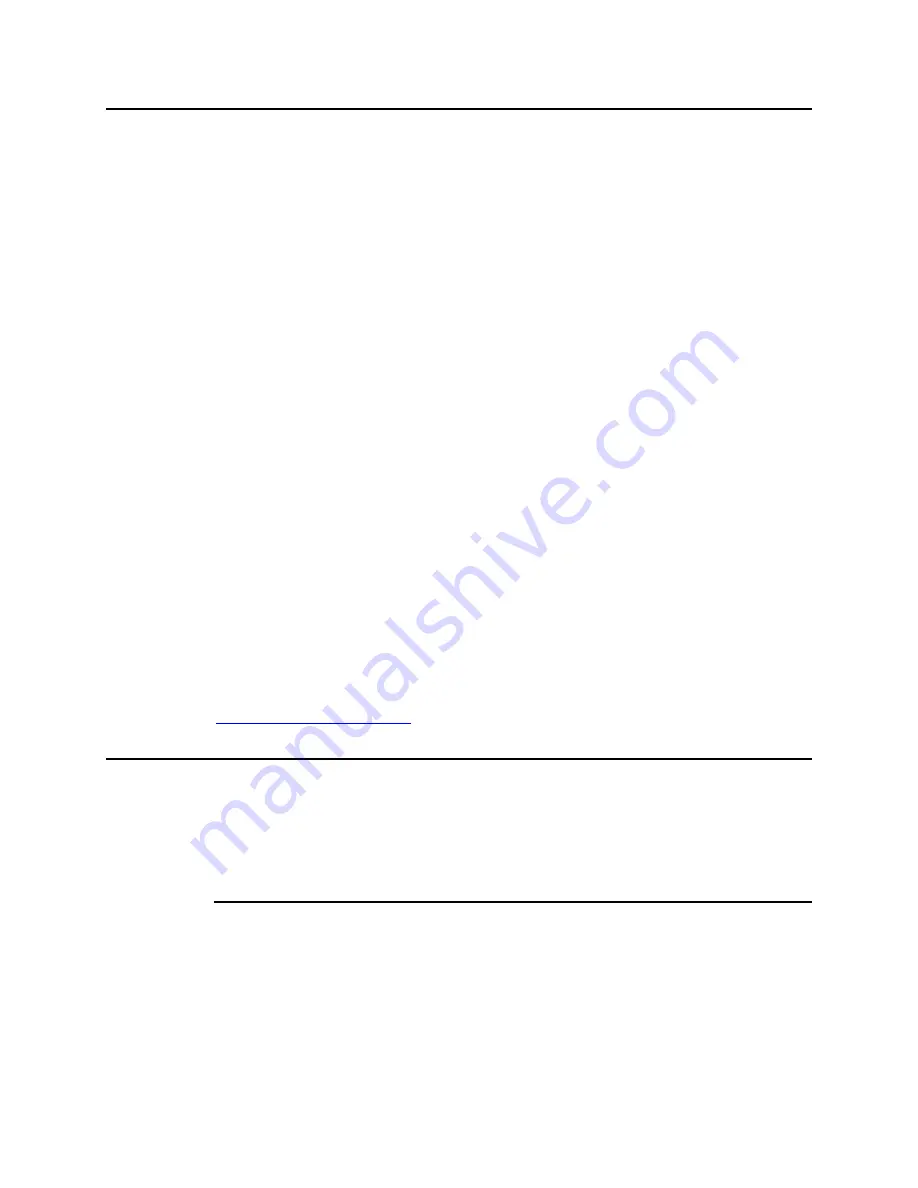
IzoT U60 DIN Network Interface User’s Guide
10
Getting Started with the U60 for an IzoT Router
You can use the U60 DIN Network Interface to add connectivity to an additional FT
or RS-485 channel, in addition to the FT channel attached to the LON port of the
IzoT Router. You can add up to four additional external U60 DIN Network Interfaces
(either LON FT or LON RS-485) to the IzoT Router.
To add one or two external U60 interfaces, plug each U60 into one of the external
USB ports on the IzoT Router. To add three or four external U60 interfaces, plug
each U60 into a port of an external powered USB hub, and plug the USB hub into the
IzoT Router. Once you plug in a new U60, the IzoT Router takes a minute to
reconfigure itself. During this time Web page access may not be available. The IzoT
Router and U60 DIN Network Interface have been tested with the D-Line DUB-H7
and the Manhattan 10-port powered USB hubs. You can use any powered USB hub
that complies with the USB 2.0 standard.
When you add a new external U60 interface, the IzoT Router automatically creates a
LAN IP-70 to LON router for the channel attached to the U60 interface. The routers
available in an IzoT Router are listed on the IzoT Router System Web page, and you
can use the Service Pin buttons on this Web page to send Service messages for any of
the routers. If you are installing the IzoT Router in a managed network using a
network management tool such as IzoT CT or the LonMaker tool, you can install the
routers using your network management tool. If you have multiple U60 interfaces,
you can associate you physical U60 interfaces with the listed routers using the MAC
ID for the U60 interfaces. The MAC ID for the LON interface of each router is listed
in the LON column of the router table on the IzoT Router System Web page. The
MAC ID for each physical U60 is printed on a MAC ID label that is included with
each U60 interface. For easy reference, a 5-digit install code is also printed on the
label. The install code is the last 5 digits of the MAC ID, and provides a shorter
identifier than the 12-digit MAC ID.
You can add a Layer 5 or Protocol Analyzer Layer 2 remote network interface (RNI)
for the built-in FT interface and for any of your external U60 interfaces. See the
Using the RNI and IP-852 Network Interfaces topic in the online
IzoT Manual
at
Getting Started with the U60 for a Windows Computer
You can use the U60 DIN Network Interface to attach a computer running Microsoft
Windows to a LON network. To use a U60 with a Windows computer, install
OpenLDV 5, attach the U60, and configure the L
ON
W
ORKS
Interfaces application as
described in the following sections.
Installing the OpenLDV 5 software
The OpenLDV 5, or newer, driver is required to use a U60 with a Windows computer.
OpenLDV 5 is compatible with the IzoT Net Server, OpenLNS Server, and LNS
Server, and is also compatible with all IzoT Net, OpenLNS, and LNS applications and
tools including the IzoT Commissioning Tool(CT), OpenLNS CT, and LonMaker
Integration Tool. Install the OpenLDV 5 software before connecting the USB DIN
interface to your computer. You must have Administrator privileges on your
computer to perform the installation.
Содержание IzoT U60 DIN
Страница 5: ......
Страница 18: ...IzoT U60 DIN Network Interface User s Guide 16...
Страница 30: ...IzoT U60 DIN Network Interface User s Guide 28...
Страница 34: ......













































