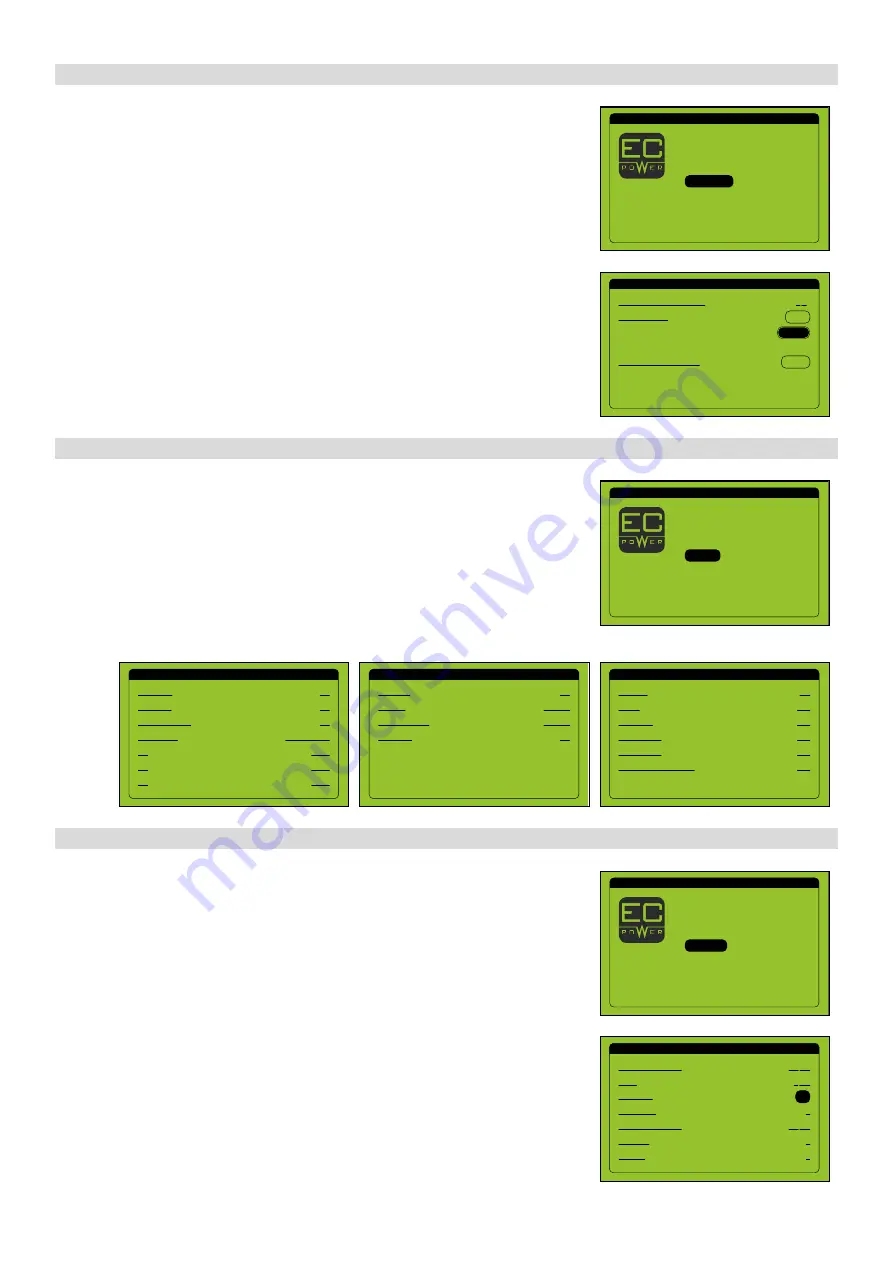
26
XRGI® 9 COMMISSIONING INSTRUCTION
VERSION 1.0 2019
TECHNICIAN MENU
1/1
Heat pumps
Configuration
Q-network statistics
Log
System info
IO status
Maintenance
TECHNICIAN MENU
1/1
Maintenance
Log
System info
Production
Heat pumps
Configuration
IO status
MAINTENANCE
1/1
OH until next maintenance:
Time to service:
System data and settings:
0 H
Delete
Confirm
Reset
OUTPUTS
3/3
Running:
Alarm:
Generator:
Heat pump 2:
Power factor correction:
Heat pump 1:
ON
OFF
OFF
OFF
OFF
OFF
INPUTS
2/3
G59 relay:
No start:
Forced standby:
Fire alarm:
OK
INACTIV
OK
INACTIV
INPUTS
1/3
Aux alarm:
Gas alarm:
Prot.eng. switch:
T1:
T2:
T2:
Oil pressure:
OK
OK
NO PRESSURE
COLD
COLD
COLD
OK
4.2.4 M A I N T E N A N C E
4.2.5 I O S TAT U S
■
In the technician menu, move the cursor to Maintenance by using the
▲▼
buttons and press
OK
on the user interface.
■
While the cursor is on
Reset
, press
OK
on the user interface to activate the field.
■
Move the cursor to
Confirm
by using the
▲▼
buttons and press
OK
on the user
interface. The correct maintenance interval for the XRGI® system will be displayed.
TECHNICIAN MENU
1/1
Log
System info
IO status
Heat pumps
Configuration
Q-network statistics
Production
PRODUCTION
1/3
Current production:
Total:
Generator:
Desired production:
Fuel step:
Power step:
0.0 kW
3 Wh
0
0
0.0 kW
On
Injector:
0
4.2.6 P R O D U C T I O N
■
In the technician menu, move the cursor to
Production
by using the
▲▼
but-
tons and press
OK
on the user interface.
C H E C K I N G T H E D I R E C T I O N O F R O TAT I O N
■
While the cursor is on
Generator
, press
OK
on the user interface to start the
generator.
Check the status of the in- and outputs of the XRGI® system. The inputs should display
the status
OK
to enable the XRGI® system to start. If they do not, errors have to be elim-
inated on the ECU circuit board; the wiring between the Power Unit and iQ-Control
Panel may be faulty or an external control or switching operation may be preventing
the start-up of the Power Unit.
■
In the technician menu, move the cursor to
IO Status
by using the
▲▼
buttons
and press
OK
on the user interface.
■
Check the status of the in- and outputs.
■
Switch between pages by using the
▲▼
buttons.
Содержание XRGI 6
Страница 1: ...VERSION 1 0 2019 01DOC1075 01 COMMISSIONING INSTRUCTION...
Страница 2: ......
Страница 14: ...XRGI COMMISSIONING INSTRUCTION VERSION 1 0 2019 12...
Страница 47: ...XRGI COMMISSIONING INSTRUCTION VERSION 1 0 2019 45 N OT E S...
Страница 48: ...XRGI COMMISSIONING INSTRUCTION VERSION 1 0 2019 46 N OT I Z E N...
Страница 49: ......
Страница 50: ...01DOC1075 01 09 2019 CO M M I S S I O N I N G I N S T R U C T I O N...






























