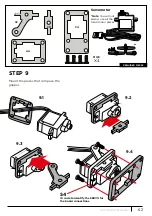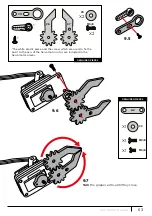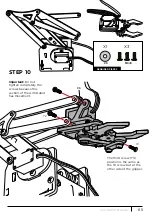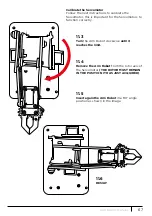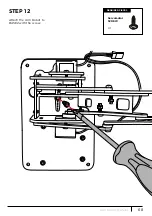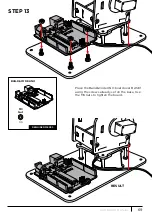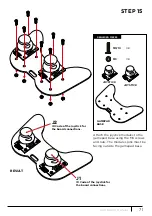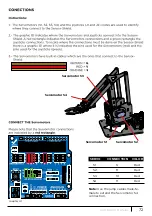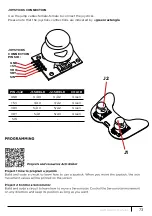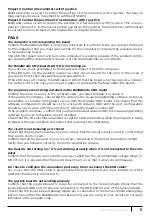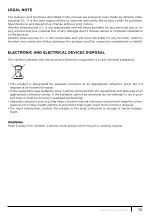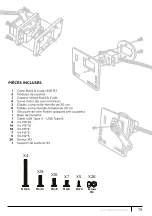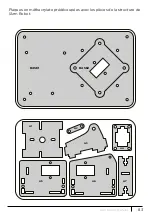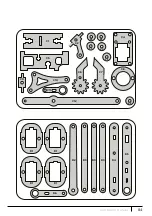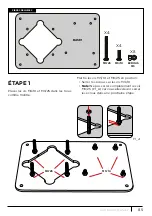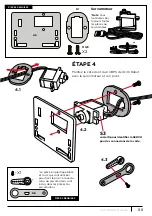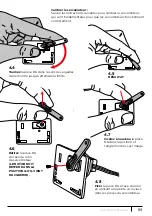74
ARM ROBOT
MANUAL
Project 3 Control 2 Servomotors with 1 joystick
Build and code a circuit to control the position of 2 Servomotors with 1 joystick. You have to
map each joystick axis movement to a different SERVO.
Project 4 Control the position of 2 Servomotors with 1 joystick
Build and code a circuit to control the position of 2 Servomotors with 1 joystick. This is an ex-
pansion of project 3, in this exercise when you let go the joysticks the Servomotor will maintain
its current position instead of moving back to its original position.
FAQS
The computer is not recognizing the board
Confirm the Build&Code UNO is correctly connected. If it is the first time you connect the board
to the computer, then you must wait a while for the computer to install all the required drivers
to recognize the board.
The LED ON (green color) will turn on to indicate it is working properly. If the problem contin-
ues, download the Arduino UNO drivers. Get the download links at our website.
The Build&Code UNO board LED ON is not turning on
If you have a circuit assembled to the board, disconnect it from the computer.
If the LED turns on, the problem is due to a short-circuit. Search for the error in the circuit, if
you do not find it then disassemble and reassemble it.
If the LED stays off, change the USB cable. Confirm that the board is not laying over a conduc-
tive surface, if it is the case you can put a paper or an isolating material under the board.
The programs are not being installed on the Build&Code UNO board
Confirm there are no errors in the program code, you must compile it to check it.
If the problem continues, check that the Arduino/the visual programming software by blocks
compatible is correctly configured to work with the Arduino UNO board. This means that the
software configuration should be set to work with Arduino UNO and the port configuration
should be set to work with the correct port where the board is connected.
If the problem continues, confirm that you have the latest Arduino IDE/the visual programming
software by blocks compatible version installed.
Check that the TX transmission and RX reception LEDs are blinking while the program is being
installed. If they do not blink, disconnect and reconnect the USB cable.
The circuit is not behaving as it should
Check that the program code has no errors. Check that the circuit is built correctly, confirm that
they are no short-circuits.
Confirm that all the grounds in your circuit are connected to the board Ground pins (GND).
Verify that you followed correctly the motor calibration process.
The board is not turning on / it is not working properly when it is not connected to the com-
puter
Confirm that the power source (battery/power outlet) has the recommended voltage range (7-
12V). If not, it is possible that the board doesn’t turn on or that it works discontinuously.
Do I have to configure the connection port every time I reconnect the USB cable?
Yes, every time the USB cable is disconnected and reconnected you must indicate to which
USB port the board is connected to.
The joystick board is not working properly
Confirm that the joystick board is correctly connected to the Sensor-Shield. Check that the
joystick board GND and 5V pins are connected to the GND and 5V pins of the Sensor-Shield.
Check that the joystick board analog/digital pin is connected to the Sensor-Shield analog/dig-
ital pin. Check that the Build&Code Uno board pins you are using in your circuit are correctly
indicated in the program code.
Содержание Arm Robot
Страница 2: ...LANGUAGE INDEX Choose the language SPANISH FRENCH ITALIAN ENGLISH DEUTSCHLAND...
Страница 3: ...ndice Interactivo 3 ARM ROBOT MANUAL...
Страница 5: ...5 ARM ROBOT MANUAL M3 25 M3 10 M3 8 M3 6 M2 5 TUERCA M3 X4 X18 X18 X7 X5 X26...
Страница 10: ...10 ARM ROBOT MANUAL C1 C2 C3 C3 C3 C3 C3 C4 C5 C6 C7 C8 C9 C10 C11 C12 D1 D1 D1 D1 D2 D3 D3 D3 D4 D5 D6 C3...
Страница 38: ...38 ARM ROBOT MANUAL...
Страница 39: ...39 ARM ROBOT MANUAL...
Страница 40: ...Interactive index 40 ARM ROBOT MANUAL ENG...
Страница 42: ...42 ARM ROBOT MANUAL M3 25 M3 10 M3 8 M3 6 M2 5 Nuts M3 X4 X18 X18 X7 X5 X26...
Страница 47: ...47 ARM ROBOT MANUAL C1 C2 C3 C3 C3 C3 C3 C4 C5 C6 C7 C8 C9 C10 C11 C12 D1 D1 D1 D1 D2 D3 D3 D3 D4 D5 D6 C3...
Страница 68: ...68 ARM ROBOT MANUAL STEP 12 Attach the Arm Robot to BASE2 with the screw Servomotor SCREW X1 REQUIRED PIECES...
Страница 75: ...75 ARM ROBOT MANUAL...
Страница 76: ...76 ARM ROBOT MANUAL...
Страница 77: ...Interactif sommaire 77 ARM ROBOT MANUAL FR...
Страница 79: ...79 ARM ROBOT MANUAL M3 25 M3 10 M3 8 M3 6 M2 5 crous M3 X4 X18 X18 X7 X5 X26...
Страница 84: ...84 ARM ROBOT MANUAL C1 C2 C3 C3 C3 C3 C3 C4 C5 C6 C7 C8 C9 C10 C11 C12 D1 D1 D1 D1 D2 D3 D3 D3 D4 D5 D6 C3...
Страница 105: ...105 ARM ROBOT MANUAL TAPE 12 Attachez l Arm Robot la BASE2 avec une vis VIS Servomoteur X1 PIECES REQUISES...
Страница 112: ...112 ARM ROBOT MANUAL...
Страница 113: ...113 ARM ROBOT MANUAL...
Страница 114: ...Indice Interattivo 114 ARM ROBOT MANUAL IT...
Страница 116: ...116 ARM ROBOT MANUAL M3 25 M3 10 M3 8 M3 6 M2 5 DADO M3 X4 X18 X18 X7 X5 X26...
Страница 121: ...121 ARM ROBOT MANUAL C1 C2 C3 C3 C3 C3 C3 C4 C5 C6 C7 C8 C9 C10 C11 C12 D1 D1 D1 D1 D2 D3 D3 D3 D4 D5 D6 C3...
Страница 142: ...142 ARM ROBOT MANUAL PASSO 12 Fissa la struttura mobile alla BASE2 mediante la vite VITE Servomotore X1 PARTI NECESSARIE...
Страница 149: ...149 ARM ROBOT MANUAL...
Страница 150: ...150 ARM ROBOT MANUAL...
Страница 151: ...Interaktive Index 151 ARM ROBOT MANUAL DE...
Страница 158: ...158 ARM ROBOT MANUAL C1 C2 C3 C3 C3 C3 C3 C4 C5 C6 C7 C8 C9 C10 C11 C12 D1 D1 D1 D1 D2 D3 D3 D3 D4 D5 D6 C3...
Страница 188: ...Arm Robot Electronic and programming kit Arm Robot and double joystick gamepad ebotics com...