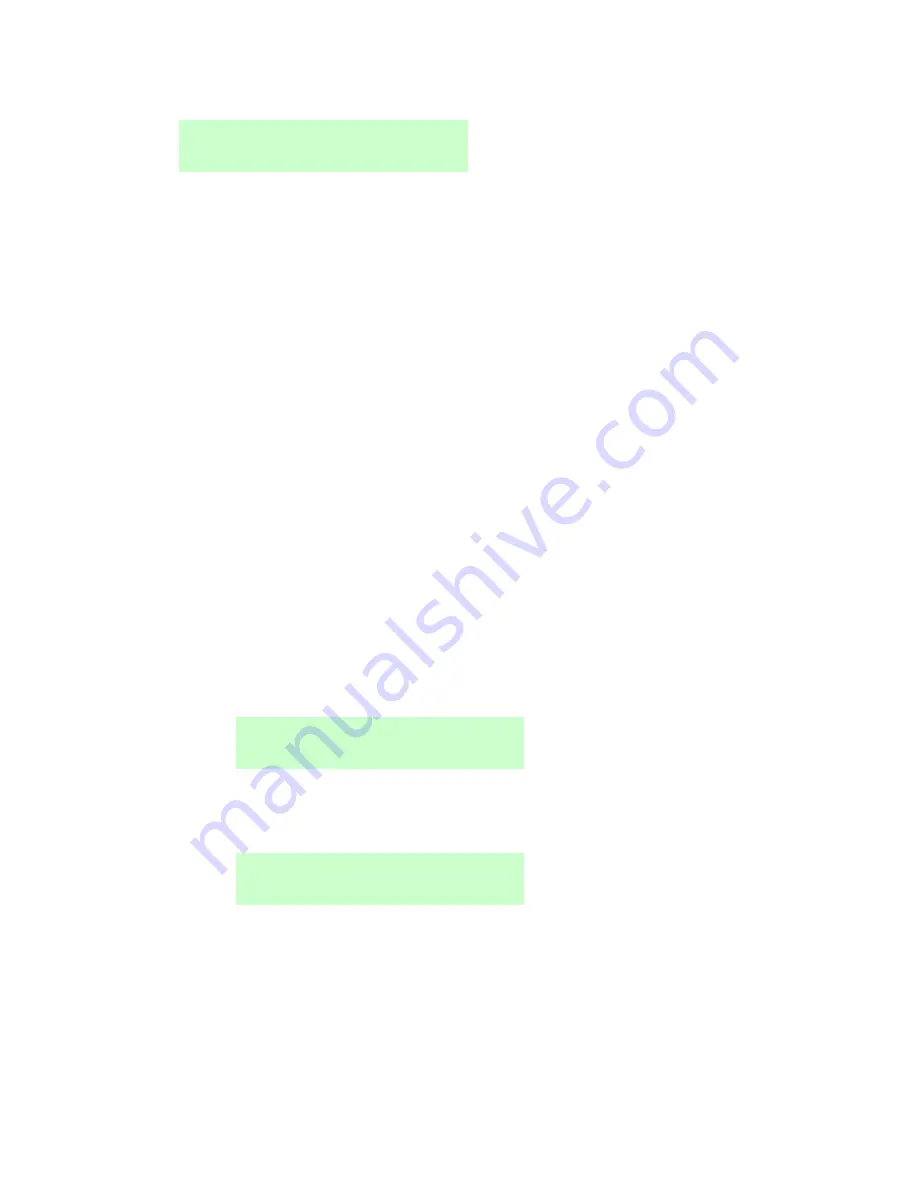
Setting and Unsetting
Page 15
3.
The bottom line shows the first setting option:
↕
4.
Press
or
followed by
to select the option you require (refer to
page 1 for details of part sets and partitions):
Full Set
(part-setting system only)
To set the whole system.
Part Set B\C\D
(part-setting system only)
To set part set B, C or D only.
Full Set All
(partitioned system only)
To set all partitions fully. This is available only if all
partitions are currently unset.
Part Set All
(partitioned system only)
To part set all partitions. (This is available only if there are
zones that the installer has given the Part Set attribute.)
Partitions
(partitioned system only)
To choose the partition(s) to set, and whether to full set or
part set those partitions.
5.
If you selected
Partitions
:
a)
The bottom line shows the name of the first partition to which
you have access and its current state (U = unset, S = full set, P
= part set):
↕
b)
Press
or
to select the partition you want to set.
c)
Press
or
to select the change you want:
↕
“U>P” = change to part set
“U>S” = change to full set
“S>U” = change to unset
“P>U” = change to unset
Note:
If a partition is full set, you cannot change it to part set or
vice versa; you must unset the partition first.






























