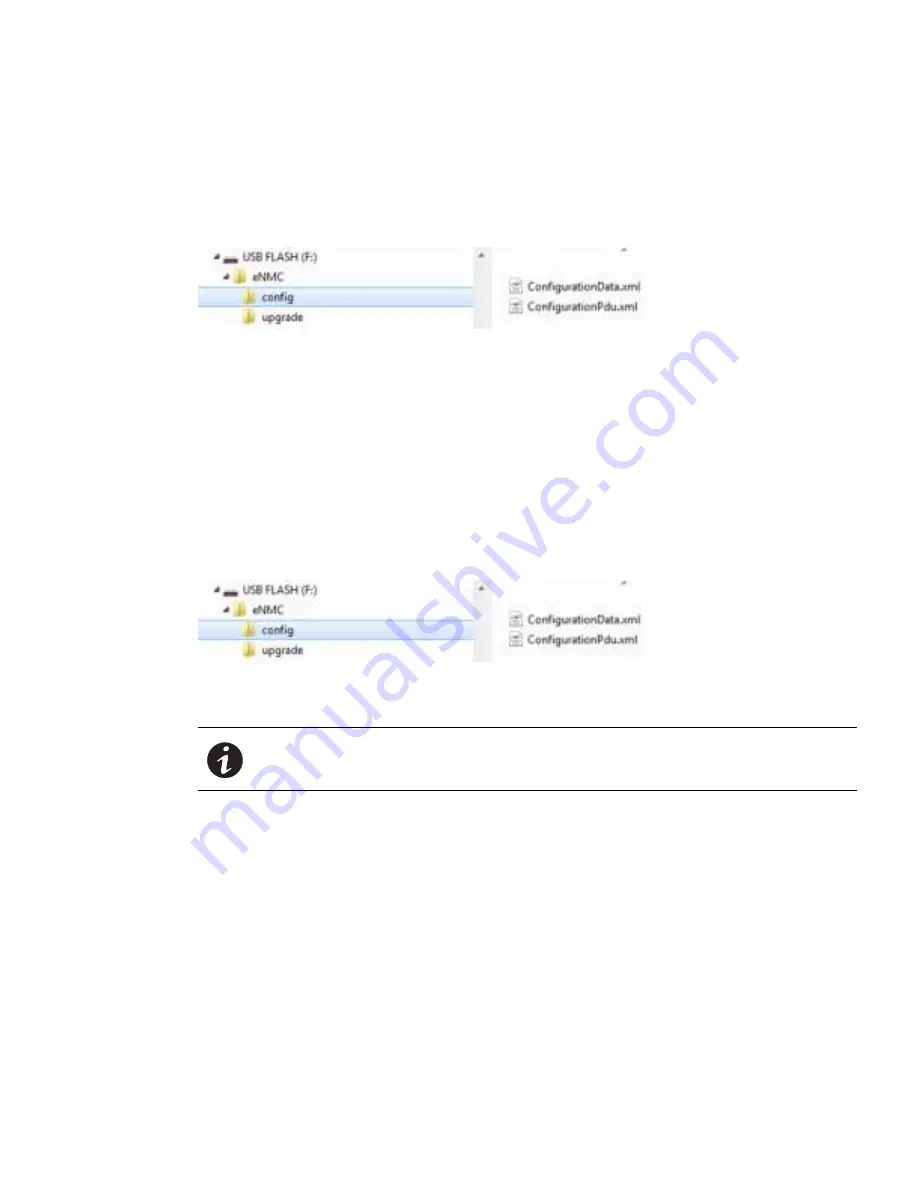
LCD Interface Operation
Eaton ePDU G3 Operation Manual P-164000277—Rev 1
www.eaton.com/ePDU
53
7.
Click
OK
to continue when a successful pop-up message displays that:
l
The data from the eNMC module are saved in the ConfigurationData.xml file is saved to the USB flash
drive.
l
The data from the eNMC module are saved in the ConfigurationPdu.xml file is saved to the USB flash
drive.
Figure 56. Example USB Flash Drive Root
8.
Remove USB flash disk and select
Exit
.
Load User Configuration Data Files from the USB
This option loads the ConfigurationData.xml and ConfigurationPdu.xml files into the eNMC module from the
USB device. The new parameters in these files will be applied when the eNMC module exits USB Flash Mode.
When this option is selected, the eNMC module will first attempt to load the eNMC/config/
ConfigurationData.xml file from the USB device. Next, the eNMC module will attempt to load the eNMC/config/
ConfigurationPdu.xml file from the USB device.
1.
Verify that the USB Flash Drive contains the ConfigurationPdu.xml file and ConfigurationData.xml files in
eNMC/config directory of USB flash drive (see Figure 57).
Figure 57. Verify Files at USB Flash Drive Root
NOTE 1
The eNMC/upgrade directory contains only these two files.
NOTE 2
The ConfigurationPdu.xml file is compatible with the ePDU part number.
2.
Make sure eNMC module is powered ON.
3.
Insert a USB flash disk.
4.
When the pop-up confirms that the USB is detected, click
OK
then press
Enter
to go to the Main Menu.
(If not confirmed within 10 sec, the USB flash disk is ignored by eNMC module.
5.
Select USB Flash Mode from the Settings menu. The module restarts.
6.
Select Load Config then click
OK
to start loading the ConfigurationData.xml file into the eNMC module.
7.
When the file is successfully loaded, click
OK
in response to the confirmation message.
8.
Click OK to start loading the ConfigurationPdu.xml file into the eNMC module.
9.
When the file is successfully loaded, click
OK
in response to the confirmation message.
10. Remove the USB flash drive and select
Exit
from the USB Flash Mode menu.






























