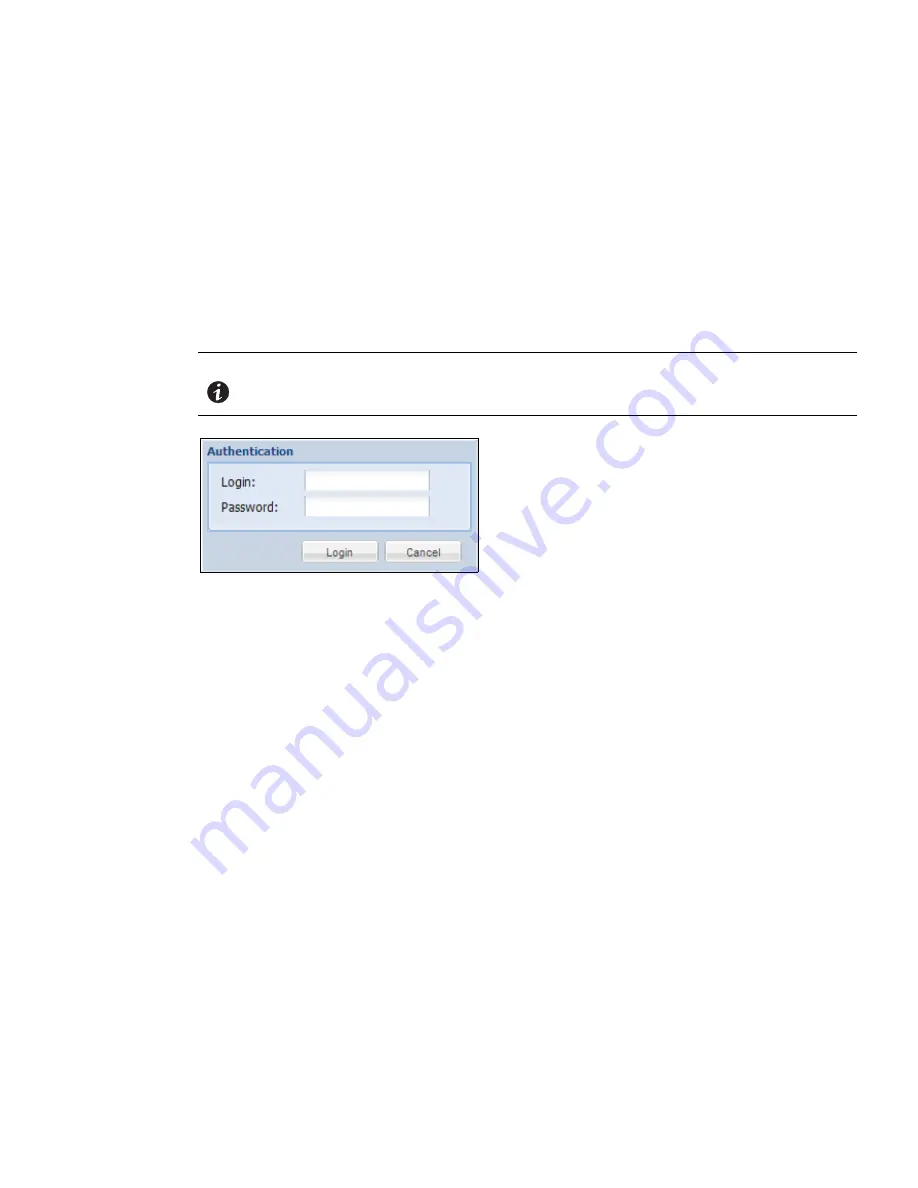
Maintenance and Alarms
Eaton ePDU G3 Operation Manual P-164000277—Rev 1
www.eaton.com/ePDU
131
Uploading the Binary File
To access the Web interface:
1.
Ensure that an Ethernet cable is correctly connected between a Windows PC and the Ethernet port on the
ePDU. Verify communication.
2.
Start up the ePDU and note the IP address displayed on the LCD.
3.
Open the Web browser and type the IP address you obtained from the ePDU.
4.
When the connection is made, the Authentication dialog displays.
5.
Enter a valid user name and password in the authentication dialog box (see Figure 78). Click
Login
to
continue or
Cancel
to exit.
NOTE
The default user name is “admin” and the default password is “admin.”
Figure 78. Login Authentication
6.
The ePDU Overview page displays.
7.
From the menu bar, click Settings and then System. The System Settings page displays in the Main
Application window (see Figure 79).
8.
In the Network Management Card panel, check
Firmware upgrade enabled
and click
Browse
to find the
upgrade file
.






























