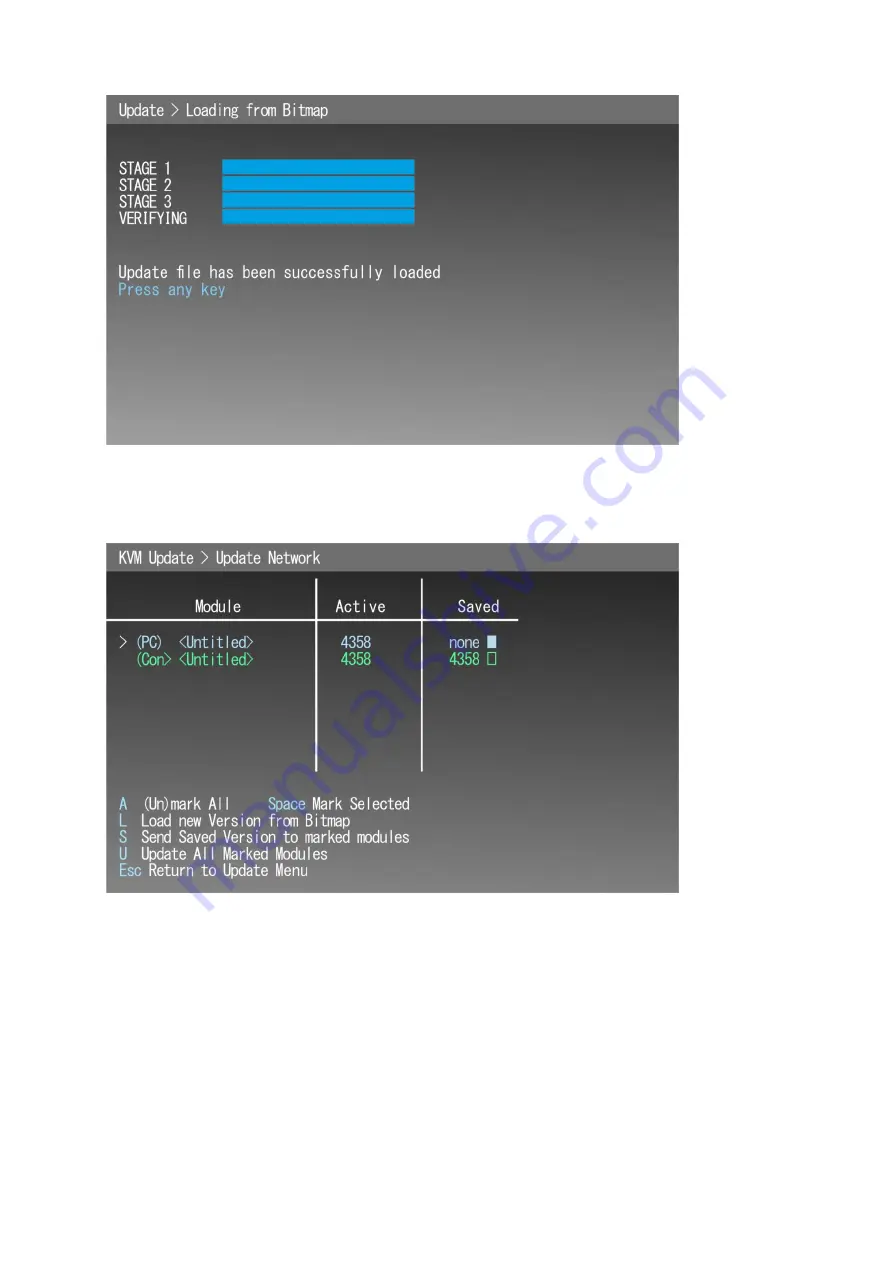
MTL GECMA RT
– KVM Firmware Update EN
17
Figure 17
This completes the procedure of loading the new firmware to terminal.
Press any key:
Figure 18
Now mark the PC module with space bar. Move the white arrow on the left using the up-down cursor
keys.
Step 6
: Press S Key to send the saved version to marked modules.
Содержание Crouse-hinds series
Страница 1: ...Instruction manual MTL HMI and visualisation GECMA WS KVM Firmware Update EN Rev 4 Update...
Страница 29: ......




























