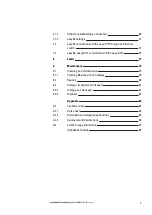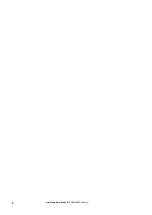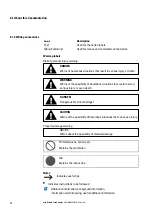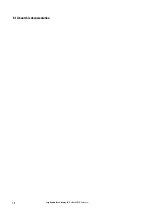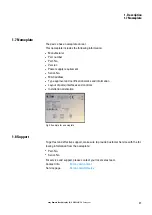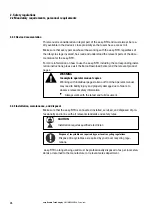0.1 About this documentation
Additional user information
Documents (such as manuals) are listed after the
icon together with the cor-
responding name and Eaton number.
Publication title
For identifying the Eaton publication code
External Internet addresses. They will be shown after the
icon.
Destination address
easy Remote Touch display
06/21 MN048027EN Eaton.com
13
Содержание 199740
Страница 1: ...Manual 06 21 MN048027EN easy Remote Touch display Manual ...
Страница 4: ......
Страница 8: ...8 easy Remote Touch display 06 21 MN048027EN Eaton com ...
Страница 14: ...0 1 About this documentation 14 easy Remote Touch display 06 21 MN048027EN Eaton com ...
Страница 24: ...1 Description 1 10 Marine approvals 24 easy Remote Touch display 06 21 MN048027EN Eaton com ...
Страница 48: ...4 External connections 4 2 Ethernet 48 easy Remote Touch display 06 21 MN048027EN Eaton com ...
Страница 54: ...5 Commissioning 5 2 Running the easy RTD 54 easy Remote Touch display 06 21 MN048027EN Eaton com ...
Страница 78: ...8 Faults 78 easy Remote Touch display 06 21 MN048027EN Eaton com ...
Страница 88: ...Appendix A 2 Further usage information 88 easy Remote Touch display 06 21 MN048027EN Eaton com ...