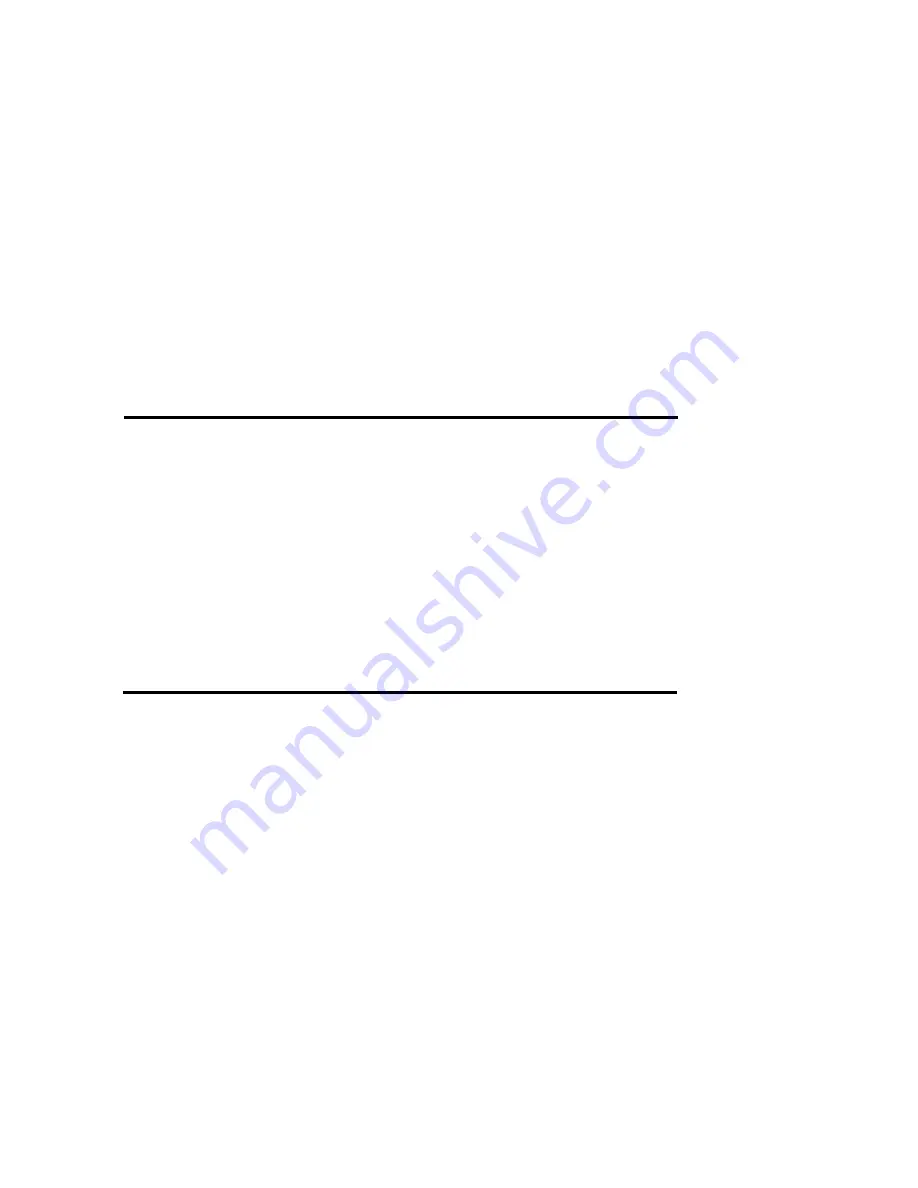
Configuration Procedures .......................................... 3-3
Starting the Configuration .......................................... 3-4
Configuration from VT100 Terminal Mode
.....................3-7
Configuration Procedures ............................... 3-8
Main Screen .....................................................3-9
Re-config RAID
.......................................... 3-10
Set RAID Level
.......................................... 3-11
Hot Spare Disk
.......................................... 3-12
Set Hard Loop ID# ......................................... 3-13
Password
.....................................................3-15
Save & Restart
.......................................... 3-16
Capacity Expansion.......................................... 3-17
C
Chha
ap
ptte
err 44 :: A
Ad
dvva
annc
ce
ed
d IInnffo
orrm
ma
attiio
onn
Memory Expansion ............................................................... 4-2
Disk Array Controller Block Diagram........................................ 4-5
Updating Firmware ............................................................... 4-6
Setting Up VT100 Terminal Emulation in Windows 95 .......... 4-7
Start to Update Firmware.................................................... 4-14
Multiple RAID Configuration
.......................................... 4-20
Slice and Lun Mapping
.....................................................4-29
On-Line Expand for Multiple RAID Groups
.....................4-38
SAN Mask Setup .....................................................................4-43
C
Chha
ap
ptte
err 55 :: H
Ho
ott SSw
wa
ap
p
Removing / Installing Hard Disk Drive
............................... 5-2
Removing / Installing Redundant Power Supply Unit
.......... 5-6
Removing / Installing Cooling Fan.......................................... 5-8
A
Ap
pp
pe
ennd
diixx ::
Technical Specifications -
X12P F2R4
A-1
Technical Specifications -
X16P F2R4
A-3
Содержание X12P F2R4
Страница 60: ...4 8 8 Advanced Information Step 2 ...
Страница 61: ...4 9 9 Advanced Information Step 3 Enter a name for your Terminal ...
Страница 62: ...4 1 10 Advanced Information Step 4 Select a connecting port in your Terminal ...
Страница 63: ...4 1 11 Advanced Information Step 5 Port parameter setting ...
Страница 64: ...4 1 12 Advanced Information Step 6 ...
Страница 67: ...4 1 15 Advanced Information 2 Press Y to download the new firmware and press Y again to confirm the Update ...
Страница 68: ...4 1 16 Advanced Information 3 Select transfer Send Text File and press Enter ...
Страница 69: ...4 1 17 Advanced Information 4 Locate the new Firmware file on your PC ...
Страница 70: ...4 1 18 Advanced Information 5 Press Go to confirm to download the new firmware ...
Страница 104: ...5 3 3 Hot Swap b Gently pull o out the HDD tray ...
Страница 105: ...5 4 4 Hot Swap c Unscrew and unplug the cables Figure Swap HDD Unplug cables ...








































