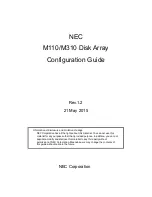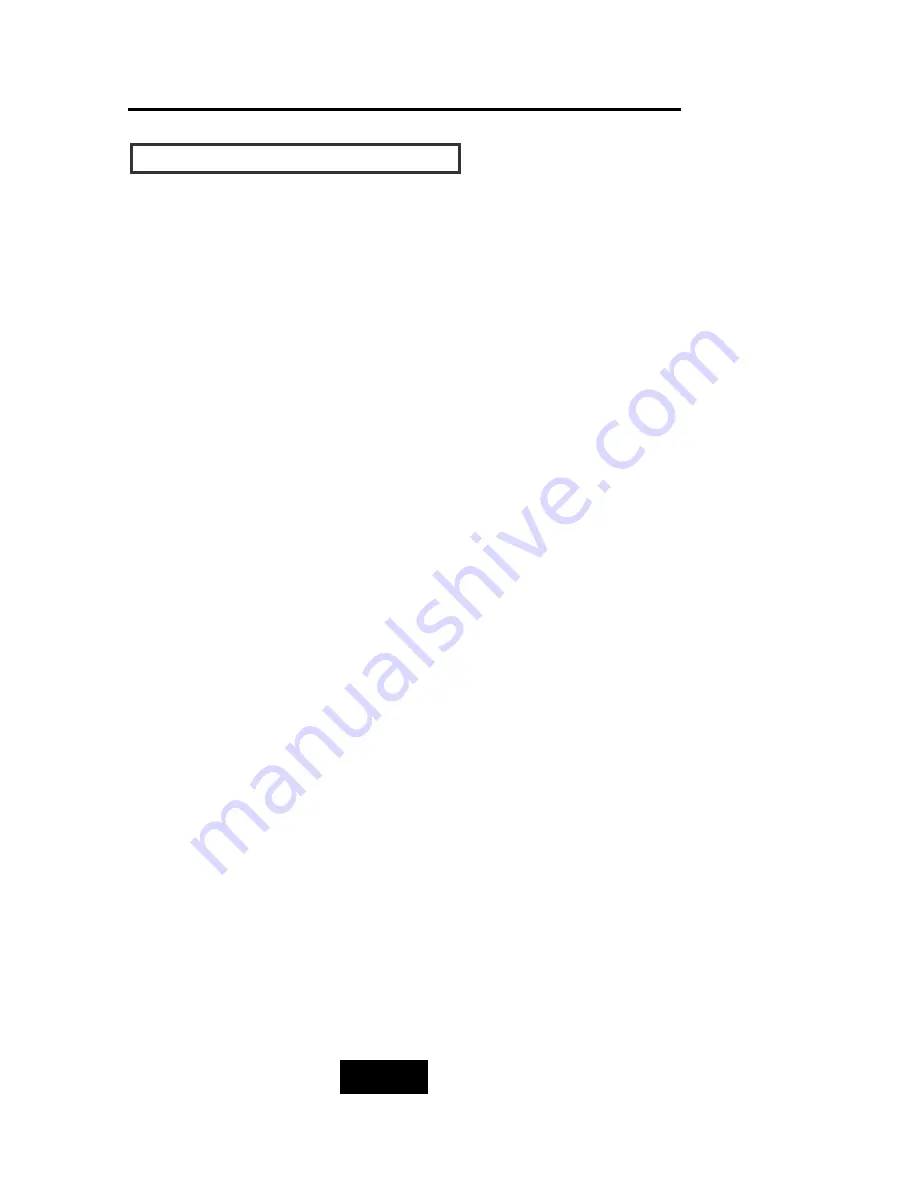
2-33
Getting Started
C
Chho
oo
ossiinng
g a
a p
plla
ac
ce
e ffo
orr D
Diisskk A
Arrrra
ayy
When selecting a place to set up your Disk Array, be sure to follow
the guidelines as below:
Place on a flat and stable surface.
Use a stand that supports at least 50 kgs for this Disk Array.
(HDD included )
Place the Disk Array close enough to the computer for the Disk
Array’s External cable to reach it.
Use a grounded wall outlet.
Avoid an electrical outlet controlled by wall switches or
automatic timers. Accidental disruption of the power source
may wipe out data in the memory of your computer or Disk
Array.
Keep the entire system away from potential sources of
electromagnetic interference, such as loudspeakers , cordless
telephones, etc.
Caution !
Avoid direct sunlight, excessive heat, moisture, or dust.
Содержание X12P F2R4
Страница 60: ...4 8 8 Advanced Information Step 2 ...
Страница 61: ...4 9 9 Advanced Information Step 3 Enter a name for your Terminal ...
Страница 62: ...4 1 10 Advanced Information Step 4 Select a connecting port in your Terminal ...
Страница 63: ...4 1 11 Advanced Information Step 5 Port parameter setting ...
Страница 64: ...4 1 12 Advanced Information Step 6 ...
Страница 67: ...4 1 15 Advanced Information 2 Press Y to download the new firmware and press Y again to confirm the Update ...
Страница 68: ...4 1 16 Advanced Information 3 Select transfer Send Text File and press Enter ...
Страница 69: ...4 1 17 Advanced Information 4 Locate the new Firmware file on your PC ...
Страница 70: ...4 1 18 Advanced Information 5 Press Go to confirm to download the new firmware ...
Страница 104: ...5 3 3 Hot Swap b Gently pull o out the HDD tray ...
Страница 105: ...5 4 4 Hot Swap c Unscrew and unplug the cables Figure Swap HDD Unplug cables ...