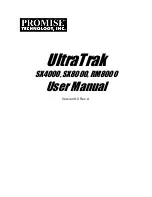2-66
Getting Started
RRe
ea
arr VViie
ew
w
Figure : Rear View
1. RJ45 Adapter (Terminal port for Global-Net)
2. RS-232 Adapter (Terminal Port)
3. Fibre Channel Port ( FC 1 )
4. Fibre Channel Port ( FC 2 )
5. Power supply Main Switch ( 0 / I )
6. Hot Swap Power Release switch
7. Power supply “
Power-o
on
” Indicator
8. Power supply Unit #1~3 (from Top to Bottom)
9. AC Power input Socket
10. Fan Door Screws
11. Cooling Fans Module
1
2
3 4
5
6
7
8
9
10
11
Содержание X12P F2R4
Страница 60: ...4 8 8 Advanced Information Step 2 ...
Страница 61: ...4 9 9 Advanced Information Step 3 Enter a name for your Terminal ...
Страница 62: ...4 1 10 Advanced Information Step 4 Select a connecting port in your Terminal ...
Страница 63: ...4 1 11 Advanced Information Step 5 Port parameter setting ...
Страница 64: ...4 1 12 Advanced Information Step 6 ...
Страница 67: ...4 1 15 Advanced Information 2 Press Y to download the new firmware and press Y again to confirm the Update ...
Страница 68: ...4 1 16 Advanced Information 3 Select transfer Send Text File and press Enter ...
Страница 69: ...4 1 17 Advanced Information 4 Locate the new Firmware file on your PC ...
Страница 70: ...4 1 18 Advanced Information 5 Press Go to confirm to download the new firmware ...
Страница 104: ...5 3 3 Hot Swap b Gently pull o out the HDD tray ...
Страница 105: ...5 4 4 Hot Swap c Unscrew and unplug the cables Figure Swap HDD Unplug cables ...