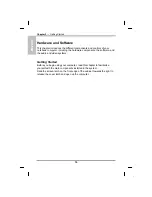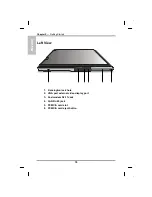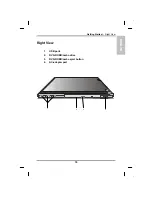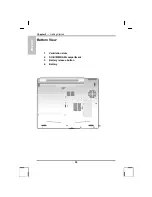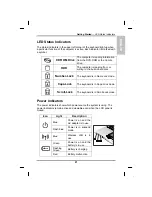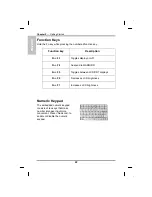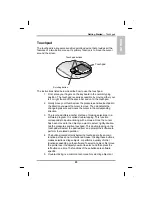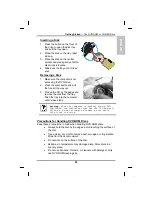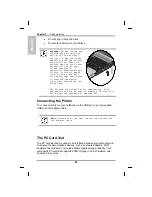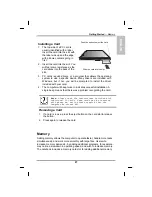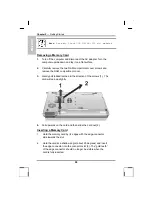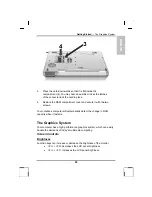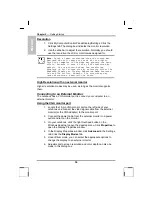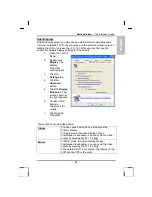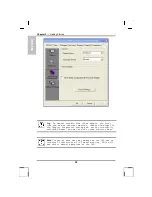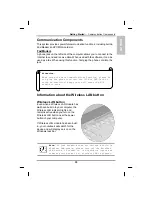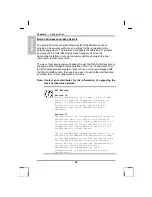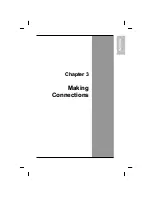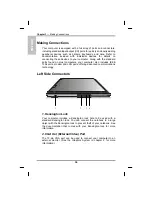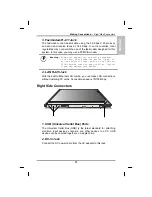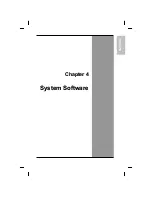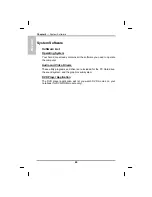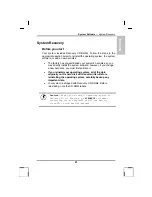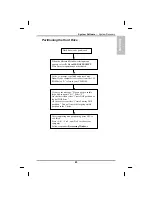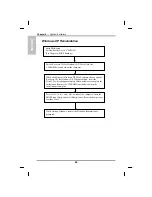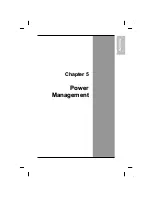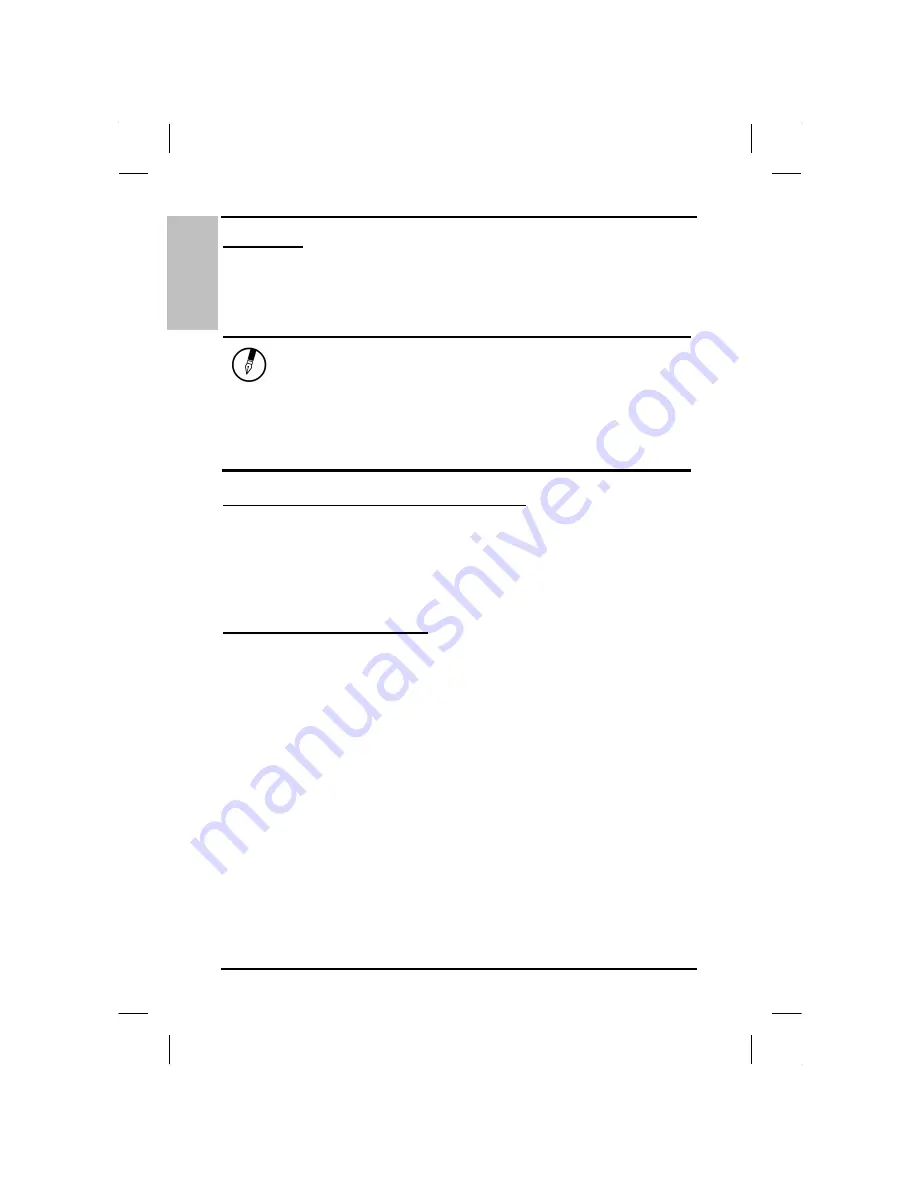
ENGLISH
Chapter 2
— Getting Started
Resolution
1. Click My Computer/Control Panel/Display/Settings. Click the
Settings tab. The dialog box indicates the monitor resolution.
2. Use the slide bar to adjust the resolution. Normally, you should
use the resolution the LCD or monitor was designed for.
Note:
Using a lower resolution than the screen was
designed for will reduce the area of the display.
Using the computer in DOS mode may produce the same
effect, because it uses a 640 by 480 resolution by
default. You can stretch these low resolution
displays to full screen size by selecting either the
Expanded Display or Display Expansion Mode features
in the BIOS utility. However, the stretching may
cause distortion, especially to fonts.
High Resolution with an external monitor
Higher resolution modes may be used, as long as the monitor supports
them.
Connecting to an External Monitor
The notebook has a VGA monitor port to connect your computer to an
external monitor.
Using the VGA monitor port
1. Locate the 15-pin VGA monitor port on the left side of your
notebook and connect the video signal cable from the external
monitor (or the VGA adapter) to the monitor port.
2. Connect the power cable from the external monitor to a power
outlet and turn on the monitor.
3. On your notebook, click the right touchpad button on the
Windows desktop to open the desktop menu. Click
Properties
to
open the Display Properties window.
4. In the Display Properties window, click
Advanced
in the Settings
tab. Click the
Display Modes
tab.
5. Under Driver mode, you can select the appropriate options to
change the display to an external monitor.
6. Adjustments to screen resolution and color depth can also be
made in this dialog box.
30
Содержание eBuddy 6.7
Страница 1: ...10262 Battleview Parkway Manassas VA 20109 7033931940 wwwearthwalkcom eBuddy 6 7 User s Manual ...
Страница 5: ...ENGLISH C Ch ha ap pt te er r 1 1 I In nt tr ro od du uc ct ti io on n ...
Страница 18: ...ENGLISH Chapter 1 Introduction 14 ...
Страница 19: ...ENGLISH C Ch ha ap pt te er r 2 2 G Ge et tt ti in ng g S St ta ar rt te ed d ...
Страница 39: ...ENG LISH C Ch ha ap pt te er r 3 3 M Ma ak ki in ng g C Co on nn ne ec ct ti io on ns s ...
Страница 43: ...ENGL ISH C Ch ha ap pt te er r 4 4 S Sy ys st te em m S So of ft tw wa ar re e ...
Страница 49: ...ENGLISH C Ch ha ap pt te er r 5 5 P Po ow we er r M Ma an na ag ge em me en nt t ...
Страница 56: ...ENGLISH Chapter 5 Power Management 52 ...
Страница 66: ...ENGLISH Chapter 6 Using the BIOS Setup Utility 62 ...
Страница 71: ...ENGLISH A Ap pp pe en nd di ix x B B S St ta at te em me en nt ts s ...