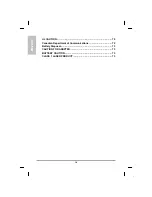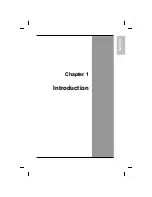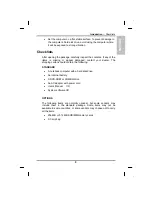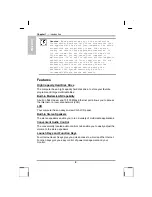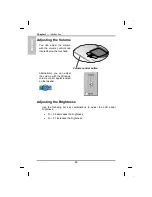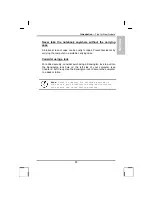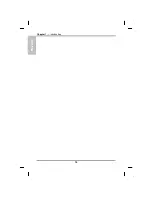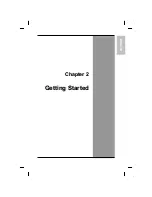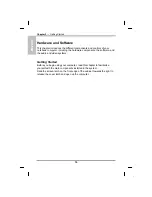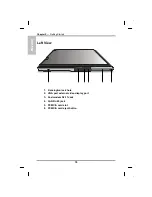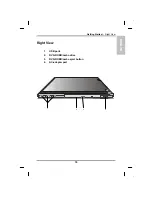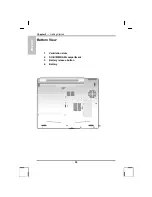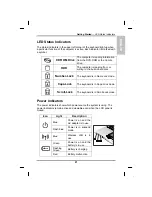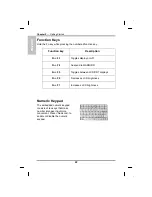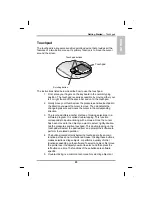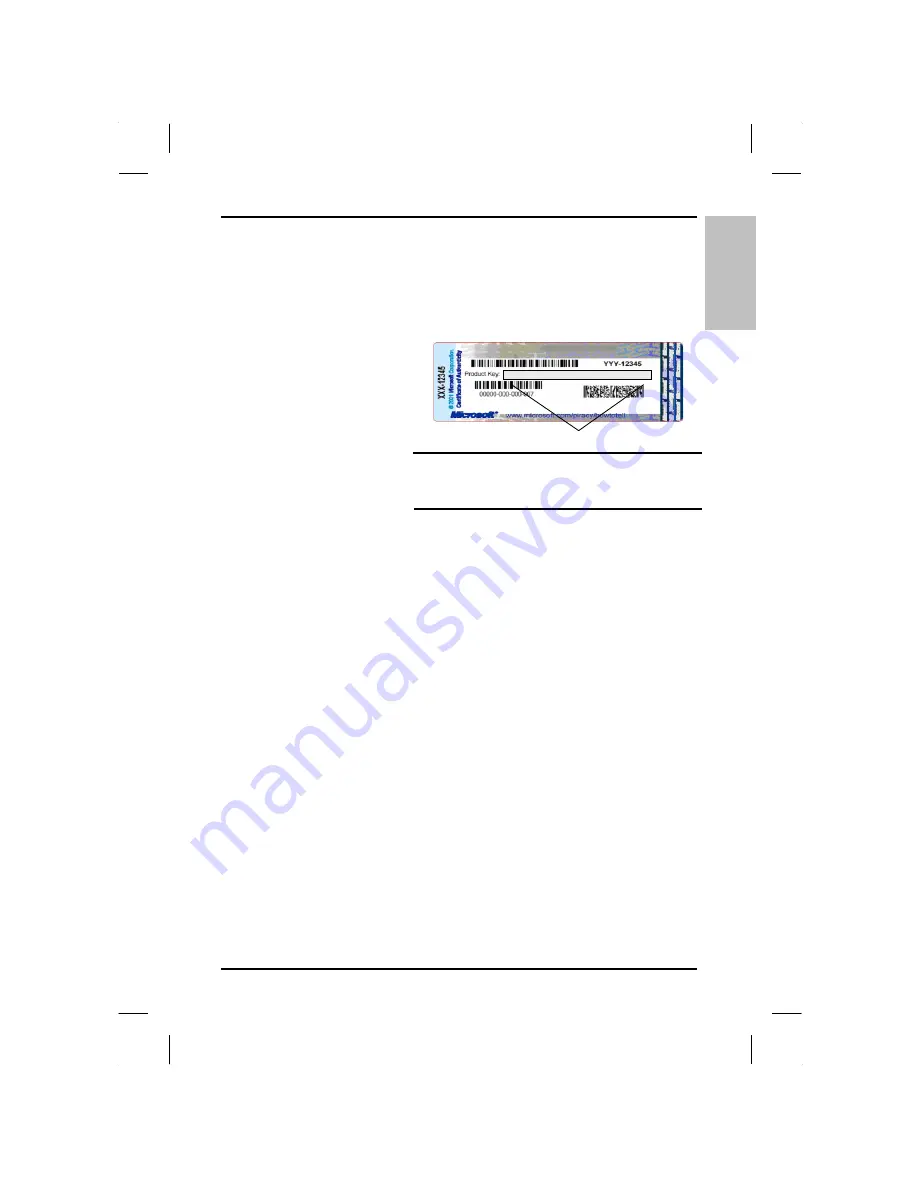
E
N
G
L
IS
H
Introduction
— Loading Windows
Loading Windows
The following section is for installing the Windows operating system
only. If you are installing a different operating system, please check
with your vendor for installation details.
P r o d u c t k e y n u m b e r
Your computer will
begin loading Windows
once you turn on the
power. Wait a few
seconds for Windows
setup to load. The
Windows setup will
prompt you for the
product key number,
shown to the right:
Note:
The product key is on a sticker
attached to the bottom of the Notebook.
1. Type your name, and, if applicable, the name of your company.
2. Read the End User's License Agreement. Click
Next
to accept it.
3. Enter the product key number. You can find this on the
Certificate of Authenticity on a sticker attached to the computer.
Click
Finish
.
4. The Start Wizard will prompt you to set the date, and your local
time.
After the Start Wizard updates your system settings, the Welcome to
Windows screen will appear. You may disable this feature by clearing
the check box labeled
show this screen each time Windows starts
.
Some software comes preloaded with Windows. New users can
familiarize themselves with this software by selecting Programs from
the start menu, then clicking on programs to run them.
9
Содержание eBuddy 6.7
Страница 1: ...10262 Battleview Parkway Manassas VA 20109 7033931940 wwwearthwalkcom eBuddy 6 7 User s Manual ...
Страница 5: ...ENGLISH C Ch ha ap pt te er r 1 1 I In nt tr ro od du uc ct ti io on n ...
Страница 18: ...ENGLISH Chapter 1 Introduction 14 ...
Страница 19: ...ENGLISH C Ch ha ap pt te er r 2 2 G Ge et tt ti in ng g S St ta ar rt te ed d ...
Страница 39: ...ENG LISH C Ch ha ap pt te er r 3 3 M Ma ak ki in ng g C Co on nn ne ec ct ti io on ns s ...
Страница 43: ...ENGL ISH C Ch ha ap pt te er r 4 4 S Sy ys st te em m S So of ft tw wa ar re e ...
Страница 49: ...ENGLISH C Ch ha ap pt te er r 5 5 P Po ow we er r M Ma an na ag ge em me en nt t ...
Страница 56: ...ENGLISH Chapter 5 Power Management 52 ...
Страница 66: ...ENGLISH Chapter 6 Using the BIOS Setup Utility 62 ...
Страница 71: ...ENGLISH A Ap pp pe en nd di ix x B B S St ta at te em me en nt ts s ...