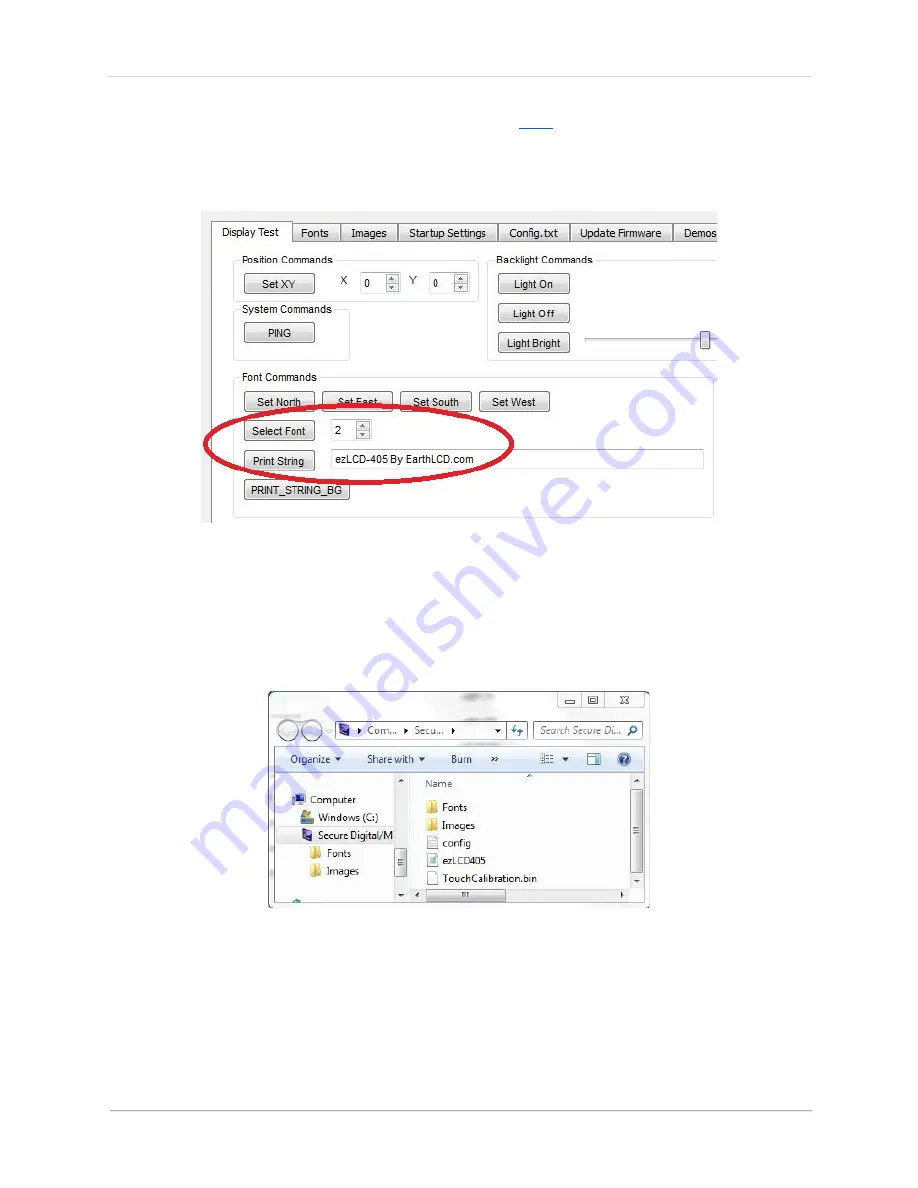
e z L C D -‐ 4 0 5
|
12
Rev.
© 2016 Earth Computers Tech. Inc.
11.
Set up your colors and position as shown
here
(make sure the color you use is
not the same as the background color)
12.
In the “Font Commands” section, specify the ID number of the font you want to
use and then PRESS “Select Font”
13.
Type the string you want to print and then click “Print String”
d)
Images
1.
Convert a 320x240 pixel image to a
24-‐bit bitmap
with extension .bmp
2.
Connect your microSD card and load the image into the “Images” folder
3.
Open the Test Platform (if not already open) and go to the “Images” tab
4.
Click “Add” button on the left and select the image you want to use
5.
The ID number will appear on the left, the file name and other information as
follows after. A sample image should appear on the right side of the window.
Содержание ezLCD-405
Страница 1: ......
Страница 22: ...e z L C D 4 0 5 22 Rev 2016 Earth Computers Tech Inc Figure 2 ezLCD 405 Schematic...
Страница 23: ...e z L C D 4 0 5 23 Rev 2016 Earth Computers Tech Inc 1 3 2 Pin Configuration Figure 3 ezLCD 405 Connectors...
Страница 32: ...e z L C D 4 0 5 32 Rev 2016 Earth Computers Tech Inc...
Страница 52: ...e z L C D 4 0 5 52 Rev 2016 Earth Computers Tech Inc SET_COLOR SET_XY...
Страница 102: ...e z L C D 4 0 5 102 Rev 2016 Earth Computers Tech Inc...
Страница 109: ...e z L C D 4 0 5 109 Rev 2016 Earth Computers Tech Inc...
Страница 118: ...e z L C D 4 0 5 118 Rev 2016 Earth Computers Tech Inc...
Страница 158: ...e z L C D 4 0 5 158 Rev 2016 Earth Computers Tech Inc 10 10 dec y LSB V_LINE 41 hex 110 110 dec...



























