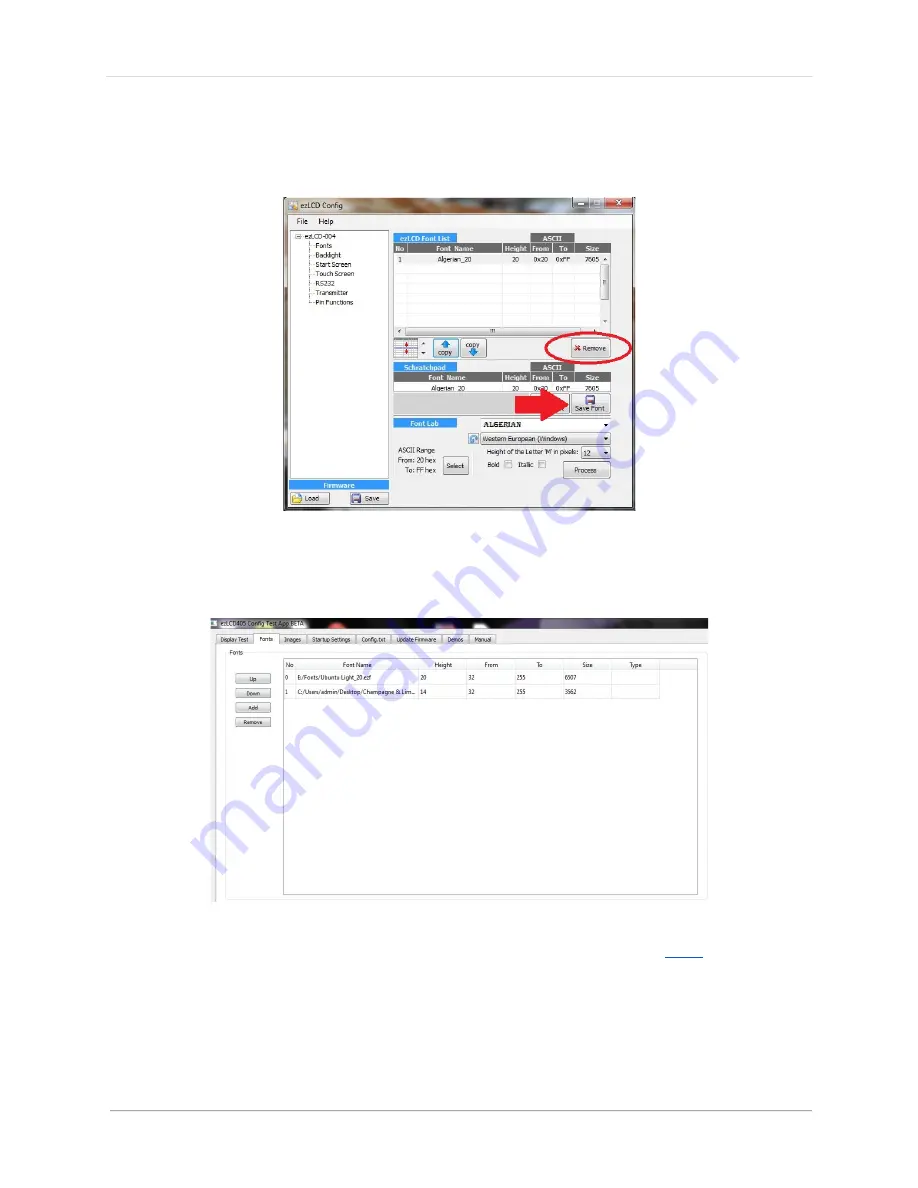
e z L C D -‐ 4 0 5
|
11
Rev.
© 2016 Earth Computers Tech. Inc.
5.
Insert your microSD card from the ezLCD-405
6.
Then “Save Font” in the “FONTS” file on
your microSD card
(make sure the file
extension is “.ezf”) as well as one for reference
7.
In the Test Platform, go to the “Fonts” tab and “Add” the font (the font ID will be
displayed on the left side)
8.
Now you will need to generate the Config.txt following these
steps
.
9.
You do not need to close the Test Platform window. If you keep it open, then you
would be able to see which ID numbers the fonts are specified as
10.
Go back to the “Display Test” tab
Содержание ezLCD-405
Страница 1: ......
Страница 22: ...e z L C D 4 0 5 22 Rev 2016 Earth Computers Tech Inc Figure 2 ezLCD 405 Schematic...
Страница 23: ...e z L C D 4 0 5 23 Rev 2016 Earth Computers Tech Inc 1 3 2 Pin Configuration Figure 3 ezLCD 405 Connectors...
Страница 32: ...e z L C D 4 0 5 32 Rev 2016 Earth Computers Tech Inc...
Страница 52: ...e z L C D 4 0 5 52 Rev 2016 Earth Computers Tech Inc SET_COLOR SET_XY...
Страница 102: ...e z L C D 4 0 5 102 Rev 2016 Earth Computers Tech Inc...
Страница 109: ...e z L C D 4 0 5 109 Rev 2016 Earth Computers Tech Inc...
Страница 118: ...e z L C D 4 0 5 118 Rev 2016 Earth Computers Tech Inc...
Страница 158: ...e z L C D 4 0 5 158 Rev 2016 Earth Computers Tech Inc 10 10 dec y LSB V_LINE 41 hex 110 110 dec...


























