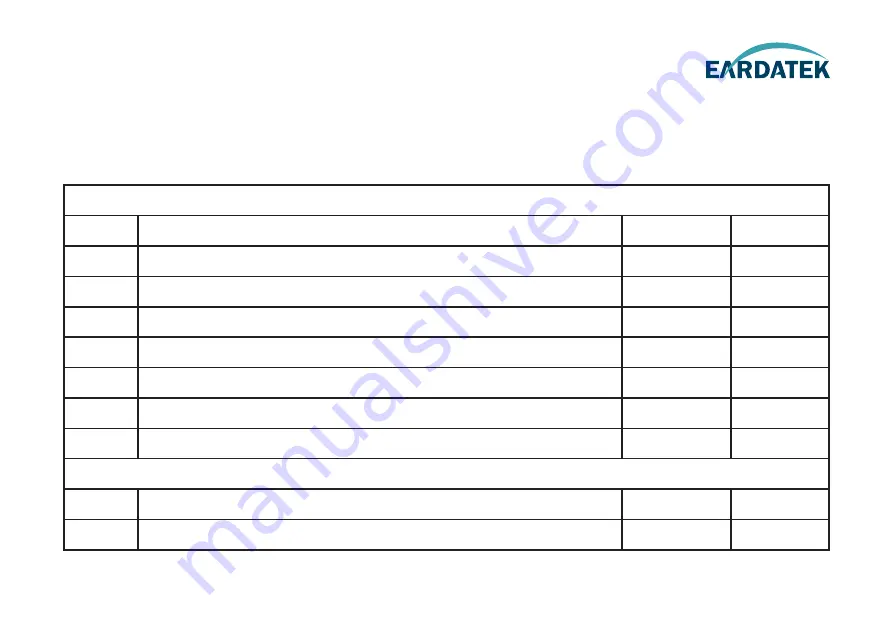
Check mounting mast site .
Check if any obstructions exist with EL range -15°~120°.
Attention: Keep safe distance for radiation hazard.
Page 2
Page 3
Page 4
Page 5
Page 9
Page 12
Page 13
Page 14
Page 15
Page 16
Done( )
Done( )
Done( )
Done( )
Done( )
Done( )
Done( )
Done( )
Done( )
Done( )
Check physical solidness of mast.
Unpack carton and remove radome.
Check materials list in the carton.
Check connecting cables.
Check connecting diagram.
Check ACU.
Check connections of ACU , Modem and Switch.
Part1 Antenna Installation Site (Above Deck Unit Preparation)
For the first installation, please follow the steps below. Check each step to ensure that the antenna is installed
and used correctly.Each step after well done with mark
"√"
.
Part2 ACU and Modem (Below Deck Unit Preparation)
1
2
3
4
5
6
7
8
9
10
Preparation for Installation
Antenna First Installation Checklist
1
www.eardatek.com





































